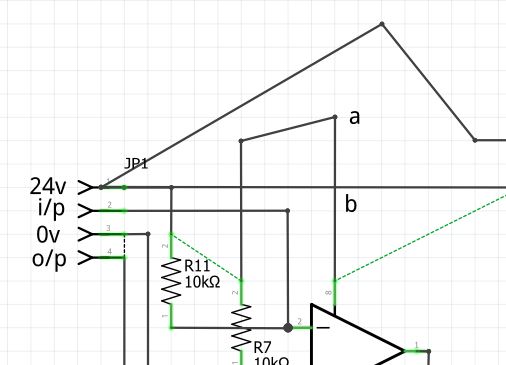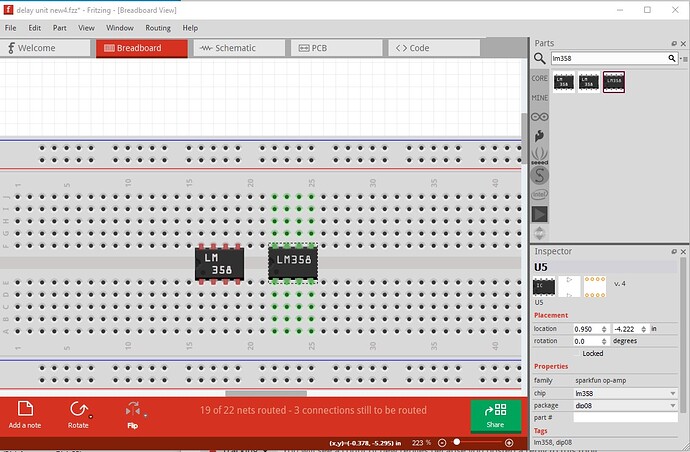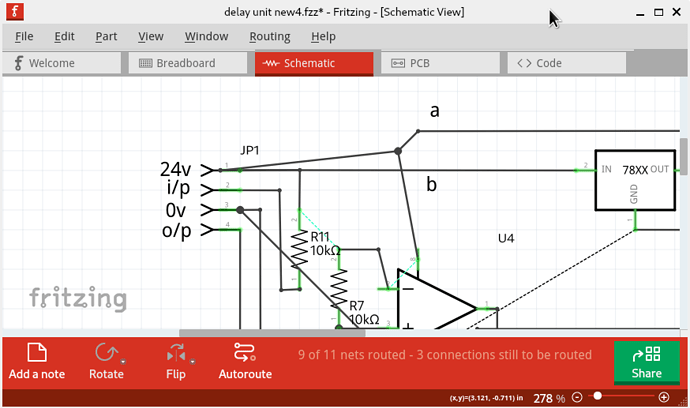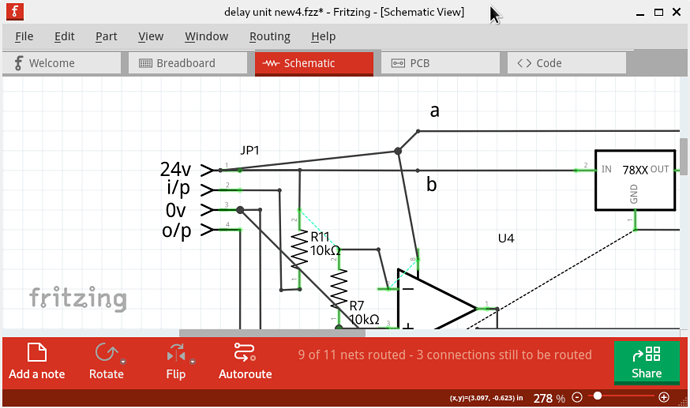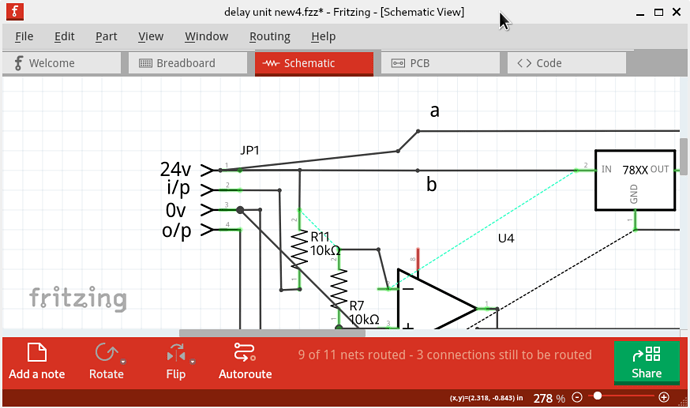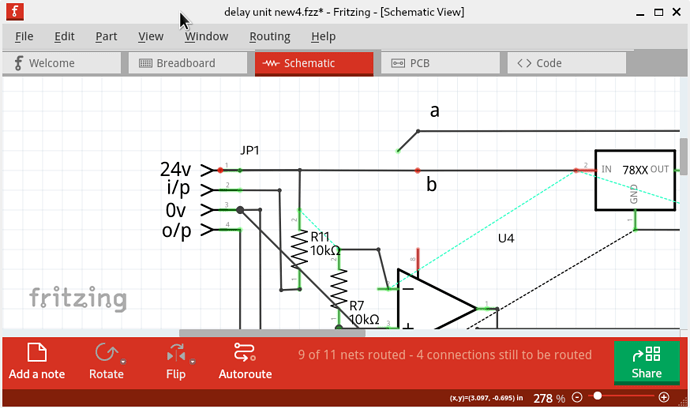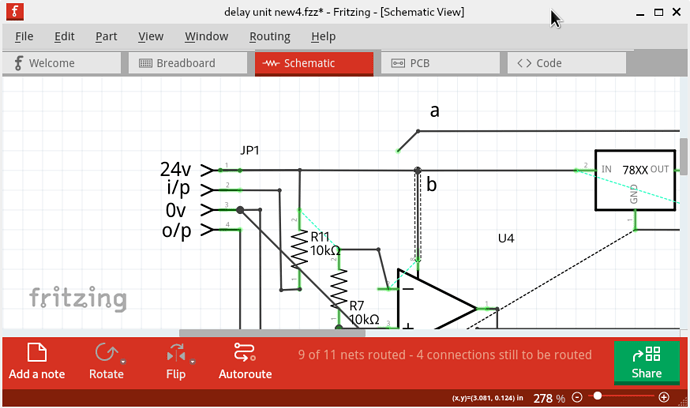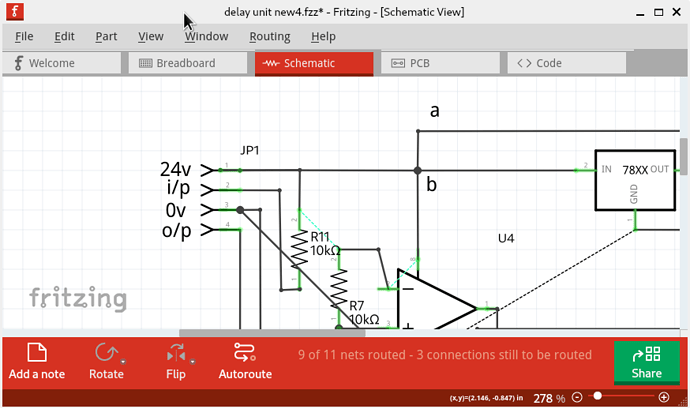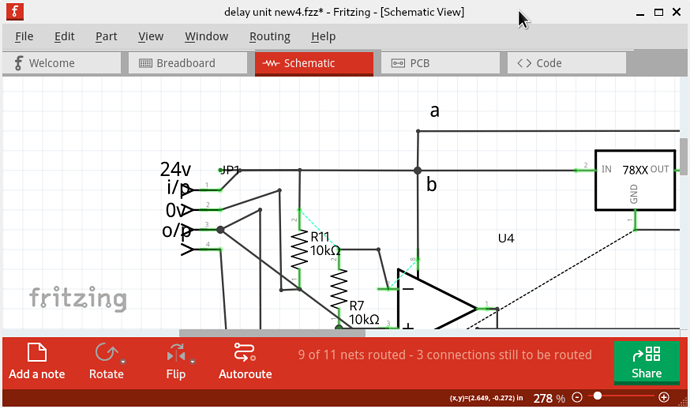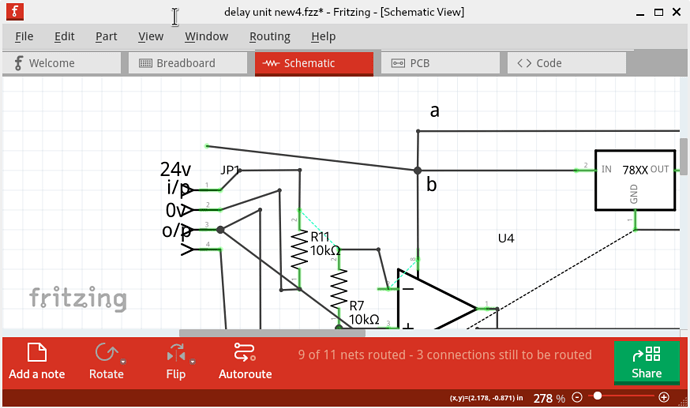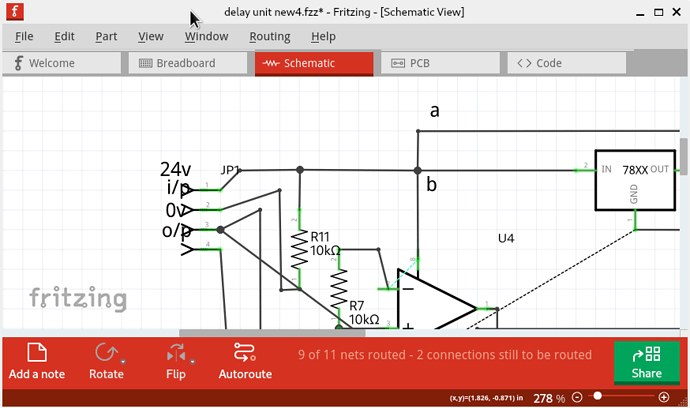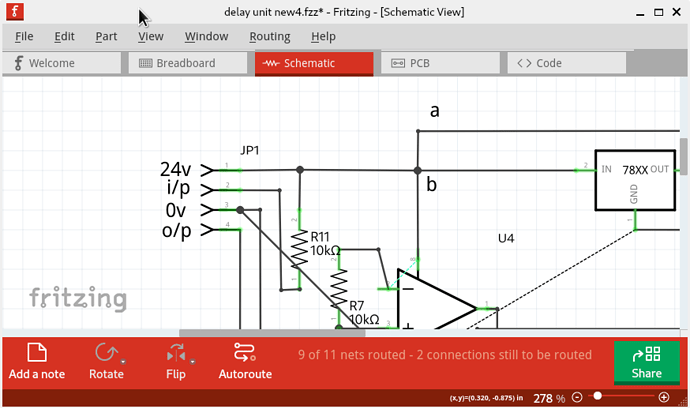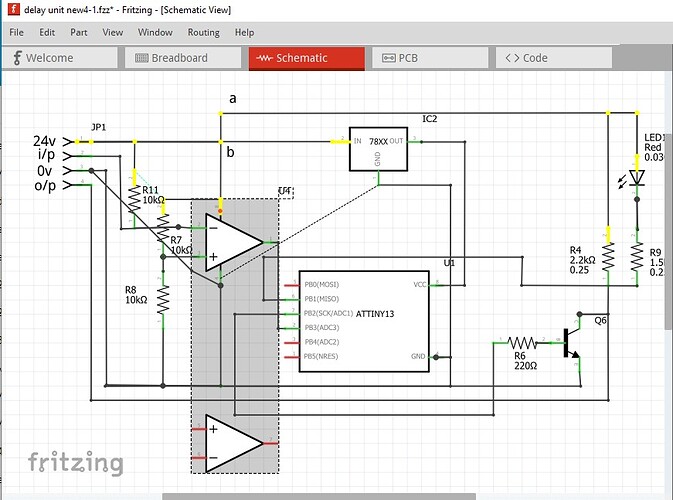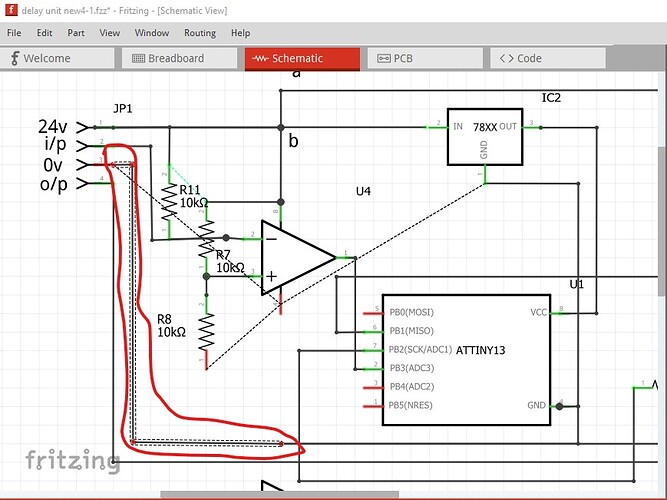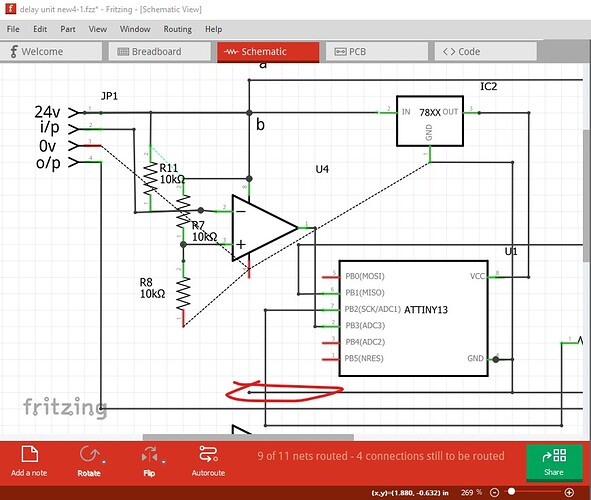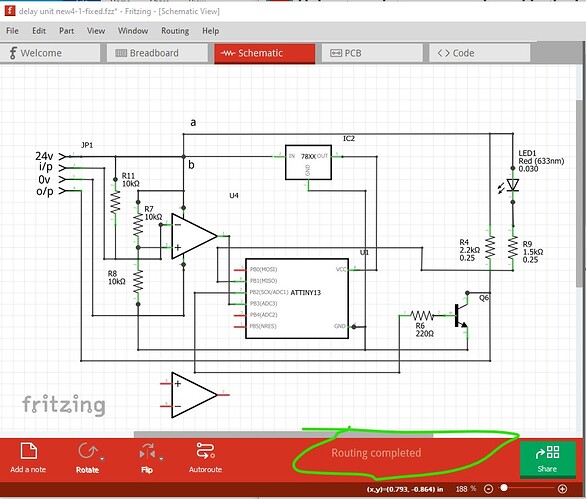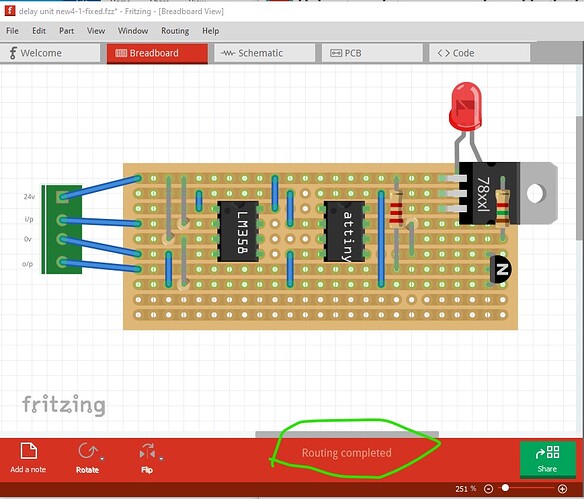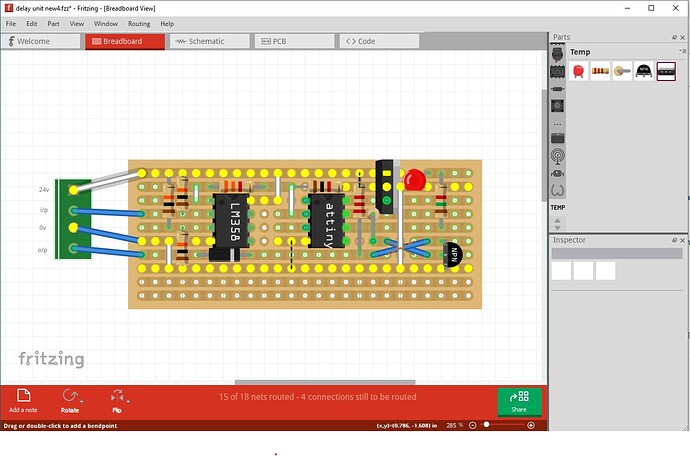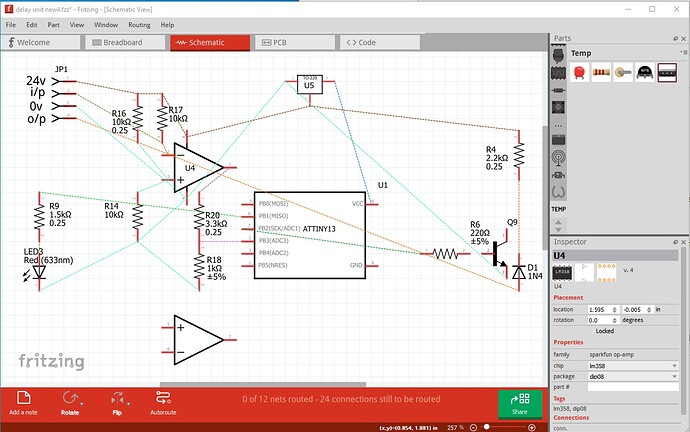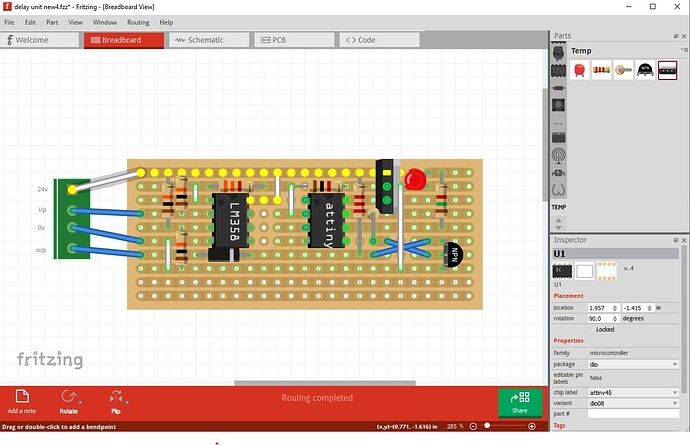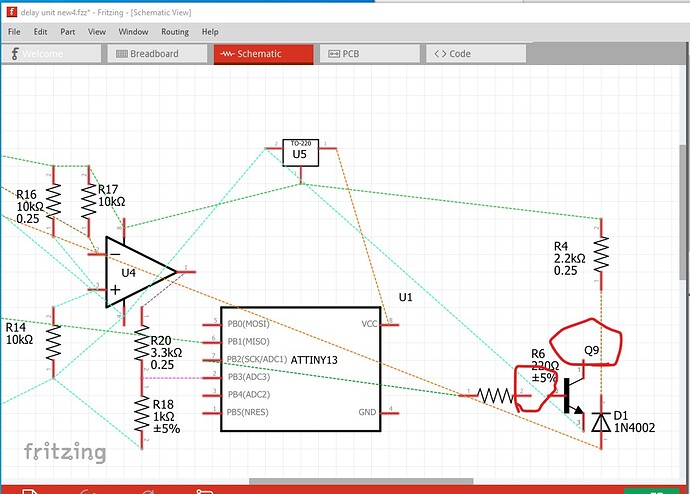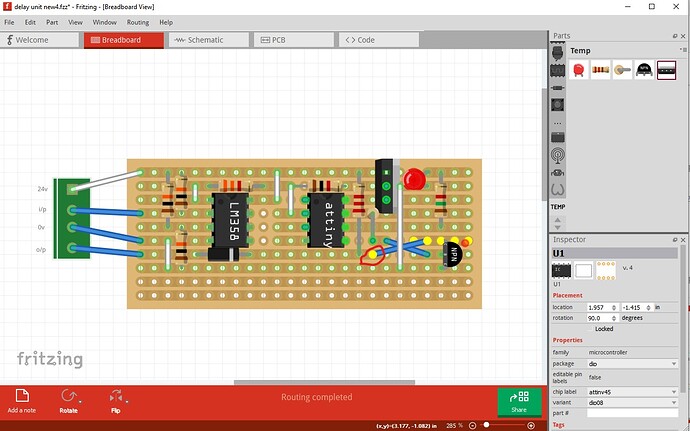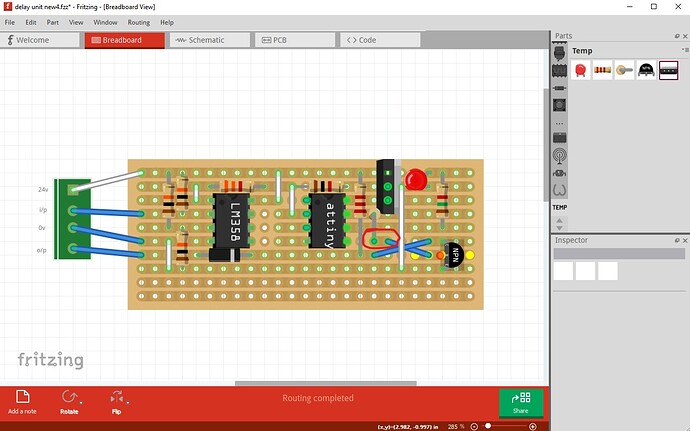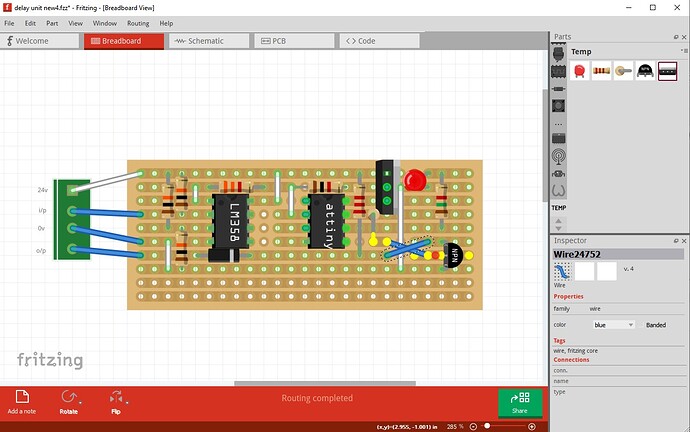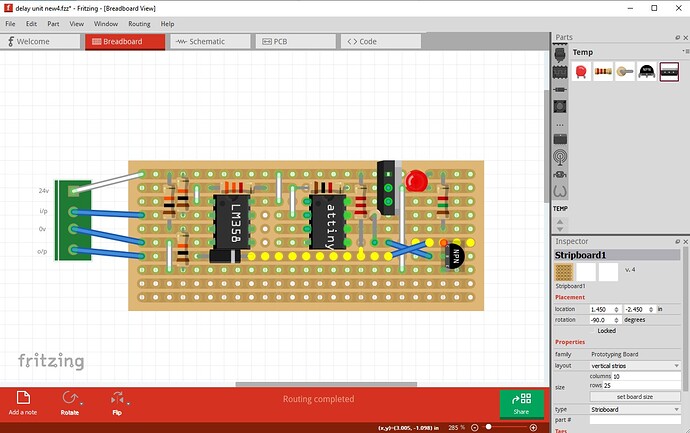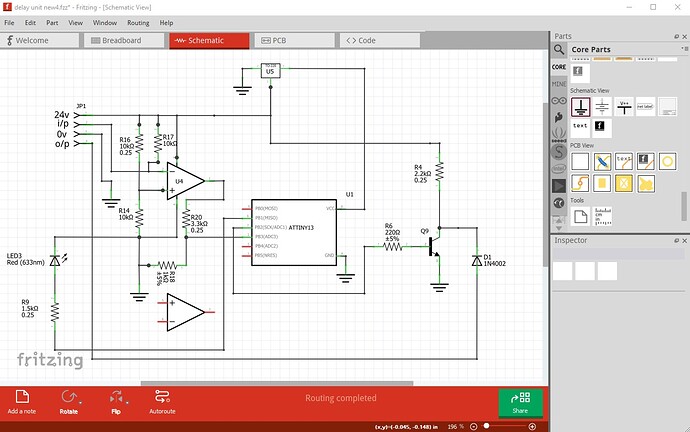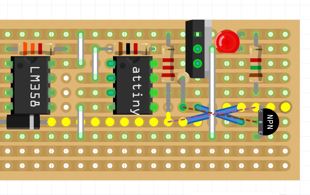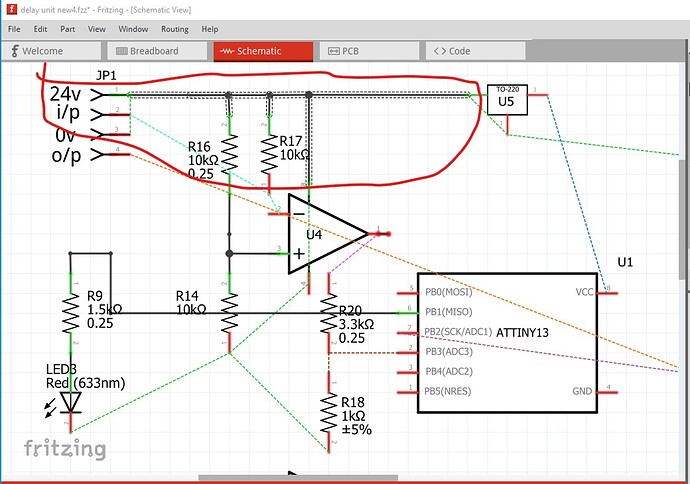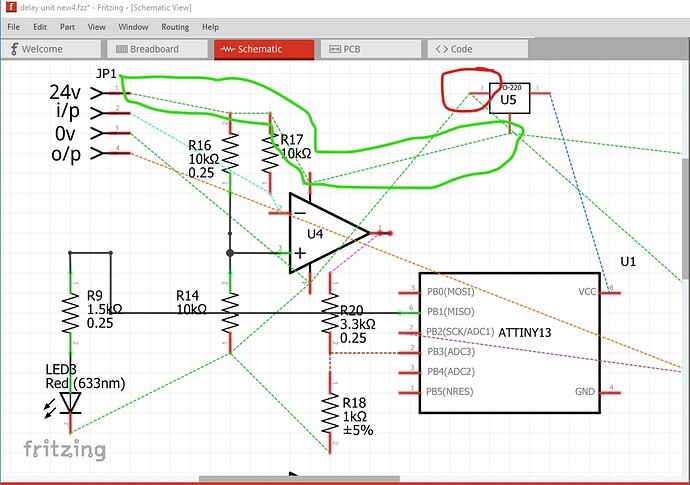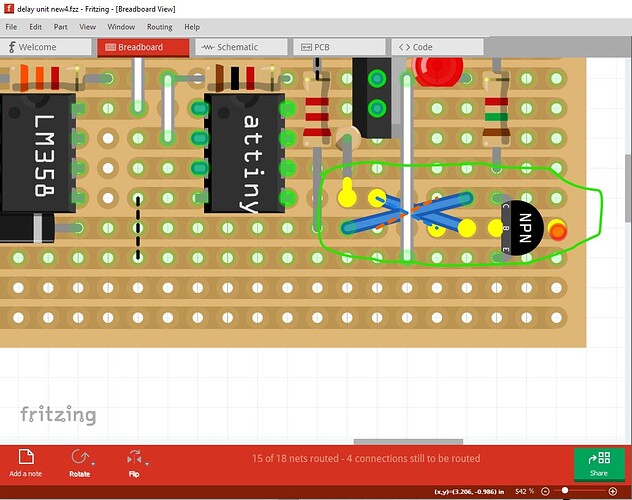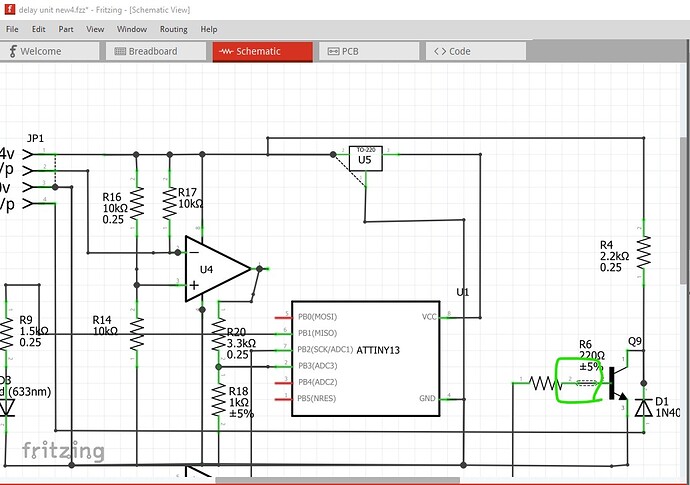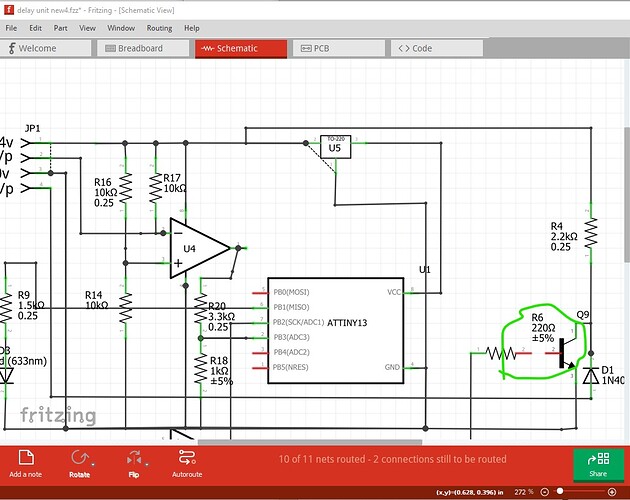They are in fact connected now. If you right click on any pin all the other pins that connect to it will light yellow:
in this case indicating the A is indeed connected to B
Yes because I have found your problem. You can’t connect a wire to a wire (although it will look like it connects, it isn’t really):
The wire outlined in red is not connected to the rest of that run, it needs to connect to one of the pins such as GND on the ATTINY13 not a wire.
Here I deleted the wire and as we see the wire from the ATTINY13 GND pin just stops in space and doesn’t connect to anything. I then deleted that wire and ran a new wire from the 0V pin to the various ground pins to produce this (I also moved the 358 on to the perf board in Breadboard so Breadboard is complete as well.) That produces this:
where the routing complete at the bottom indicates there are no longer any non routed connections. Breadboard is the same, routing complete.
they come from this sketch:
delay unit new4-1-fixed.fzz (29.5 KB)
It should not (note the weasel words though) affect any of the parts in the user directories. They are specifically ignored during an upgrade to not delete your custom parts. There are several ways to be sure though, you can make a copy of the user directories which reside here (depending on which operating system you are on)
There are two user directories (with your parts and the parts database) which don’t get touched during an install (to not affect your sketches during upgrades). On Windows they are in
c:\users\username\AppData\Fritzing\roaming\Fritzing (which is a hidden directory so you need to enable hidden directories in explorer) and
c:\Users\username\My Documents\Fritzing (where username is your windows id)
If you don’t have any parts or sketches you want to keep you can just delete those two directories and Fritzing will recreate them, or you can move them aside by renaming them if you want to keep something in them.
linux
~/Documents/Fritzing/parts
~/.config/Fritzing
Mac
/Users/username/Documents/Fritzing/parts
~/.config/Fritzing
In your case you only want to make a copy of the directory to a different file name as a backup. If something bad happens you can shutdown Fritzing then rename the current directories (in case you end up needing something in them) then copy the backup copies in to the Fritzing file names. When Fritzing restarts it will use your old directories. I usually choose to always keep a backup copy of the fzpz files or fzbz files for bins somewhere outside of Fritzing. Then in case of problems I just load the backup copies back in to Fritzing. If Fritzting crashes due to a bug it will sometimes corrupt the user directories and the only solution is to delete them and restore from backups.
Peter