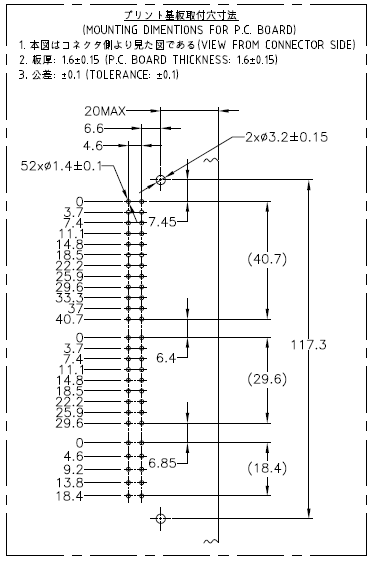There is also a “Parts Help” category here, which is probably where this belongs. It is not necessary to use Inkscape. Any tool that can create valid svg files will work fine. Inkscape is referenced a lot because it is free and commonly available.
The official documentation for the graphics is out of date in a lot of places. I would not recommend using the template files linked at the bottom. I use units of in (inches) or mm (millimeters) for breadboard and pcb, depending on the units in the source information. Schematic is always in inches, to make matching to the 0.1in grid easy. With the document in inches, I use 1000 px per inch (px = mil). For mm, I use 100 px per mm. That makes it easy to convert from px to units and back when positioning and scaling the graphics.
The most recent tutorial information I know of is in the “Tutorials - Guides - How to’s & Experiences” category here on the forum, starting at Part creation howto part 1 - breadboard and pcb. Another fairly official reference is 2.1 part file format from the wiki. I did some updates on that a month ago, so it is better than some information. It is more background and reference information, not a how to guide.
While working with this, you need to stay aware that there are 2 difference contexts for parts and parts creation. There are core parts, the originals of which are stored in the parts library on github, and there are individual and groups of parts that can be imported into local ‘bins’. Both use the same files, but there are a few differences in names and storage locations, as well as subtle differences in the definition content. The Parts editor can be used to create individual parts. As long as the rules are followed, it is not necessary to use the supplied parts editor. It has bugs and limitations. My background lets me read and edit the xml files (both the fzp definition and svg images) directly (with a text editor).
There is a FritzingCheckPart tool available to help look for some common errors, and do some cleanup of the files [to be] used for a part. It is recent, and out of date too. Some of the rules that it applies may not be what is really desired. It does catch a lot of simple errors though. A new version is being developed (slowly).
A part (fzpz) file is just a zip file containing a single definition (fzp) file and up to 4 image (svg) files. How each of those gets created does not matter. Inkscape, Illustrator, and others for the image files, Part editor, or xml editor for the fzp. zip or Parts Editor for the fzpz file. Fritzing has limitations on the svg images that it can process, so the tools used need to be able to create an svg file that follows the rules for TinySVG.