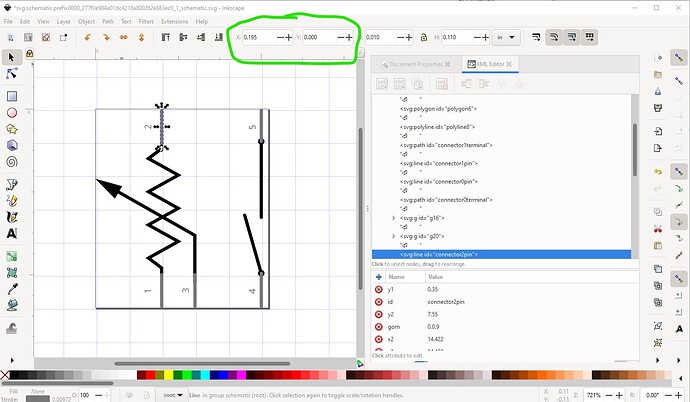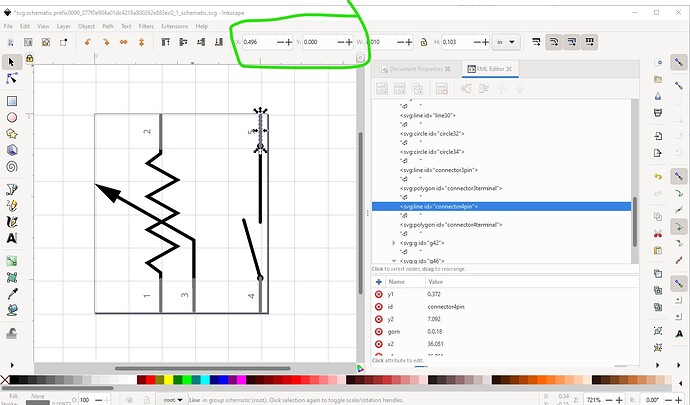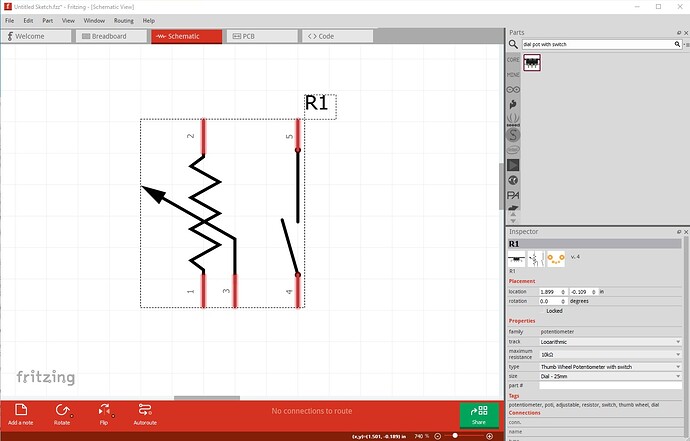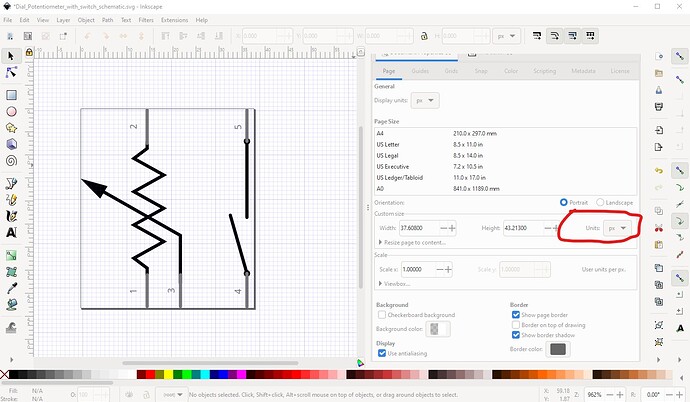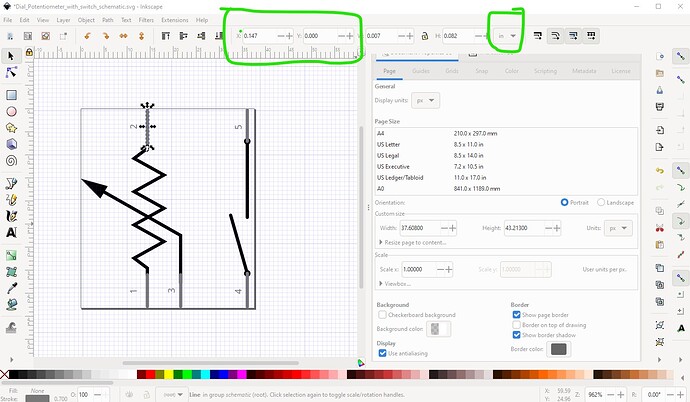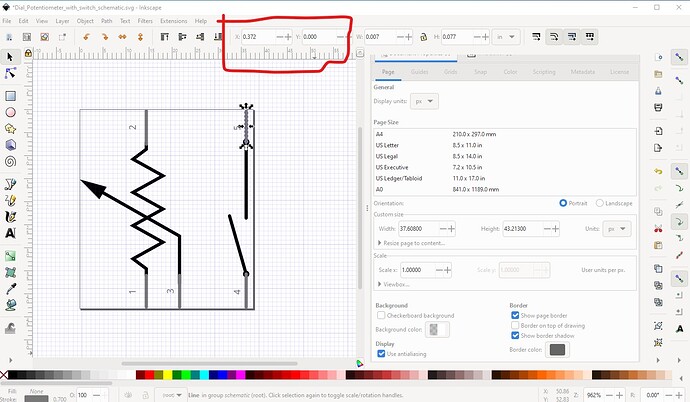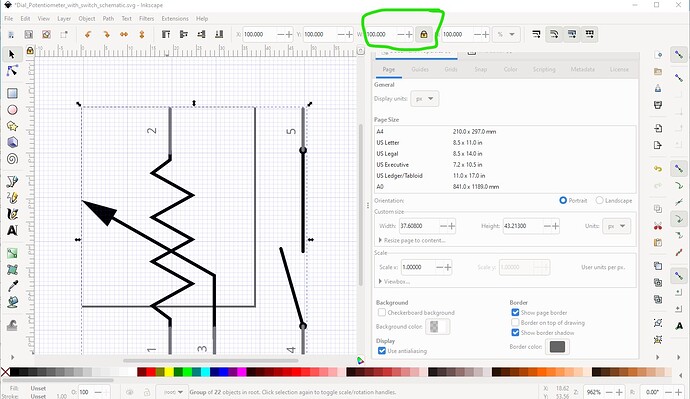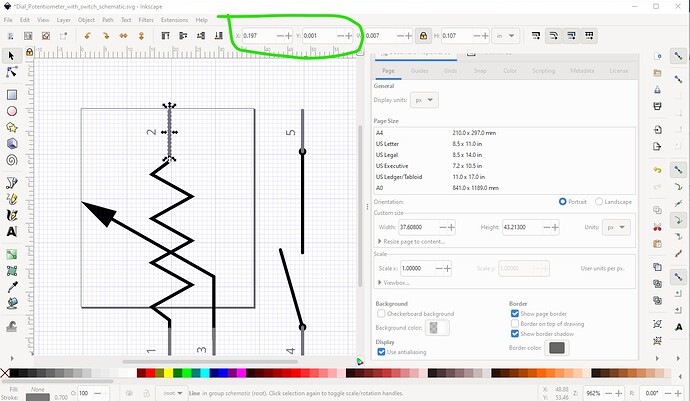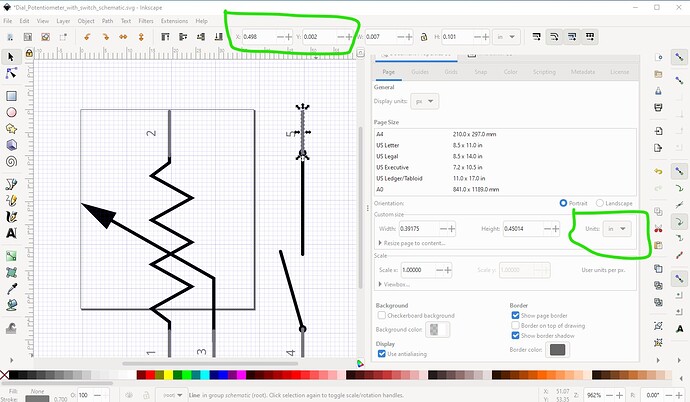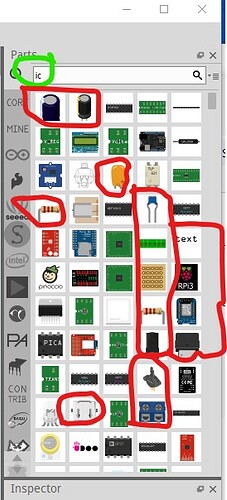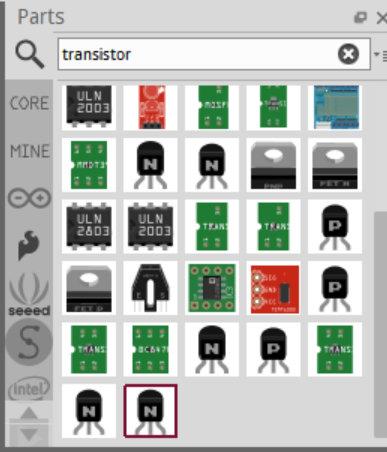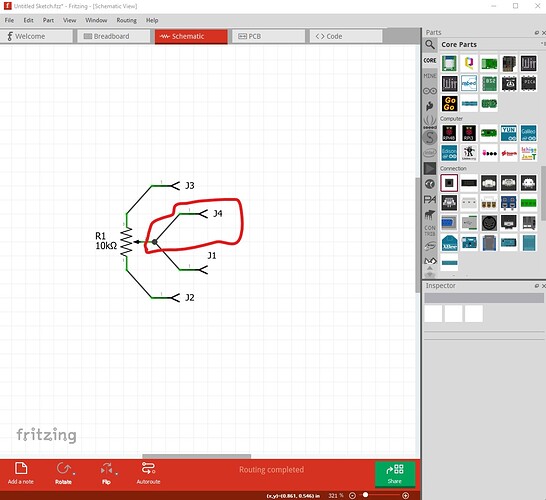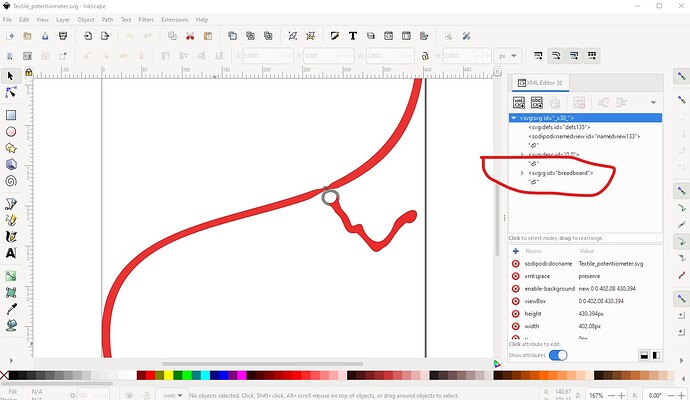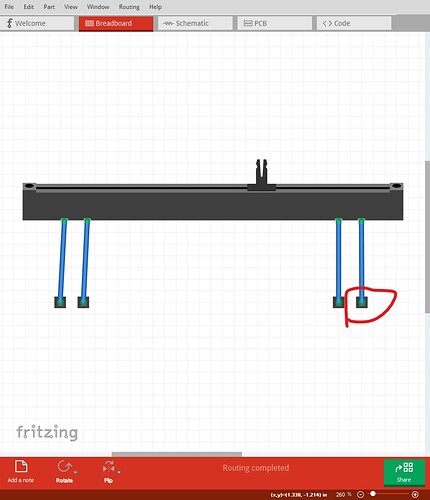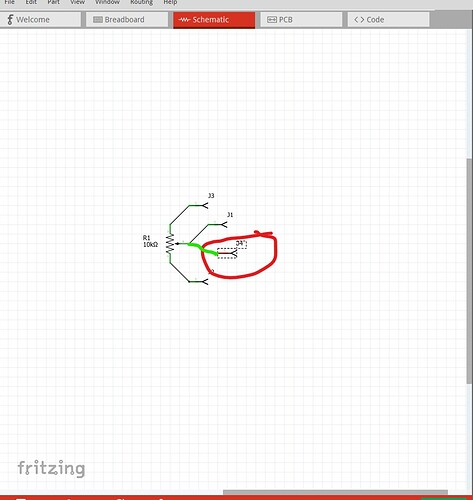That said now on to the potentiometer clean up project. I have finally finished looking over the ones you sent and have created this zip file of the .fzp files in repository format (i.e. core/fzp-files and svg/core/layerId/svg files.) Along with the list of changes that I made and why. The ones in this repository have all been run through FritzingCheckPart.py and thus (as long as the svgs are not edited in Inkscape again!) should be ready to go. Of note are the three textile pot parts, I didn’t do anything with them because they are all no longer made and there don’t appear to be any reasonable replacements around. So I think we should probably just obsolete them as being no longer available.
This is actually a zip file of the repository not really a .fzpz file as it says!
temp_vanepp.fzpz (65.2 KB)
A list of changes that I made and why:
Rename
/cygdrive/d/fritzing-backup/imported-parts/temp_vanepp/core/force_sensor_resistor_circular_05in_005.fzp
to
/cygdrive/d/fritzing-backup/imported-parts/temp_vanepp/core/force_sensor_resistor_025in_6in_5.fzp
orig in core parts
fritzing-parts/core/Basic Force Sensing Resistor (FSR).fzp"
change file name from
force_sensor_resistor_025in_6in_005.fzp
to
force_sensor_resistor_025in_6in_5.fzp
change
module fritzingVersion="0.4.1b.07.17.4356" moduleId="force_sensor_resistor_025in_6in_005_dpe3onv"
to
module fritzingVersion="0.9.9" moduleId="force_sensor_resistor_025in_6in_5"
i.e current Fritzing version 0.9.9 and moduleId matches version setting (_5).
change
<author>Unknown (modified by A. Faina)</author>
to
<author>tigoe (modified by A. Faina)</author>
to preserve the orignal author’s name
change
<tag>Felx Sensor</tag>
to
<tag>Flex Sensor</tag>
correct apparent typo.
change
<layers image="breadboard/Basic_Force_Sensing_Resistor_(FSR)__a4ff.svg">
to
<layers image="breadboard/Basic_Force_Sensing_Resistor_FSR_5_breadboard.svg">
to create a unique svg name that matches the version number and to match the format of many other parts (i.e part-name_version-no_layerId.svg). As well remove the brackets from the file name.
change
<layers image="schematic/rheostat_schematic.svg">
to
<layers image="schematic/rheostat_1_schematic.svg">
to give it a version number (even though it isn’t the same as this parts version number because it is a new file!) and the layerId.
change
<layers image="pcb/Basic_Force_Sensing_Resistor_(FSR)__a4ff.svg">
to
<layers image="pcb/Basic_Force_Sensing_Resistor_FSR_5_pcb.svg">
to match the naming convention
change
<layers image="icon/Basic_Force_Sensing_Resistor_(FSR)__a4ff.svg">
to
<layers image="breadboard/Basic_Force_Sensing_Resistor_FSR_5_breadboard.svg">
to match the new breadboard svg name.
change
<connector id="connector0" name="Pin 2" type="male">
<description>Pin 2</description>
to
<connector id="connector0" name="Pin 1" type="male">
<description>Pin 1</description>
to make connector0 be pin 1 as is the usual practice rather than pin2 as it was.
change
<connector id="connector1" name="pin 1" type="male">
<description>Pin 1</description>
to
<connector id="connector1" name="pin 2" type="male">
<description>Pin 2</description>
to make connector1 be pin2 as is the usual practice in other parts.
add
https://www.sparkfun.com/products/8606
to add a URL to one source of such a part.
In D:\Fritzing-backup\imported-parts\temp_vanepp\svg\core\breadboard\Basic_Force_Sensing_Resistor_(FSR)_5_breadboard.svg
change file name from
Basic_Force_Sensing_Resistor_(FSR)_5_breadboard.svg
to
Basic_Force_Sensing_Resistor_FSR_5_breadboard.svg
change scale from 72 to 1000 to match the parts file format. Dimensions are correct in inches already.
Move the connectors in order to the bottom of the svg. This has no operational effect, but is required for some tools I have that renumber connections to be able to automatically renumber svg pins.
copy
breadboard/Basic_Force_Sensing_Resistor_FSR_5_breadboard.svg
to
icon/Basic_Force_Sensing_Resistor_FSR_5_icon.svg
to create an icon file. While in a .fzpz file reusing the breadboard svg as the icon works, I can not see any part in core parts that does not have an icon svg in the icon dirctory (indicating that the loader may add one from a .fzpz file and thus there may need to be a second copy of the breadboard file in the icon directory in core parts!) So maintain (apparent) existing practice and create an icon file.
Schematic is replaced by the new reostat schematic
pcb is replaced by a new pcb svg (basically identical to the original) except for that it exists in the core parts repository (the current one is a special file that Fritzing creates which can be confusing!)
D:\Fritzing-backup\imported-parts\temp_vanepp\core\force_sensor_resistor_circular_05in_005.fzp
change file name from
force_sensor_resistor_circular_05in_005.fzp
to
force_sensor_resistor_circular_05in_5.fzp
change
<module fritzingVersion="0.1.1201" moduleId="force_sensor_resistor_circular_05in_005_icb7s6u">
to
<module fritzingVersion="0.9.9" moduleId="force_sensor_resistor_circular_05in_5">
change
<layers image="icon/basic_fsr.svg">
to
<layers image="icon/basic_fsr_5_icon.svg">
change
<layers image="breadboard/basic_fsr.svg">
to
<layers image="breadboard/basic_fsr_5_breadboard.svg">
change
<layers image="schematic/rheostat_schematic.svg">
to
<layers image="schematic/rheostat_1_schematic.svg">
change
<layers image="pcb/jumper_2_100mil_pcb.svg">
to
<layers image="pcb/basic_fsr_5_pcb.svg">
change
<connector id="connector0" name="pin 0" type="male">
<description>Pin 1</description>
to
<connector id="connector0" name="pin 1" type="male">
<description>Pin 1</description>
so both parts of the descption refer to pin 1 rather than one as pin 0 and the other as pin 1.
change
<connector id="connector1" name="pin 1" type="male">
<description>Pin 2</description>
to
<connector id="connector1" name="pin 2" type="male">
<description>Pin 2</description>
again so the pin numbers are consistant in the pin. Rather than confusing.
add
</connectors>
<url>https://www.sparkfun.com/products/9375</url>
to provide a url to one source of the referenced part.
D:\Fritzing-backup\imported-parts\temp_vanepp\svg\core\breadboard\basic_fsr.svg from core parts
rename file from
basic_fsr.svg
to
basic_fsr_5_breadboard.svg
change scale from 100 to 1000, already dimensioned in inches.
Move the connectors to the bottom of the svg.
icon
copy breadboard/basic_fsr_5_breadboard.svg to icon/basic_fsr_5_icon.svg
schematic is the new reostat schematic “rheostat_1_schematic.svg” again.
pcb
copy Basic_Force_Sensing_Resistor_FSR_5_pcb.svg to basic_fsr_5_pcb.svg
D:\Fritzing-backup\imported-parts\temp_vanepp\core\potentiometer_dial_switch_005.fzp
rename
potentiometer_dial_switch_005.fzp
to
potentiometer_dial_switch_5.fzp
change
<module fritzingVersion="0.9.9" moduleId="potentiometer_dial_switch_005_f3wriih_PotentiometerModuleID">
to
<module fritzingVersion="0.9.9" moduleId="potentiometer_dial_switch_5">
change
<layers image="icon/Dial_Potentiometer_with_switch.svg">
to
<layers image="icon/Dial_Potentiometer_with_switch_5_icon.svg">
change
<layers image="breadboard/potentiometer_w_switch.svg">
to
<layers image="breadboard/potentiometer_w_switch_5_breadboard.svg">
change
<layers image="schematic/potentiometer_with_switch_schematic.svg">
to new svg
<layers image="schematic/potentiometer_with_switch_1_schematic.svg">
change
<layers image="pcb/potentiometer_dial_with_switch_s710siq_pcb.svg">
to
<layers image="pcb/potentiometer_dial_with_switch_5_pcb.svg">
add
<url>https://www.yilielectron.com/index.php/p2-R1001G-thumbwheel-potentiometer</url>
as one source of the described pot (and change the pcb svg to match this pot!)
breadboard svg
ungroup, change scale from 72 to 1000 dim in inches already. Move the connectors under the layerId as they should be, move the connectors to the bottom of the svg. Move the switch pins (on the ends) in and set the pitch to 2mm to match this part. Reduce the size of the dial to match the new part. Regroup and set the breadboard layerId again.
icon svg
copy breadboard svg and rename.
schematic svg
Create a new one with a switch added to the new potentiometer svg.
potentiometer_with_switch_1_schematic.svg
pcb
Convert silkscreen from white to black, rescake from 72 to 1000, dim already in inches. Create a new pcb svg to match the new part. Regroup and save.
D:\Fritzing-backup\imported-parts\temp_vanepp\core\potentiometer_rotary_9mm_006.fzp
change to
D:\Fritzing-backup\imported-parts\temp_vanepp\core\potentiometer_rotary_9mm_6.fzp
orig fzp
C:\Program Files\Fritzing\fritzing-parts\core\alps-starter-pot9mm.fzp
change
<module fritzingVersion="0.3.15b.02.03.3943" moduleId="potentiometer_rotary_9mm_006_3bm0pd5_PotentiometerModuleID">
to
<module fritzingVersion="0.9.9" moduleId="potentiometer_rotary_9mm_6">
change
<iconView>
<layers image="icon/starter-poti-small_icon.svg">
to
<iconView>
<layers image="icon/starter-poti-small_6_icon.svg">
change
<schematicView>
<layers image="schematic/potentiometer_schematic.svg">
to
<schematicView>
<layers image="schematic/potentiometer_1_schematic.svg">
change
<pcbView>
<layers image="pcb/alps-starter-pot9mm_pcb.svg">
to
<pcbView>
<layers image="pcb/starter-poti-small_6_pcb.svg">
change
<breadboardView>
<layers image="breadboard/starter-poti-small_breadboard.svg">
to
<breadboardView>
<layers image="breadboard/starter-poti-small_6_breadboard.svg">
add
https://tech.alpsalpine.com/prod/e/pdf/potentiometer/rotarypotentiometers/rk09l/rk09l.pdf
As a url to this part as it appears to match pcb.
breadboard svg
D:\Fritzing-backup\imported-parts\temp_vanepp\svg\core\breadboard\starter-poti-small_6_breadboard.svg
No breadboard layerId defined ungroup, change scale from 72 to 1000 dim in inches already. Remove terminalIds as unneeded (the pin is square) and they are not in the .fzp file anyway. Regroup and set breadboard layerId.
icon svg
copy the breadboard svg into icon.
schematic
standard pot svg
pcb
D:\Fritzing-backup\imported-parts\temp_vanepp\svg\core\pcb\starter-poti-small_6_pcb.svg
units in px so change to pt (as the original is 72DPI) and rescale. Leave pads the same as they match the data sheet, adjust the silkscreen to better reflect the outline of the pat and add the shaft. Cnange silkscreen color from black to white and set the scale 10 1000. Redo the groups put silkscreen above the coppers this time.
D:\Fritzing-backup\imported-parts\temp_vanepp\core\potentiometer_rotary_16mm_005.fzp
original fzp in
/cygdrive/c/program files/fritzing/fritzing-parts/core/pot_big.fzp
change filename from
potentiometer_rotary_16mm_005.fzp
to
potentiometer_rotary_16mm_5.fzp
change
<module fritzingVersion="0.12.34" moduleId="potentiometer_rotary_16mm_005_3f4k1sl_PotentiometerModuleID">
to
<module fritzingVersion="0.9.9" moduleId="potentiometer_rotary_16mm_5">
add
<tag>poti</tag>
<tag>Alpha RV16AF-41-15R1</tag>
change
<schematicView fliphorizontal="true" flipvertical="true">
<layers image="schematic/potentiometer_schematic.svg">
to
<schematicView fliphorizontal="true" flipvertical="true">
<layers image="schematic/potentiometer_1_schematic.svg">
change
<layers image="breadboard/potentiometer.svg">
to
<layers image="breadboard/potentiometer_16mm_5_breadboard.svg">
change
<pcbView>
<layers image="pcb/jumper_3_200mil_pcb.svg">
to
<pcbView>
<layers image="pcb/potentiometer_16mm_5_pcb.svg">
change
<p layer="breadboard" svgId="connector0pin"/>
to
<p layer="breadboard" svgId="connector0pin" terminalId="connector0terminal/>
because the terminalId is defined in breadboard and needed as the pin is not square and thus causes a 0.05in offset in Y in breadboard. Same for connector1 and connector2.
change
<p layer="breadboard" svgId="connector1pin"/>
to
<p layer="breadboard" svgId="connector1pin" terminalId="connector1terminal/>
change
<p layer="breadboard" svgId="connector2pin"/>
to
<p layer="breadboard" svgId="connector2pin" terminalId="connector2terminal/>
change
<p layer="copper0" svgId="connector2pin"/>
<p layer="copper1" svgId="connector2pin"/>
to
<p layer="copper0" svgId="connector0pin"/>
<p layer="copper1" svgId="connector0pin"/>
so the connectors match in all three views.
change
<p layer="copper0" svgId="connector0pin"/>
<p layer="copper1" svgId="connector0pin"/>
to
<p layer="copper0" svgId="connector2pin"/>
<p layer="copper1" svgId="connector2pin"/>
for the same reason.
add
<url>http://www.taiwanalpha.com/downloads?target=products&id=94</url>
as a source of the pot which matches the pcb layout.
breadboard svg
D:\Fritzing-backup\imported-parts\temp_vanepp\svg\core\breadboard\potentiometer_16mm_1_breadboard.svg
Change scale from 72 to 1000 change all three terminals to fill and stroke none and to be a square.
icon svg
copy breadboard svg
schematic
standard pot scehmatic svg
pcb
create a new svg to match the datasheet pcb layout.
D:\Fritzing-backup\imported-parts\temp_vanepp\core\potentiometer_slider_005.fzp
Can not find a listing for any slide por that matches this pcb layout. So change pcb layout to match this (available) unit:
https://www.mouser.ca/ProductDetail/Alpha-Taiwan/RA4520F-10-20D1-B5K?qs=Oo40KB9lBTlyW2j33yNnZw%3D%3D&mgh=1&gclid=EAIaIQobChMIz8nxpPLf9wIVezytBh2J6gXUEAQYAiABEgJOqvD_BwE
orig fzp
C:\Program Files\Fritzing\fritzing-parts\core\pot-slider.fzp
change filename from
potentiometer_slider_005.fzp
to
potentiometer_slider_5.fzp
change
<module fritzingVersion="0.3.15b.02.03.3943" moduleId="potentiometer_slider_005_55d5fkv_PotentiometerModuleID">
to
<module fritzingVersion="0.9.9" moduleId="potentiometer_slider_5">
change
<layers image="icon/pot-slider.svg">
to
<layers image="icon/pot-slider_5_icon.svg">
change
<layers image="breadboard/pot-slider.svg">
to
<layers image="breadboard/pot-slider_5_breadboard.svg">
change
<layers image="schematic/potentiometer_schematic.svg">
to
<layers image="schematic/pot-slider_5_schematic.svg">
because we need to add a bused 4th wiper pin to schematic so it needs to be custom.
change
<layers image="pcb/pot-slider.svg">
to
<layers image="pcb/pot-slider_5_pcb.svg">
As we need to make a new pcb svg to match the new part.
delete
<layer layerId="keepout"/>
<layer layerId="soldermask"/>
<layer layerId="outline"/>
as unused and not needed in either the .fzp file or the svg (reduce clutter!)
add
<connector id="connector3" name="wiper-1" type="male">
<description>second wiper connection</description>
<views>
<breadboardView>
<p layer="breadboard" svgId="connector3pin"/>
</breadboardView>
<schematicView>
<p layer="schematic" svgId="connector3pin" terminalId="connector3terminal"/>
</schematicView>
<pcbView>
<p layer="copper0" svgId="connector3pin"/>
<p layer="copper1" svgId="connector3pin"/>
</pcbView>
</views>
</connector>
To account for the end wiper connection.
add
<buses>
<bus id="wiper">
<nodeMember connectorId="connector1"/>
<nodeMember connectorId="connector3"/>
</bus>
</buses>
To bus the 2 wiper pins together.
add
<url>https://www.mouser.ca/ProductDetail/Alpha-Taiwan/RA4520F-10-20D1-B5K?qs=Oo40KB9lBTlyW2j33yNnZw%3D%3D&mgh=1&gclid=EAIaIQobChMIz8nxpPLf9wIVezytBh2J6gXUEAQYAiABEgJOqvD_BwE</url>
To provide a source of the part that matches the pcb footprint.
breadboard
Dimensions set in inches, but scale is 72 so rescale to 1000. Change the svg to match the new part outline, add the second wiper pin.
schematic
Add the second wiper pin overlayed on the current wiper pin. Regroup and save.
pcb
Create a new pcb layout for the new part.
D:\Fritzing-backup\imported-parts\temp_vanepp\core\potentiometer_trimmer_6mm_005.fzp
change
potentiometer_trimmer_6mm_005.fzp
to
potentiometer_trimmer_6mm_5.fzp
original fzp in
/cygdrive/c/program files/fritzing/fritzing-parts/core/pot_trimmer_6mm.fzp
change
<module fritzingVersion="0.9.9" moduleId="potentiometer_trimmer_6mm_005_8ew08r3_PotentiometerModuleID">
to
<module fritzingVersion="0.9.9" moduleId="potentiometer_trimmer_6mm_5">
Unless there is a reason I am not aware of for PotentiometerModuleID?
change
<iconView>
<layers image="breadboard/potentiometer_trimmer_6mm_0fxicdr_breadboard.svg">
to
<iconView>
<layers image="icon/potentiometer_trimmer_6mm_5_icon.svg">
change
to
change
<layers image="schematic/potentiometer_schematic.svg">
to
<layers image="schematic/potentiometer_1_schematic.svg">
change
<layers image="pcb/potentiometer_trimmer_6mm_wcu7npf_pcb.svg">
to
<layers image="pcb/potentiometer_trimmer_6mm_5_pcb.svg">
change
<p layer="breadboard" svgId="connector0pin" terminalId="connector0terminal"/>
to
<p layer="breadboard" svgId="connector0pin"/>
change
<p layer="breadboard" svgId="connector1pin" terminalId="connector1terminal"/>
to
<p layer="breadboard" svgId="connector1pin"/>
change
<p layer="breadboard" svgId="connector2pin" terminalId="connector2terminal"/>
to
<p layer="breadboard" svgId="connector2pin"/>
change
<p layer="copper0" svgId="connector0pad"/>
<p layer="copper1" svgId="connector0pad"/>
to
<p layer="copper0" svgId="connector0pin"/>
<p layer="copper1" svgId="connector0pin"/>
Through hole part not SMD.
change
<p layer="copper0" svgId="connector1pad"/>
<p layer="copper1" svgId="connector1pad"/>
to
<p layer="copper0" svgId="connector1pin"/>
<p layer="copper1" svgId="connector1pin"/>
Through hole part not SMD.
change
<p layer="copper0" svgId="connector2pad"/>
<p layer="copper1" svgId="connector2pad"/>
to
<p layer="copper0" svgId="connector2pin"/>
<p layer="copper1" svgId="connector2pin"/>
Through hole part not SMD.
breadboard
Dimensions set in inches, but scale is 100 so ungroup and rescale to 1000.
Change terminals to pins (don't need both in this case!)
Change
id connector0terminal
to
id connector0pin
which in Inkscape also changes connector0pin to rect97 so there is no dup!
Move
connector0pin to the bottom of the svg.
Change
id connector1terminal
to
id connector1pin
which in Inkscape also changes connector1pin to rect98 so there is no dup!
Move
connector1pin to the bottom of the svg.
Change
id connector2terminal
to
id connector2pin
which in Inkscape also changes connector2pin to rect101 so there is no dup!
Move
connector2pin to the bottom of the svg.
regroup and set the breadboard layerID
icon
Copy
breadboard in to icon and rename to potentiometer_trimmer_6mm_5_icon.svg
Schematic
standard pot schematic
pcb
check the layout matches the listed data sheet. Dimsensions in in and scale 1000. Ungroup and do a resize so the start coords are 0 0 not -0.001 -0.001 (which will truncate very slightly)
Delete empty groups
svg:g id="keepout"
svg:g id="soldermask"
svg:g id="outline"
as unneeded (happens during the ungroup anyway)
Change
id="connector2pad"
to
id="connector2pin"
As the part is THT and to match the .fzp file
move
connector2pin to the bottom of the svg so the pins are in the correct order at the bottom of the svg.
Change
id="connector0pad"
to
id="connector0pin"
Change
id="connector1pad"
to
id="connector1pin"
As the part is THT and to match the .fzp file
As the part is THT and to match the .fzp file
Change
silkscreen circle from radius 40 to radius 43.212601
so its diameter is 2.5mm to match the data sheet.
Add
the outline of the body of the pot by duplicating the above circle and changing its radius to 118.01575 to make it 6.3mm to match the data sheet (it will get truncated somewhat to clear the copper, but should give enough of a sense of the area of the pot body.)
Change
all three connector pads to 0.035in (0.75in dia) pads to match the recommended hole size in the data sheet and set the stroke-width to the standard 20 thou. Start connector0pin at 0mm,0mm. Move connector1 to 5mm,5mm and connector2 to 0mm,5mm to match the data sheet. Then recenter the two silkscreen circles.
D:\Fritzing-backup\imported-parts\temp_vanepp\core\potentiometer_trimmer_12mm_005.fzp
orig fzp
C:\Program Files\Fritzing\fritzing-parts\core\potentiometer_trimmer_12mm_005.fzp
change filename from
potentiometer_trimmer_12mm_005.fzp
to
potentiometer_trimmer_12mm_5.fzp
orig fzp
C:\Program Files\Fritzing\fritzing-parts\core\pot_trimmer_12mm.fzp
potential data sheet:
Change
<module fritzingVersion="0.9.9" moduleId="potentiometer_trimmer_12mm_005_gt94hq3_PotentiometerModuleID">
to
<module fritzingVersion="0.9.9" moduleId="potentiometer_trimmer_12mm_5">
Change
<layers image="breadboard/potentiometer_trimmer_12mm_tcq0y2b_breadboard.svg">
to
<layers image="icon/potentiometer_trimmer_12mm_5_icon.svg">
Change
<layers image="breadboard/potentiometer_trimmer_12mm_tcq0y2b_breadboard.svg">
to
<layers image="breadboard/potentiometer_trimmer_12mm_5_breadboard.svg">
Change
<layers image="schematic/potentiometer_schematic.svg">
to
<layers image="schematic/potentiometer_1_schematic.svg">
Change
<layers image="pcb/potentiometer_trimmer_12mm_6762sxd_pcb.svg">
to
<layers image="pcb/potentiometer_trimmer_12mm_5_pcb.svg">
Change
<p layer="breadboard" svgId="connector0pin" terminalId="connector0terminal"/>
to
<p layer="breadboard" svgId="connector0pin"/>
As the terminalId isn't needed in this case.
Change
<p layer="breadboard" svgId="connector1pin" terminalId="connector1terminal"/>
to
<p layer="breadboard" svgId="connector1pin"/>
As the terminalId isn't needed in this case.
Change
<p layer="breadboard" svgId="connector2pin" terminalId="connector2terminal"/>
to
<p layer="breadboard" svgId="connector2pin"/>
As the terminalId isn't needed in this case.
Add
<url>https://www.piher.net/pdf/12-PT10v03.pdf</url>
As a place to get a pot that matches this footprint (only 10mm though)
breadboard
Change
Dimension in inches, scale 100 so ungroup and change scale to 1000.
Change
connector0-2terminal to connector0-2pin (which in Inkscape will rename connector0-2pin to rect-something)
Move
The connectors in order to the bottom of the svg.
Change
The size of the entire pot from the current 6.2mm to 10.3 mm to match the data aheet. Move the pins to the correct spacing (mostly connector1pin from 5mm to 10mm, connector0 and connector2 are still 5mm apart. This may have an effect on the placement of we decide to obsolete the old parts though and needs to be considered if we choose to do that. Regroup and set the breadboard layerId.
icon
copy the new breadboard svg in to icon.
schematic
use the standard pot svg
pcb
dimensioned in inches with scale 1000, so ungroup to remove unneeded groups (keepout, soldermask, outline)
Change
connecter0-2pad to connector0-2pin as this is a THT device. Change stroke-width from non standard 29 to standard 20. Then adjust hole size and placement to match the data sheet (close in position already!) Set hole size to 1.3mm (0.051in) as specified in the data sheet.
These 3 products appears to be no longer available with no alternatives. I’d suggest obsoleting them:
D:\Fritzing-backup\imported-parts\temp_vanepp\core\Textile Analog Pressure Sensor 005.fzp
D:\Fritzing-backup\imported-parts\temp_vanepp\core\Textile Potentiometer 005.fzp
D:\Fritzing-backup\imported-parts\temp_vanepp\core\Textile Stretch Sensor 005.fzp
leads to a domain seller selling the domain. A search for the products doesn't turn up anything equivelent.
Peter