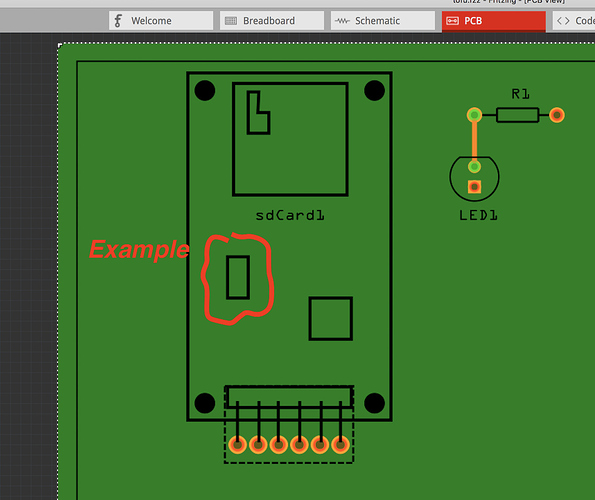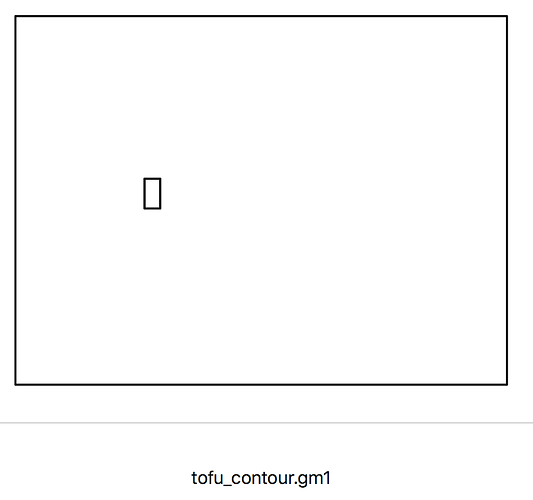Couple of things:
-
Yes, probably not intended. But, as with many things, Work-arounds can often be the trick.
-
Cutouts can be done as Fritzing intended (there is documentation on this) However, my Simplified approach seems to work better than the intended way. Though I show in my examples the cutouts with a Color-Fill, I did that only to indicate graphically. I could have made the Fill Alpha=0 and displayed the Borders. Too lazy for demo’ing it…
-
I have US Patents on some Connectors and take a keen interest in Connectors
 So, would be nice to have an expedient way of doing it (have needed to do that in CAD so, my approach is a step forward in that regard).
So, would be nice to have an expedient way of doing it (have needed to do that in CAD so, my approach is a step forward in that regard).
The Dummy Way: Only way I’m able to make the Final Result having Cutouts is to make the cutout in the PCB at the desired location. It’s a work-around requiring some fussing to get desired location…
Can use Fritzing’s position feature or my Woof app to get location.
Regarding the Panel indicating No Cutouts: I have had success getting it to identify and list them. But, beyond it’s listing it, there appears to be No need to strive for it as it appears to have Zero affect on anything other than informing user.
The way to get them recognized is Fuss with Boolean, Stroking and Path’ing them until successful. I don’t bother as it was always a ‘Hit & Miss’.
[EDIT - ADDED] Of course, you can use a New Sketch with your custom designed Part and, when wanting to use it as a ‘Faux’ part, simply start a new sketch and design your other stuff (leaving space for your part) then, open the Saved Sketch with your Faux Part and Paste it into the New sketch, delete the PCB from the New sketch and use the PCB from your Faux part. Naturally, move and resize it as needed.
Although this Example does exactly that, it doesn’t use a PCB with cutouts but, that’s a simple matter of using one with Cutouts for your Faux part… Look for the Last Video in my post…
Example Attached is my dummy way of doing it… with image of the Contour and Silkscreen files over-layed (offset by ≈1px for Visual Indication).
It uses my sdCard Part on a PCB with a Cutout for this example…
tofu.fzz (14.6 KB)