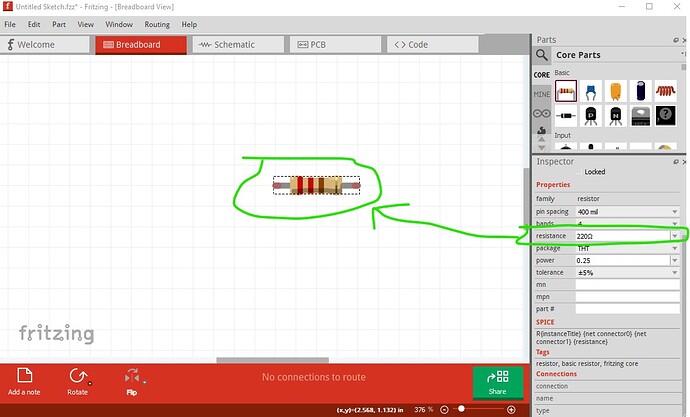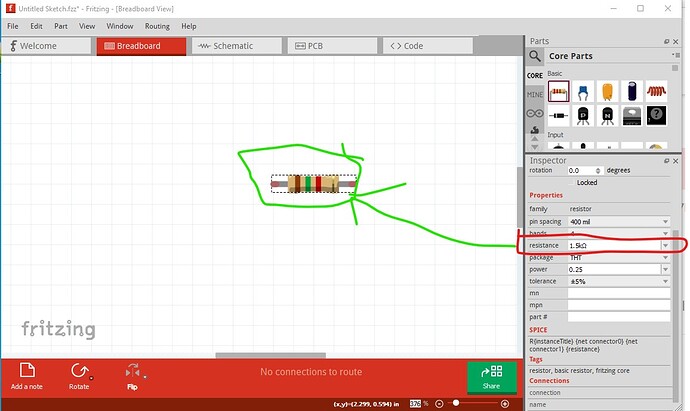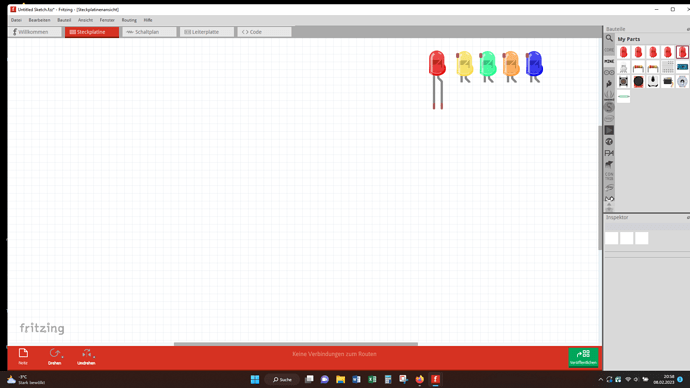How to change resistor bands colours?
How to save a changed part in “my parts”?
Change the resistance value in Inspector (the lower right window)
default 220 ohm resistor
change it to 1.5k and the colors change to match.
Parts you or someone else create are loaded in to my parts automatically. To save a core part there you need to edit the part in parts editor and save it as a new part (usually after making changes to it.)
Peter
Hi Peter, thank you very much!
After changing the value of the resistor in the inspector the colours change. After changing the values in PCB and saving the “new resistor”, it appears in “my parts” an can be used!
The only problem: Colours in “my parts” remain the same (220Ω).
The same problem with LEDs:
After changing from red to green, yellow, orange and blue and saving, all LEDs in “my parts” are still red!
Is there any possibility to chang that?
Mike
One more problem:
When using “changed” LEDs, in breadboard view they appear with “short legs”!
Resistors have special code to change the colors, and bendable legs (which parts editor can’t currently deal with) so your best bet is to use the standard resistor in core parts and change the values in Inspector (otherwise you would need a separate part for each resistor value, modify the colors in the breadboard svg and remove the bendable legs, which isn’t particularly easy!)
No. In this case there are parts for each color in core parts but how Fritzing accesses them is via Inspector (it selects which part to use via the color parameter.) Again the easiest solution is to use inspector to change the colors. You can create custom parts for each color although as noted it isn’t that simple. This tutorial will tell you how to make a custom part.
I don’t remember if I covered how to remove bendable legs, perhaps not …
Peter
Hallo Peter,
thanks for your information!!!
Mike