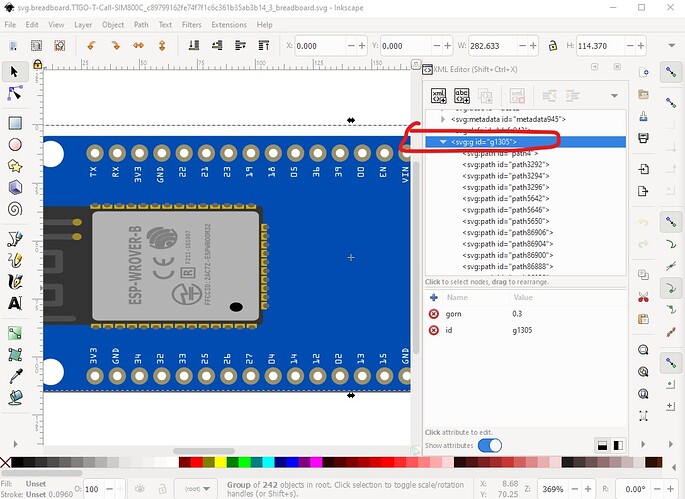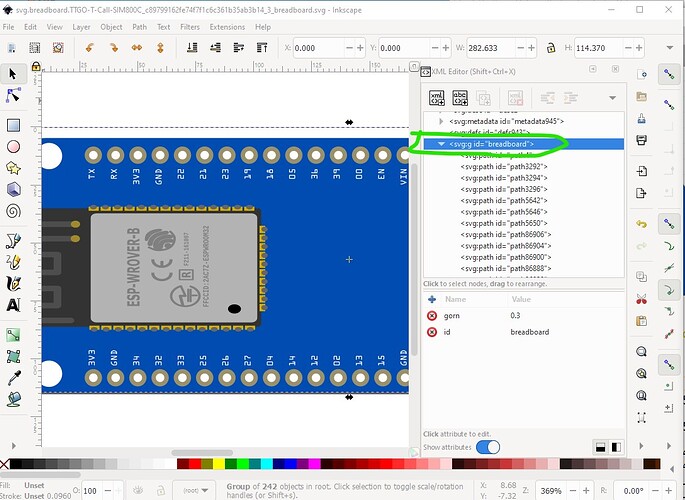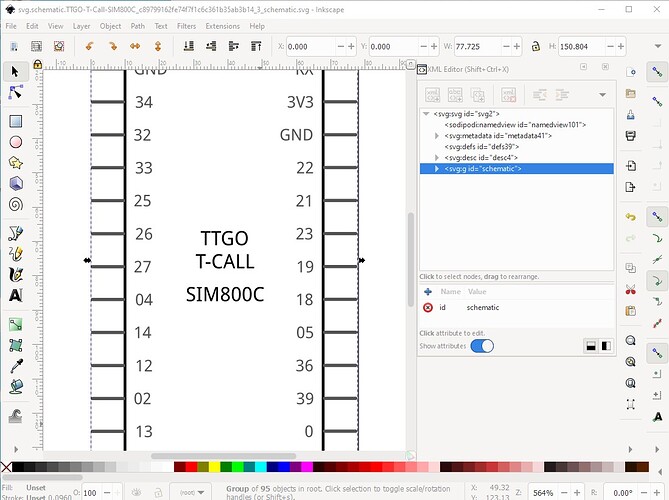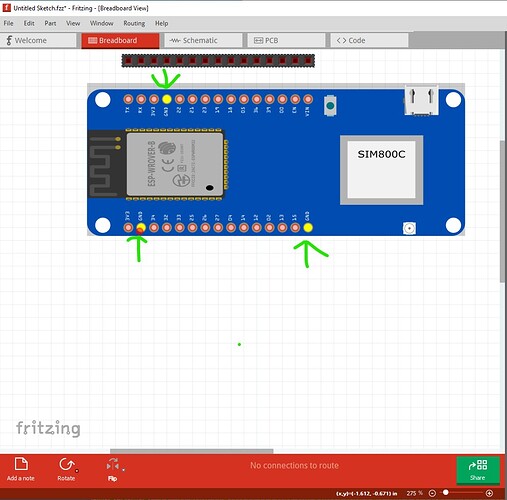By and large fine, a few problems though. Breadboard and schematic are missing layerIds (the only thing that does is make the part not export as an image) and the bus pins are incorrect.
here just rename the first group breadboard
in schematic do a Edit->select all then group to create a group of the whole svg and then name it schematic.
For the buses you need to determine the 3 GND bus pins and set them in to the bus in the .fzp file like this:
<bus id="GND">
<nodeMember connectorId="connector1"/>
<nodeMember connectorId="connector14"/>
<nodeMember connectorId="connector26"/>
</bus>
which adds all the ground pins in to the bus so they all light if you click on any of them (as they are internally connected)
all changes are in this part. You will need to remove your current part (because I didn’t change moduleIds) then shutdown and restart Fritzing before it will let you load this one.
TTGO-T-Call-SIM800C-improved.fzpz (53.4 KB)
Peter