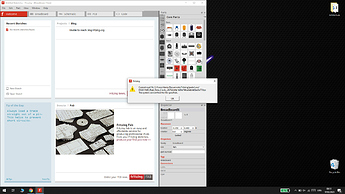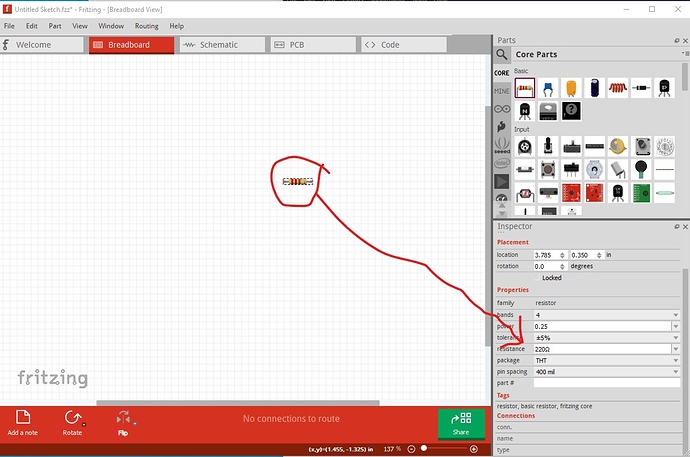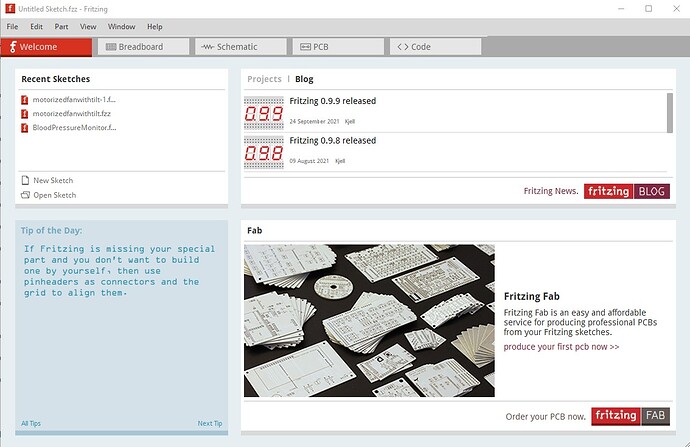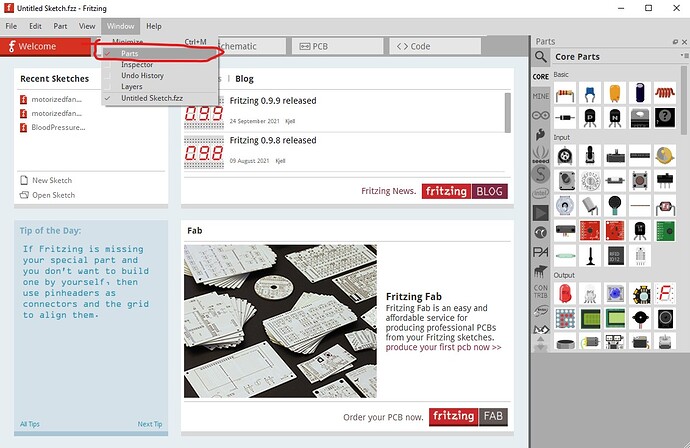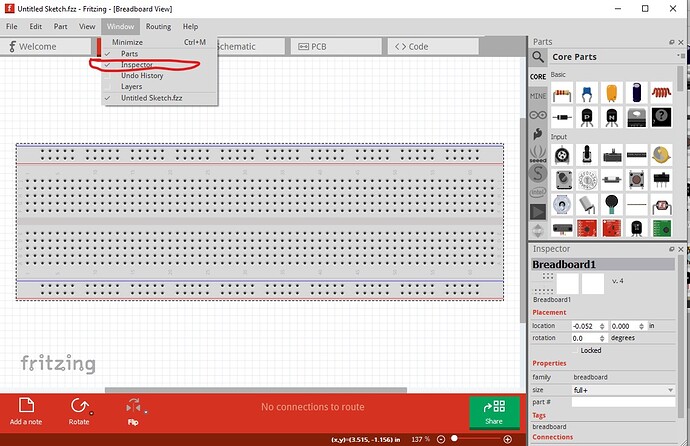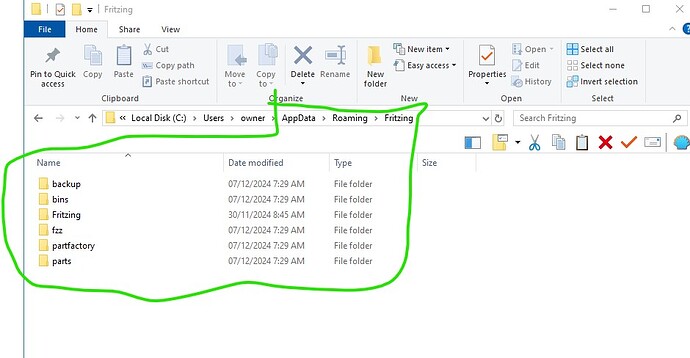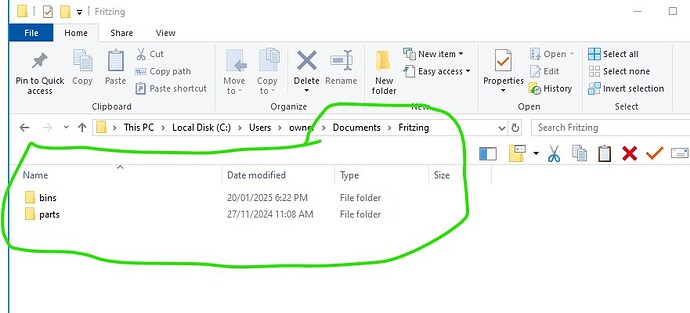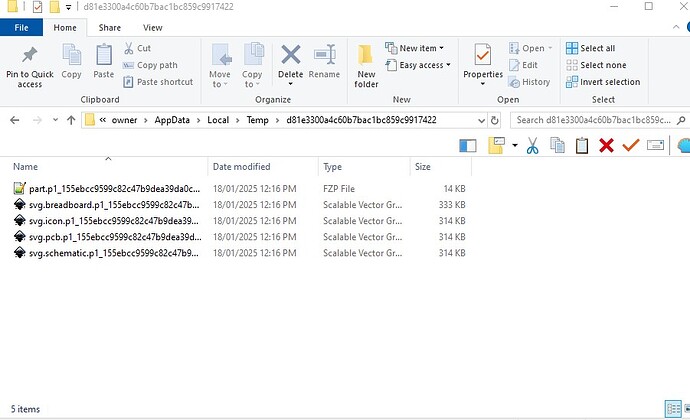Hello,
I recently bought the latest version of fritzing and I found out that the search button doesn’t appear in the parts section. I also tried to search the button in the folder and no results were found. Please, I need some help because it is difficult to find a part in so many libraries. I also have a problem with adding a new components to the parts section so I really need a solution for this problem too!
Which operating system? First suggestion (although from your other problems not likely), scroll down to the bottom of the parts panel window. Sometimes search appears at the bottom of the list (and is thus hidden as there are more bins than slots in the window.) Given other parts problems this isn’t likely though. Typically search problems (which there haven’t been any of for several years) were caused by Windows10 early patches (a forum search for missing search should turn up the old threads which may be worth reading.) and otherwise by file permissions not allowing writes to bin files. I would be tempted to delete the Fritzing installation, and the user directories (which won’t be changed during an installation) and reinstall as a first step to see if that fixes the issue. The user directories location varies by operating system:
There are two user directories (with your parts and the parts database) which don’t get touched during an install (to not affect your sketches during upgrades). On Windows they a)re in
c:\users\username\AppData\Fritzing\roaming\Fritzing (which is a hidden directory so you need to enable hidden directories in explorer) and
c:\Users\username\My Documents\Fritzing (where username is your windows id)
If you don’t have any parts or sketches you want to keep you can just delete those two directories and Fritzing will recreate them, or you can move them aside by renaming them if you wan to keep something in them.
linux
~/Documents/Fritzing/parts
~/.config/Fritzing
Mac
/Users/username/Documents/Fritzing/parts
~/.config/Fritzing
The usual reason for search and parts problems is file permissions (Fritzing is bad about reporting unwritable files). Fritzing is intended to be installed as the user running it (i.e. not as root on a Unix system, but as your standard user without sudo.)
edit:
A late question: How are you trying to add a new part? I would assume you have a .fzpz file and are doing (in Fritzing) File->Open (which provides a file navigation panel) then double clicking on the part.fzpz file. That should (assuming the fzpz file is valid) load the new part in to the “mine” parts bin ready for use.
Peter
My os is Windows 10 and i tried everything regarding the search button and the problem that I think it appears comes from the zip file. I unzipped the Fritzing folder and searched for the word “search” and got no results. And for the adding a new part, i’m trying to do it using the import button and i get this error:
Are your Windows10 patches current? This used to be a problem a couple of years ago with Windows patches, but as noted, no recent complaints.
The search bin is not in the zip, but rather created in the user directories when Fritzing runs. It should be in
C:\Users\user-name\Documents\Fritzing\bins
which should contain:
my_parts.fzb
search.fzb
If you don’t have user added parts I would suggest deleting or renaming (safer) both the user directories noted above with fritzing not running, then try again. It should recreate those two directories with the correct permissions. If it still breaks, I would remove both the user directories and the Fritzing install directory and reinstall the zip file. Note you want to install the zip file without “run as administrator” (which would likely cause this problem) but as a normal user. As to the load error, can you upload the .fzpz file for the part that you are trying to load? It is possible (although I think unlikely given the other problem) the part is incorrect. Upload is 7th icon from the left on the reply tool bar. You could also unzip the .fzpz file for the part. It should contain files:
part.DS3231MZ_RealTime_Clock_26762cb9e1b00e744ca6eb3f2ea5a77.fzp
svg.breadboard.DS3231MZ_RealTime_Clock_26762cb9e1b00e744ca6eb3f2ea5a77_breadboard.svg
svg.icon.DS3231MZ_RealTime_Clock_26762cb9e1b00e744ca6eb3f2ea5a77_icon.svg
svg.pcb.DS3231MZ_RealTime_Clock_26762cb9e1b00e744ca6eb3f2ea5a77_pcb.svg
svg.schematic.DS3231MZ_RealTime_Clock_26762cb9e1b00e744ca6eb3f2ea5a77_schematic.svg
and probably does, this sounds more like a Windows file permissions problem than a part file error.
Peter
Problem solved. It seems like my antivirus didn’t allow the app to change or add files so I disabled it for a short period of time and then it was all good. Thank you for your suggestions.
Daniel
Hello! On a similar, but different note, I accidently closed my parts with the search and I can’t seem to retrieve it back. I’ve tried restarting the computer, uninstalling and reinstalling the application, but I still do not see any parts section to get components from. Please help!
In the top tool bar click on Window and then click Parts to re enable the part display window. It remembers the last setting in the user directories (which do not get reset during a reinstall which is why that didn’t fix it.)
Peter
I just figured that out ahahaha, thank you for your speedy response! 
Oh, I do have another question, sorry I’m very new with Fritzing. How can you change the value of a component, like say instead of the 220 ohm resistor I see already included, how could I change it to a 1k or a 10k Ohm resistor?
In Inspector (the lower right window) with the resistor in the sketch and selected you can change the values either to one in the drop down menu or one that you type in.
Peter
what should i do whit the bars?
The image appears to be the one I posted. It would be more useful to have a screen shot of your installation or a copy of the .fzz file that you are attempting to modify. I am unsure of what a parts bar or inspector bar might be. The above image was created with the snip and skecth tool under Win10. Use it to make a copy of the Fritzing screen you are trying to modify and post that is probably the best bet.
edit:
I think I know what your problem is from reading back in this post. If your screen looks like this:
with no parts and no inspector, you need to click on parts and inspector in the Window pull down menu like this:
which will restore the two windows.
Peter
tldr: running Fritzing in Windows 10 (latest version) as administrator allowed me to import parts (most notably Raspberry Pi Pico), and showed the search icon and the MINE section in the parts window.
I’ve always thought that Fritzing was moderately broken until I recently tried it on Linux Mint and discovered that it behaved exactly like I expected it to.
Long version: the problem is that I’m on an educational enterprise computer running Windows 10 (i.e. managed). Typically applications are limited in terms of what they can access and where they need to store files. When I load Fritzing as a user I don’t get the search icon or the MINE part in the Fritzing parts window and I can’t import parts (reliably). On a hunch I ran the application as administrator (right-click) using my local administrator account (which gives me some administrator powers) and that allowed Fritzing to work properly, as expected with search and import functionality working properly.
Fritzing requires a bunch of directories (most of which the installer writes) to be writable to work (I don’t know if the installer checks to make sure they are writable though! That may be a reasonable enhancement which would avoid problems.) Here is a list of some of them (it is sometimes necessary to clear them to clear problems which is what these instructions are for)
There are two user directories (with your parts and the parts database) which don’t get touched during an install (to not affect your sketches during upgrades). On Windows they are in
c:\users\username\AppData\Fritzing\roaming\Fritzing (which is a hidden directory so you need to enable hidden directories in explorer) and
c:\Users\username\My Documents\Fritzing (where username is your windows id)
If you don’t have any parts or sketches you want to keep you can just delete those two directories and Fritzing will recreate them, or you can move them aside by renaming them if you want to keep something in them.
linux
~/Documents/Fritzing/parts
~/.config/Fritzing
Mac
/Users/username/Documents/Fritzing/parts
~/.config/Fritzing
On Windows10 (which is what I am running) These three at least (and possibly more I don’t know of) need to be writable by the application. To get Fritzing to work for you you may need to get your administrator to change some permissions for you. Fritzing isn’t always good about complaining or tossing errors (it sometimes fails silently) about not being able to write files.
first the two user directory files listed above
not being able to write to one or the other is probably the cause of your parts and search problems. As well there are files in this local temp directory which I expect will also cause a problem if they aren’t writable.
this is a currently loaded part in my mine parts bin. I expect it won’t load if this isn’t writable. You may want to open a ticket here on gitub
That will get to the attention of the developers who could probably tell you of any other areas that need to be writable for Fritzing to work (some of the paths are set by QT which is the graphics app Fritzing is written on, others are in the Fritzing application such as the user directories, I expect the temp files come from a QT default but don’t know for sure. Hope this helps!
Peter
Thank you vanepp. I did try clearing the %USERPROFILE%\Roaming\Fritzing and %USERPOFILE%\Documents\Fritzing directories but not the %USERPROFILE%\AppData\Local\Temp.
The reason that AppData exists is so that user accounts can always have application-writable space. In my case I suspect that there is indeed another location that Fritzing is trying to access using a non-standard hack or a broken API. The import of a part fails with an error report pointing to a path on the H: drive (I should add it here). My organisation used to have a network share mapped to the h-drive (H:). It was retired and replaced with a g-drive (G:) but never fully removed. My suspicion is that Fritzing thinks it executing from the H: drive and then expecting its own path on that drive which cannot exist.
Chances are Fritzing is hard coding a drive letter where it should use a system-provided path instead.
Shouldn’t be, it should be getting the information from QT which in turn gets it from the OS as far as I know. There are some hard coded paths but not drives as far as I know. Your best bet for better answers is a post on github where the developers can answer (or reading the code, but that is usually pointless for me without using gdb to trace and usually not then either ![]() )
)
Peter