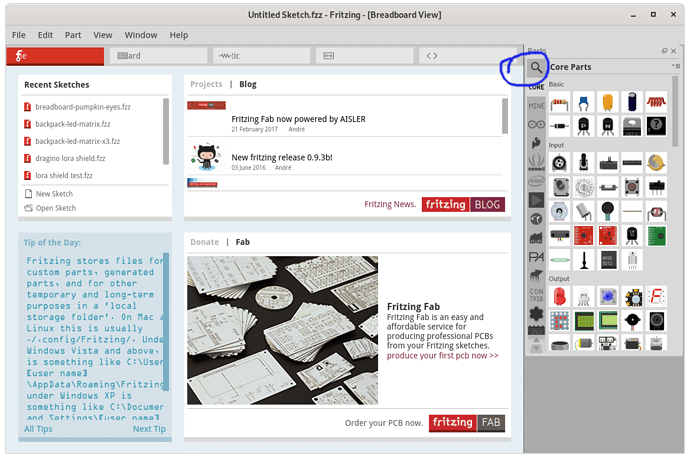Hi,
First post here.
I just installed v0.9.4 and don’t seem to be able to search for parts. There is no search button at the bottom of the Core Parts window.
This seems to be a recurring issue and I’ve tried all the suggestions in the previous posts - giving it permissions in AV, deleting everything and unzipping again and so on.
This is my first time with Fritzing so it’s possible I’m doing something wrong.
Any suggestions gratefully accepted.
Thanks.
Running Windows 10 1909.
The search button should be at the very top of the parts window, right below the “Parts” title text. Do you see part icons in the parts window? If not, the parts library probably never finished downloading. It is supposed to automatically download the first time you run Fritzing after installing. But it takes time, and if aborted (say by closing Fritzing), it might never complete. With no parts library, perhaps the search icon never shows up.
In this screenshot, the default when I start Fritzing, the “core” parts bin is active (displayed). You need to click the circled magnifying glass to get search.
The bottom of the icons in the parts windows has scroll buttons. You may need to use those, or the scrollbar on the right to get to the the top and the search icon. That image is the what Fritzing looks like when started without a sketch/document. If opened with a sketch file, the view adjust depending if the sketch includes custom parts that are not in the library.
1 Like
You’re right!
I’ve been looking for it in the wrong place. The pictures I’ve seen show it underneath the parts icons. (Perhaps an earlier version?)
I had to use the arrows to scroll down and found it at the bottom of the scrolling list to the left.
Thank you very much!