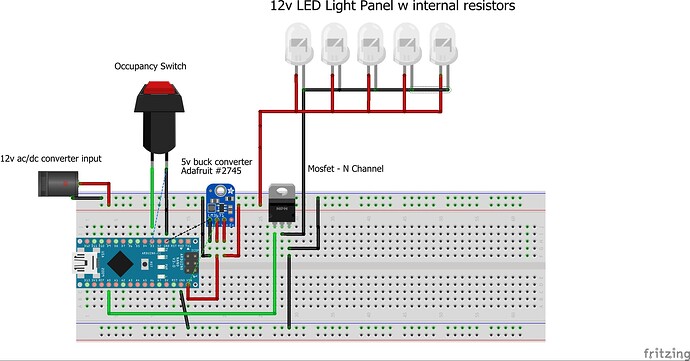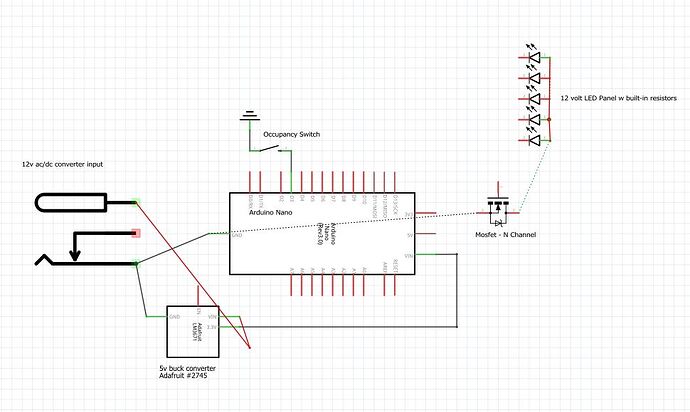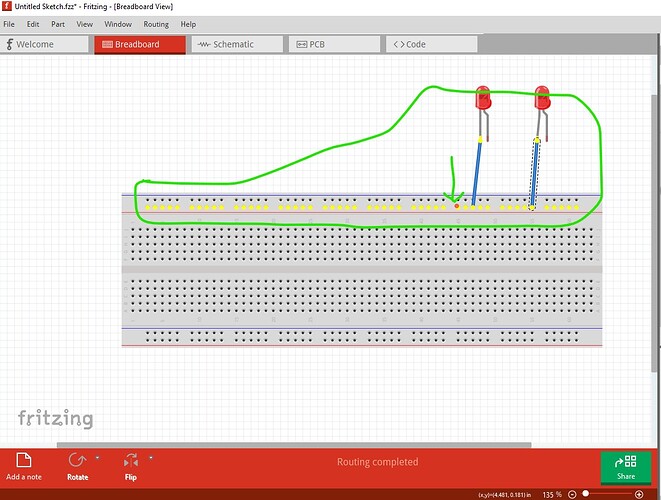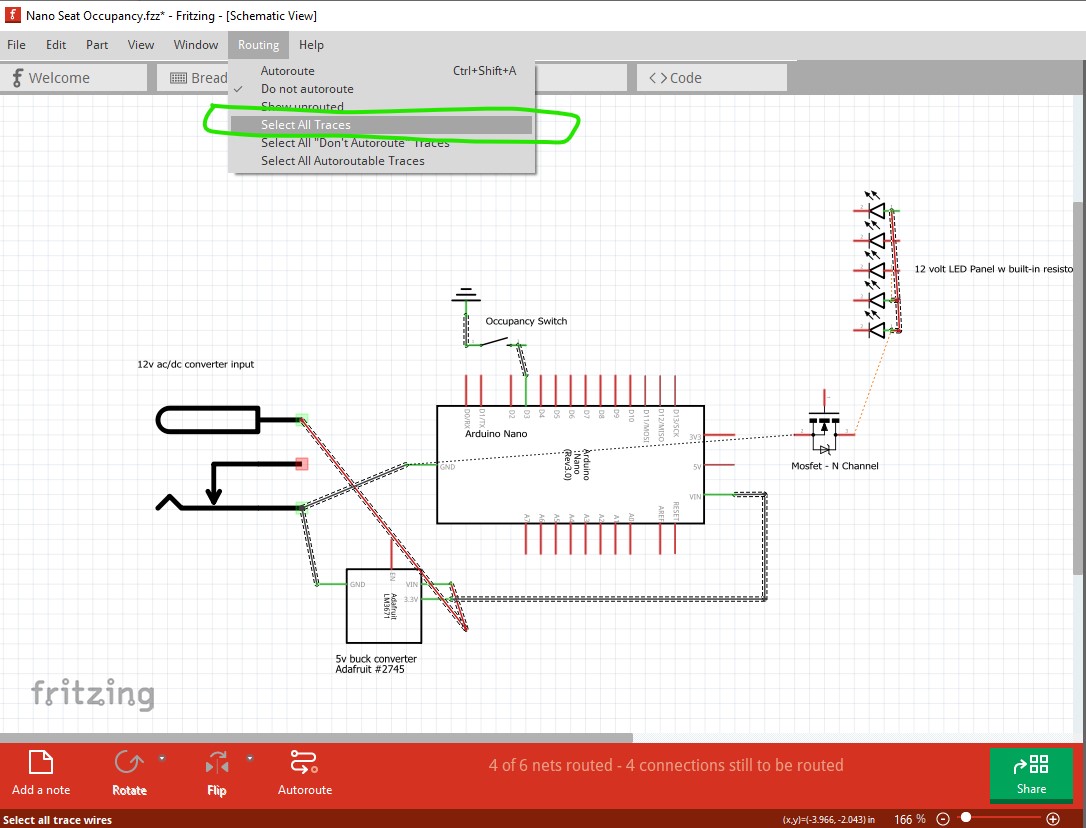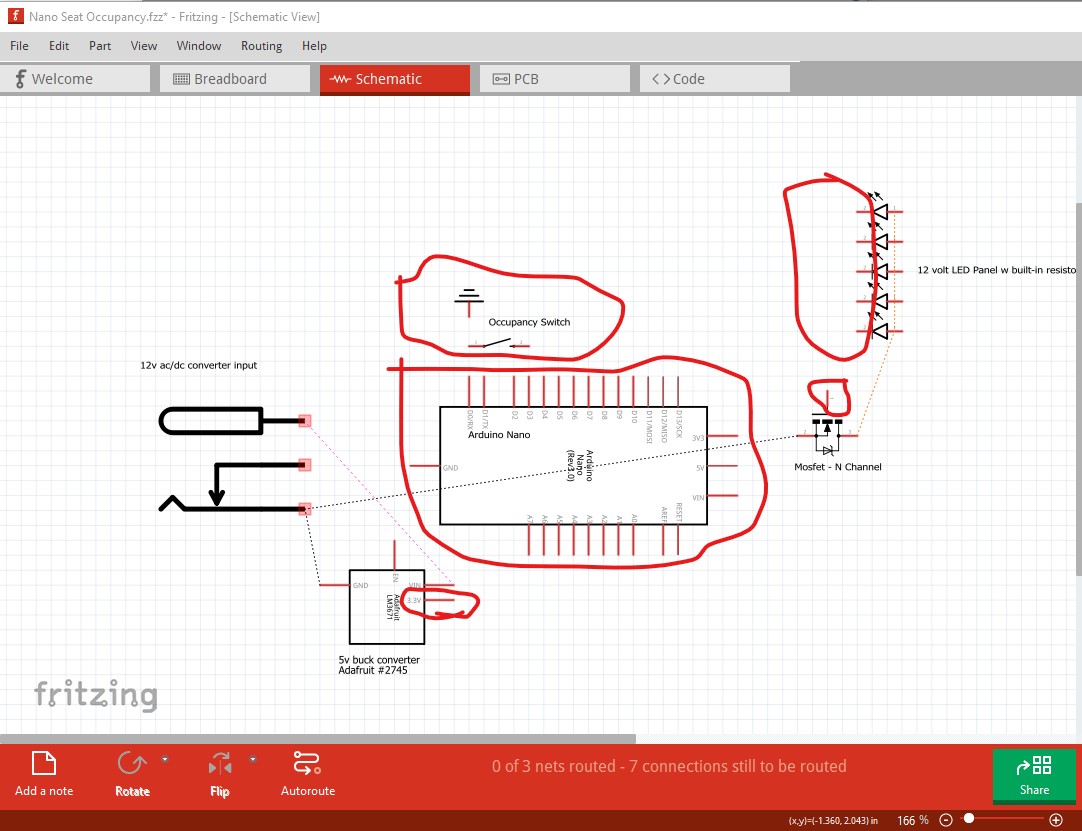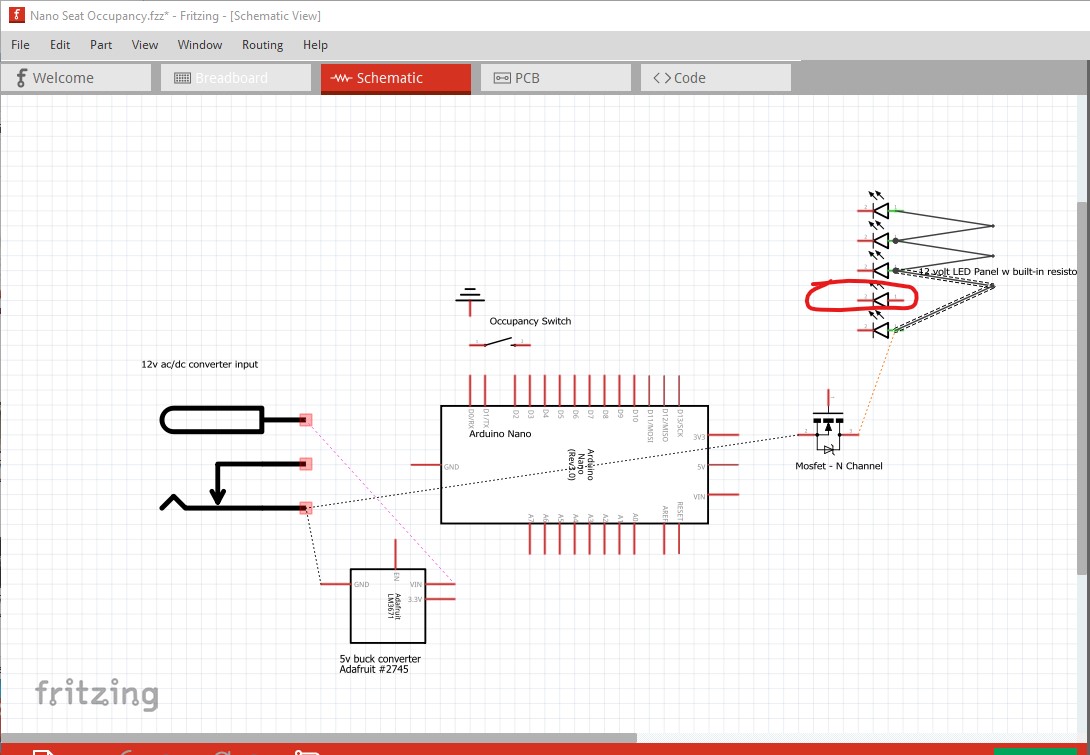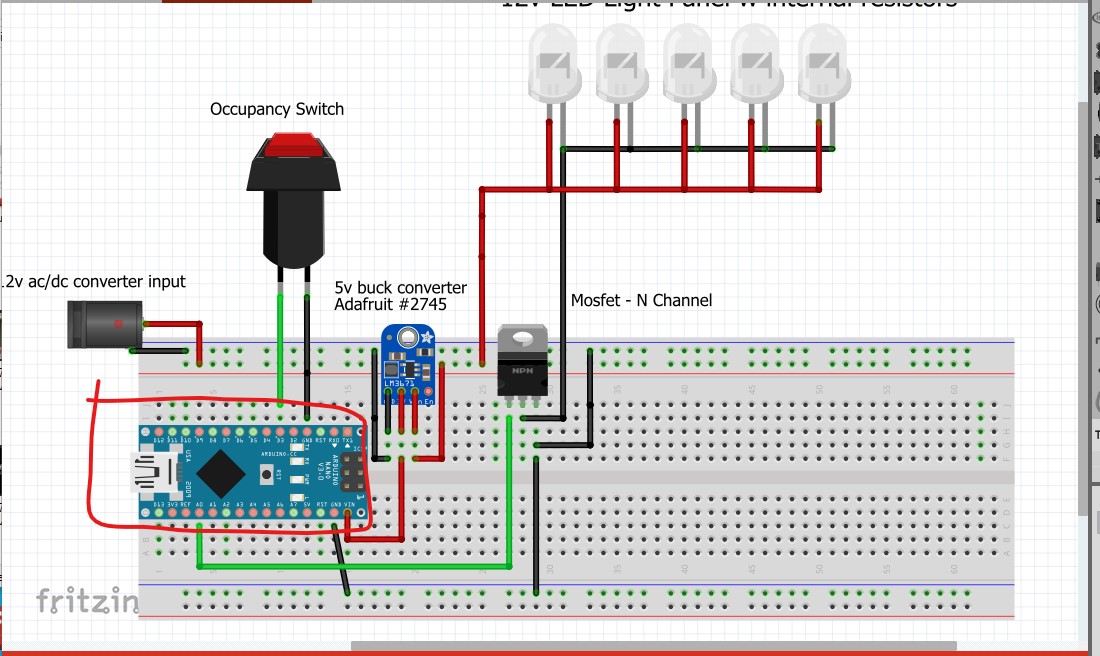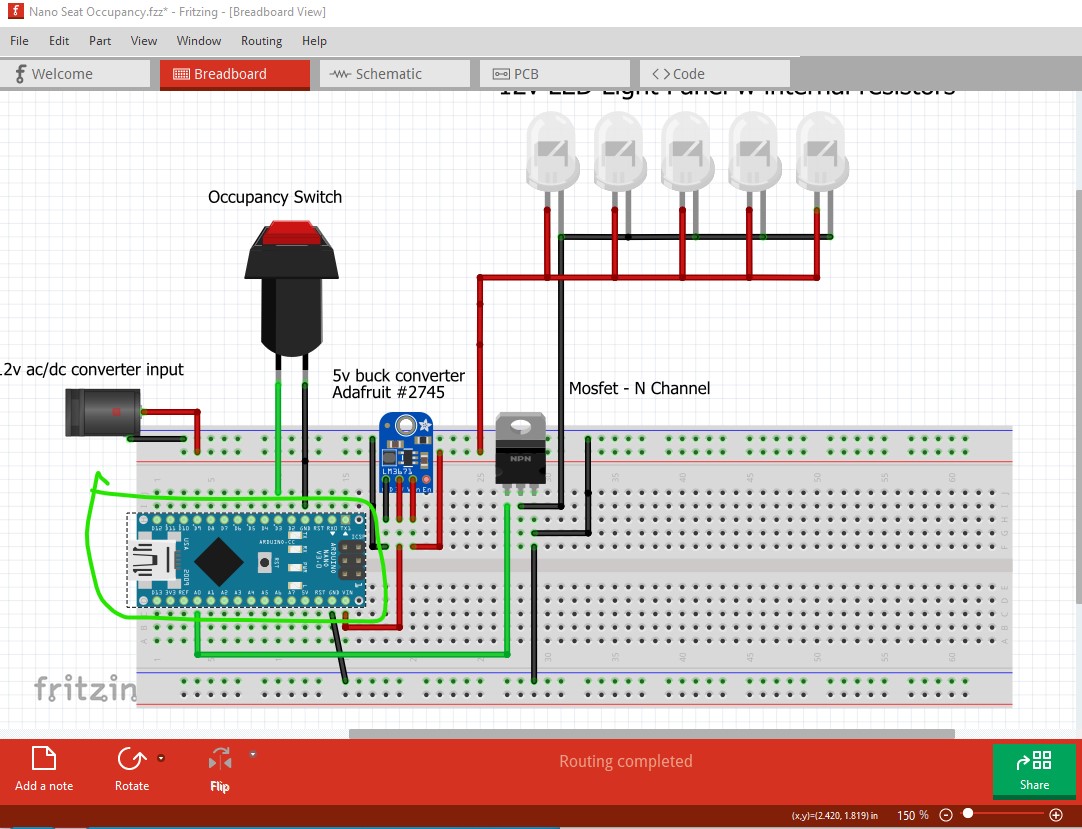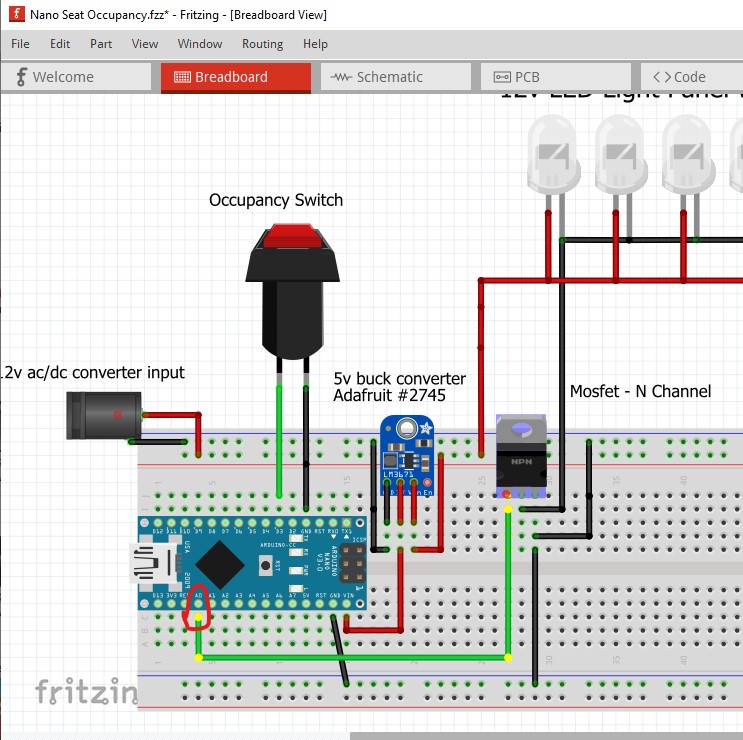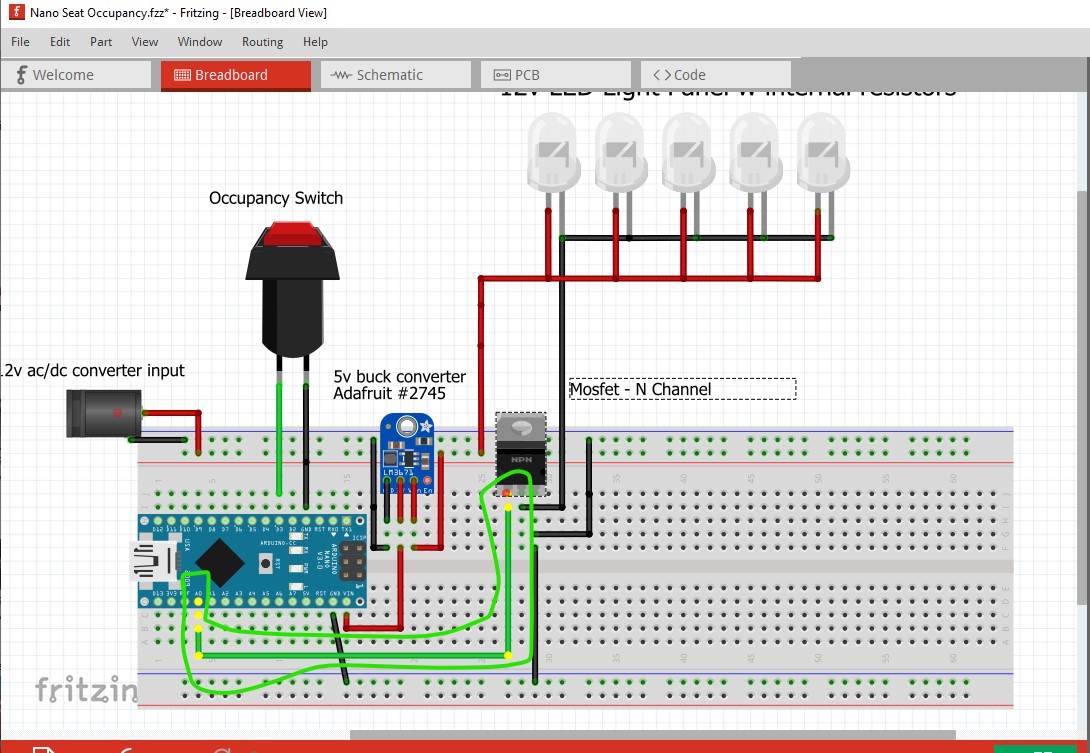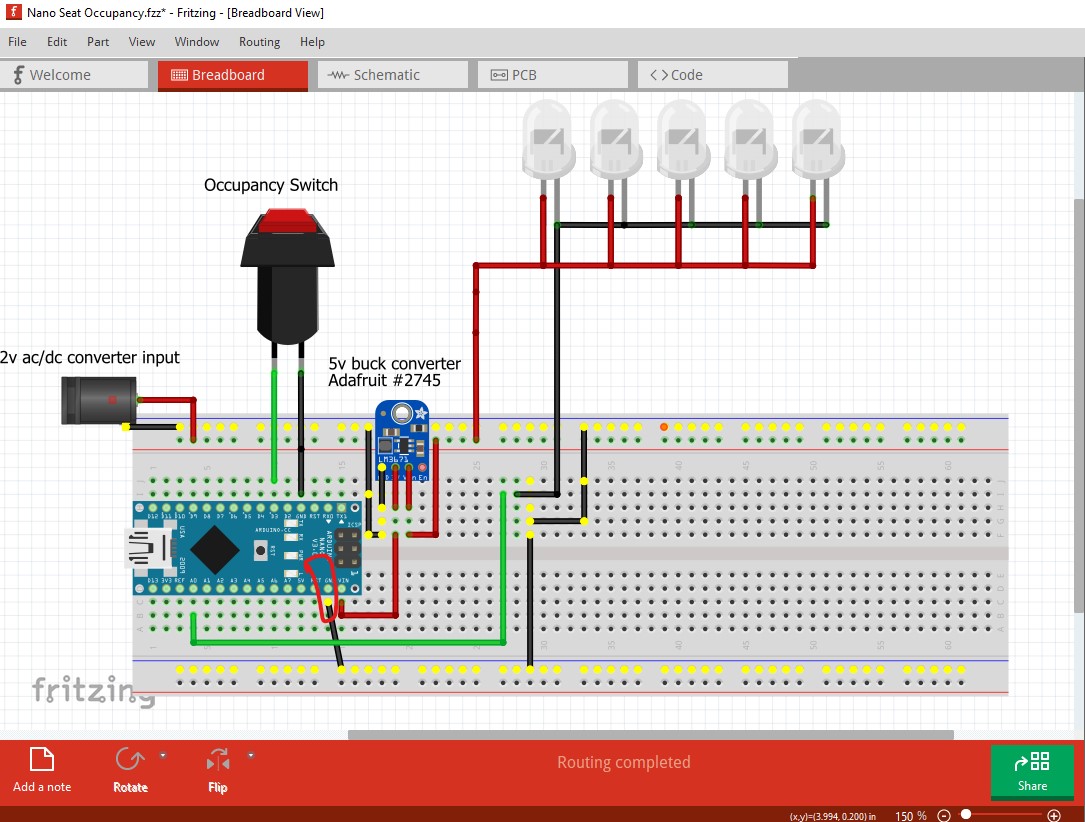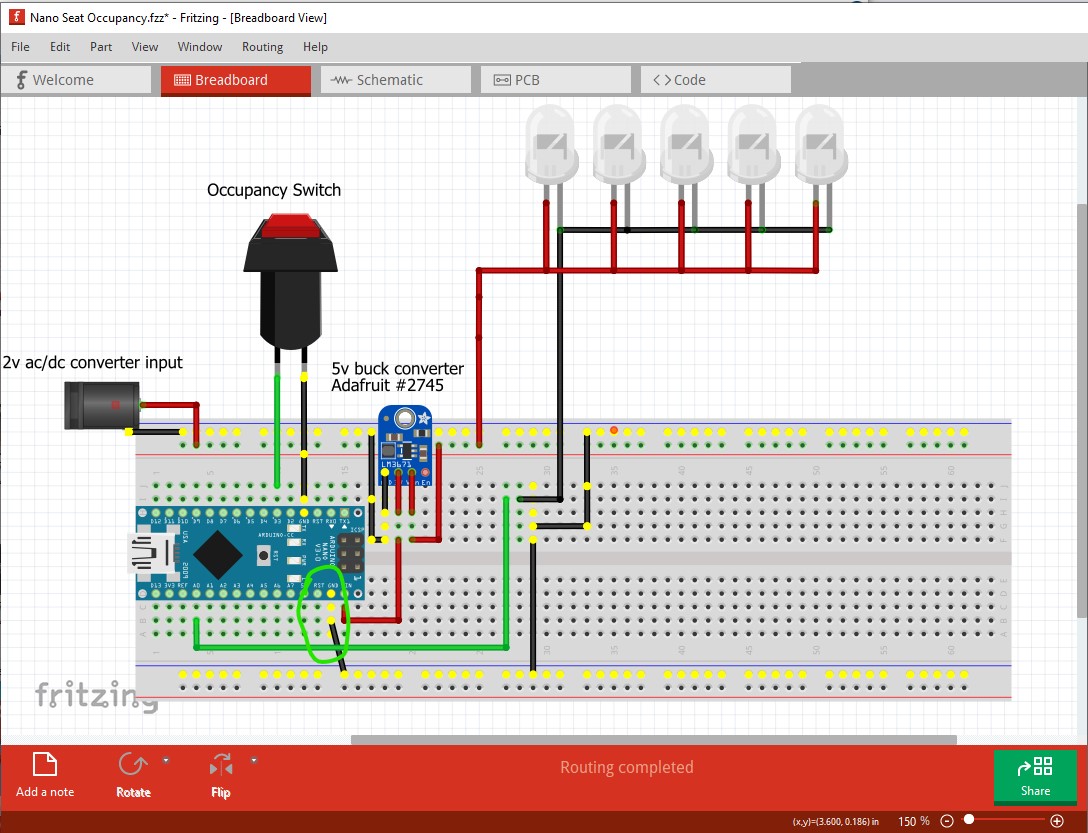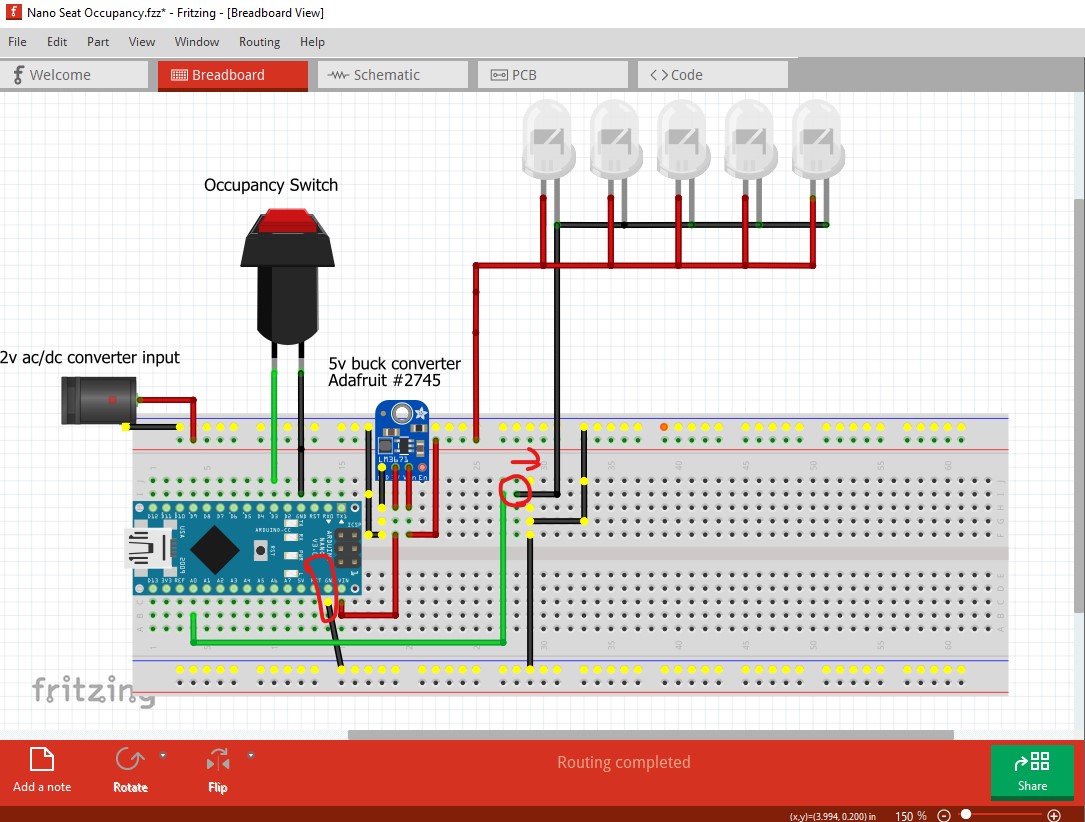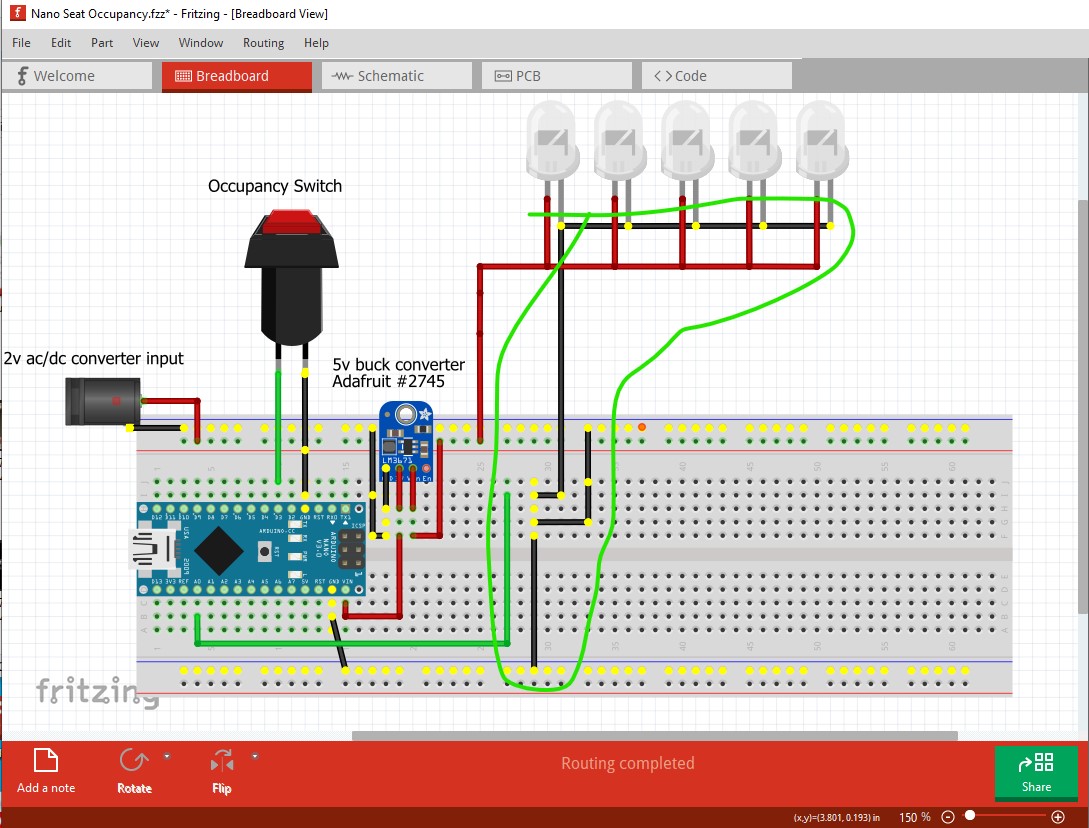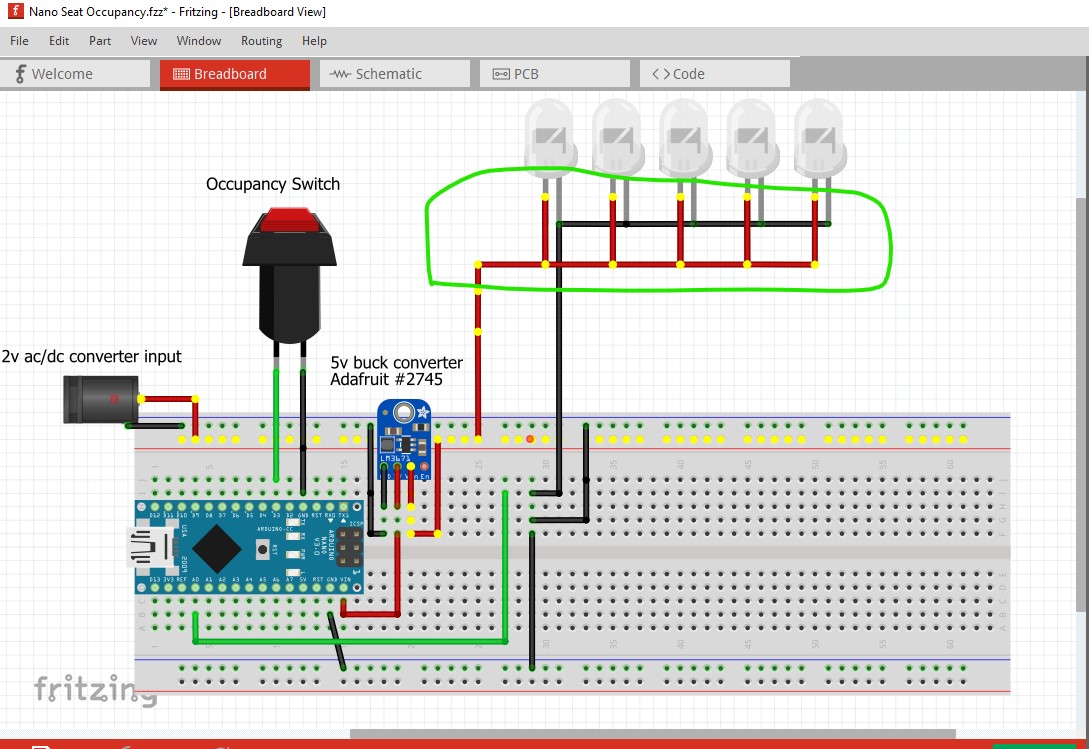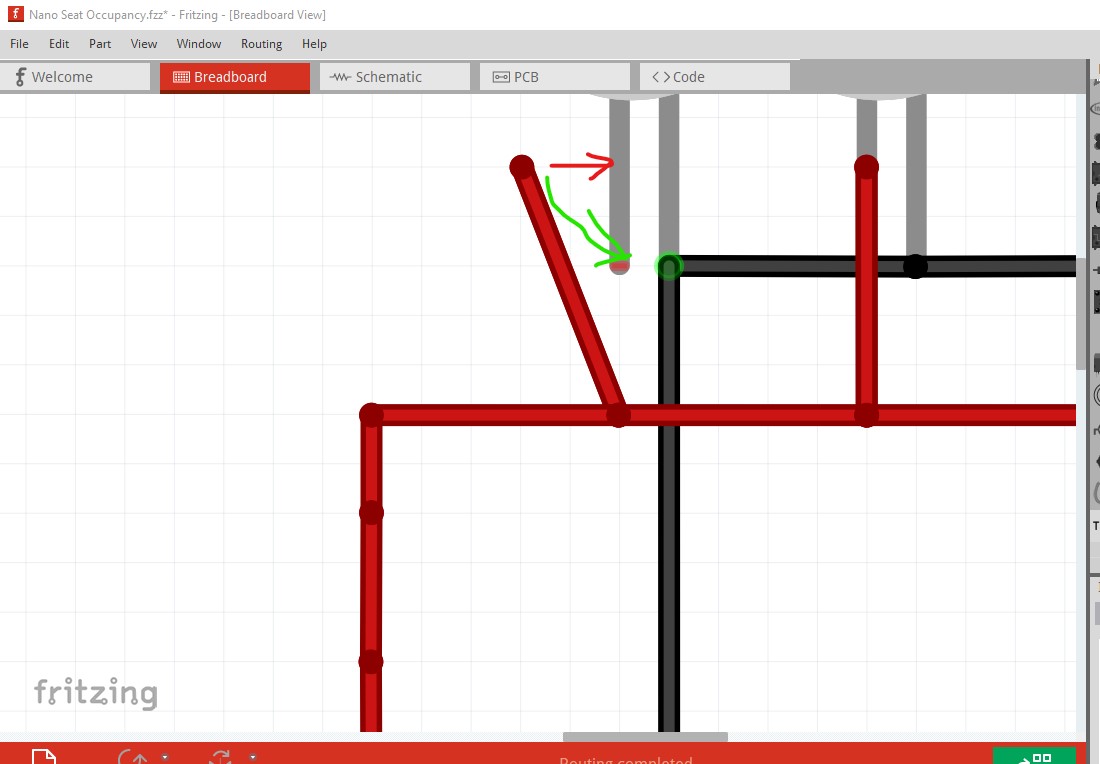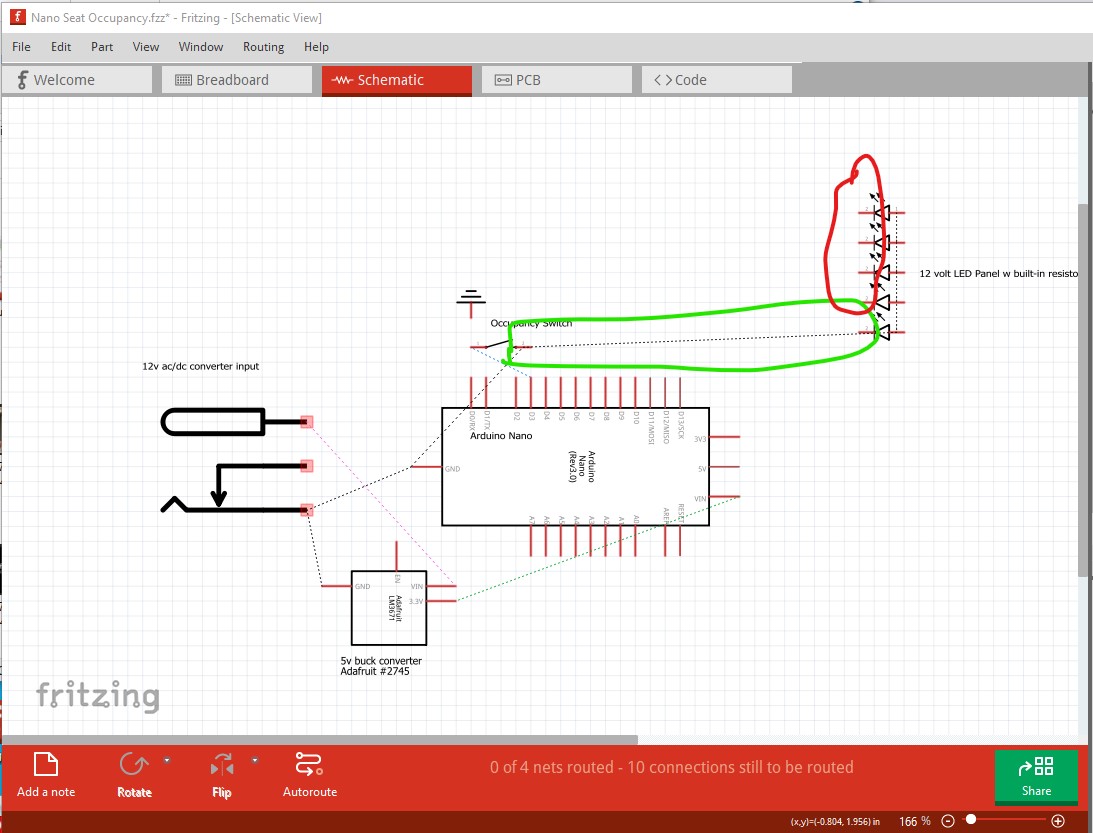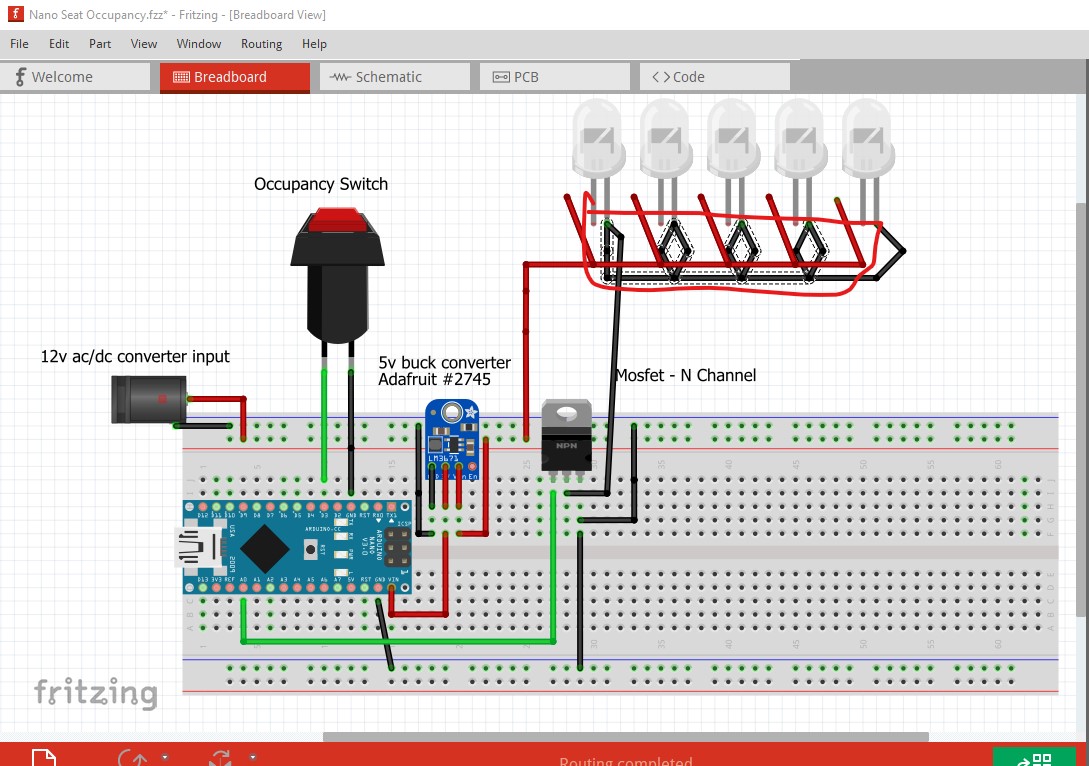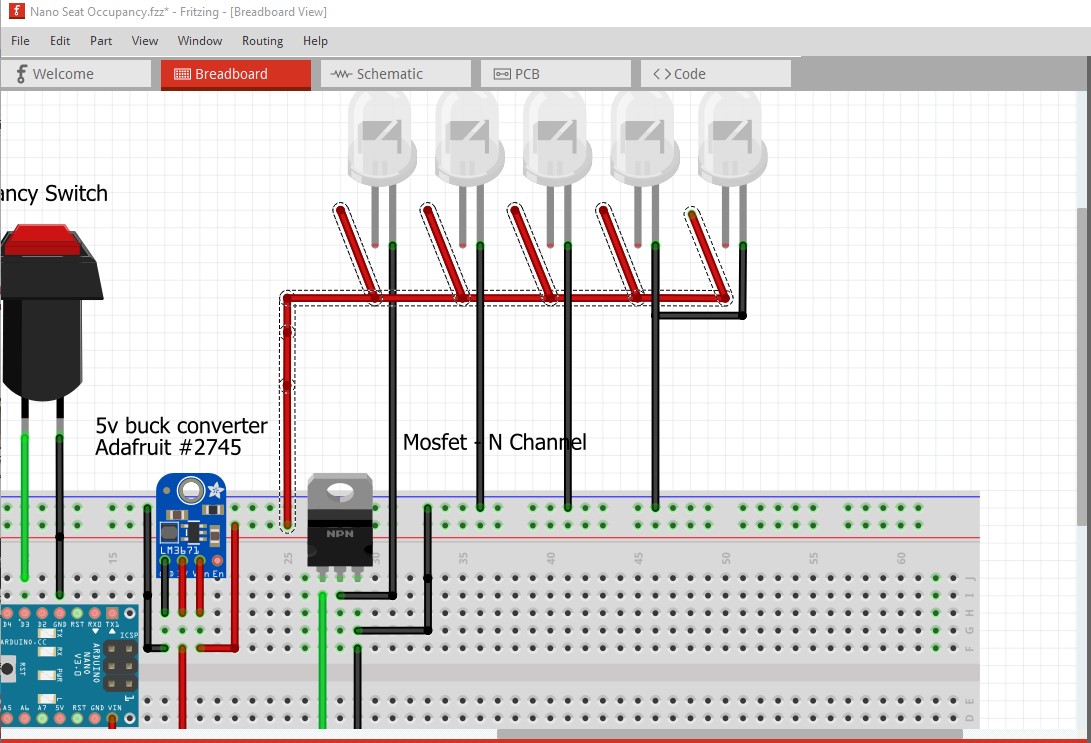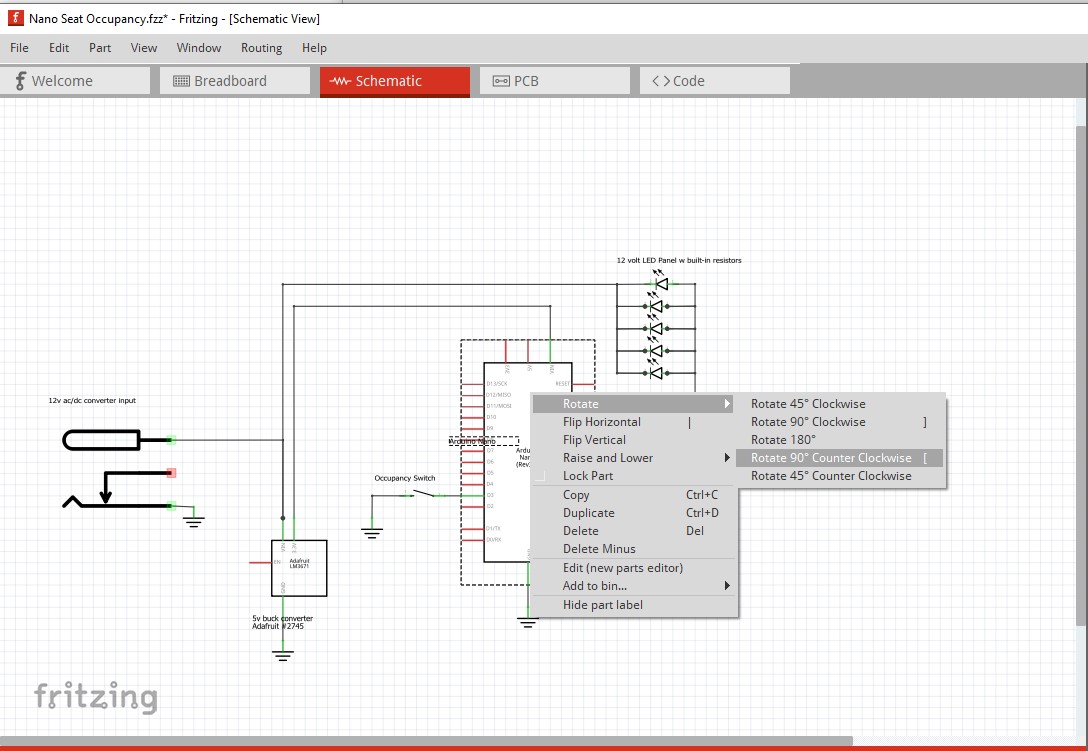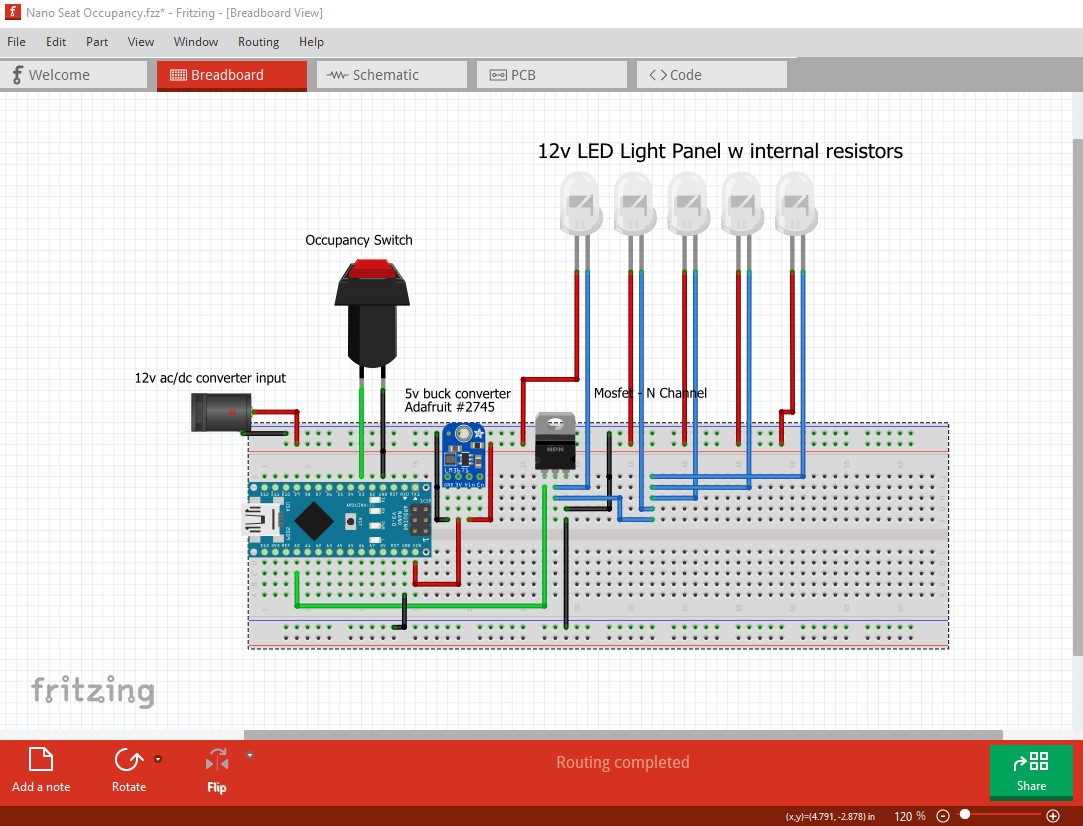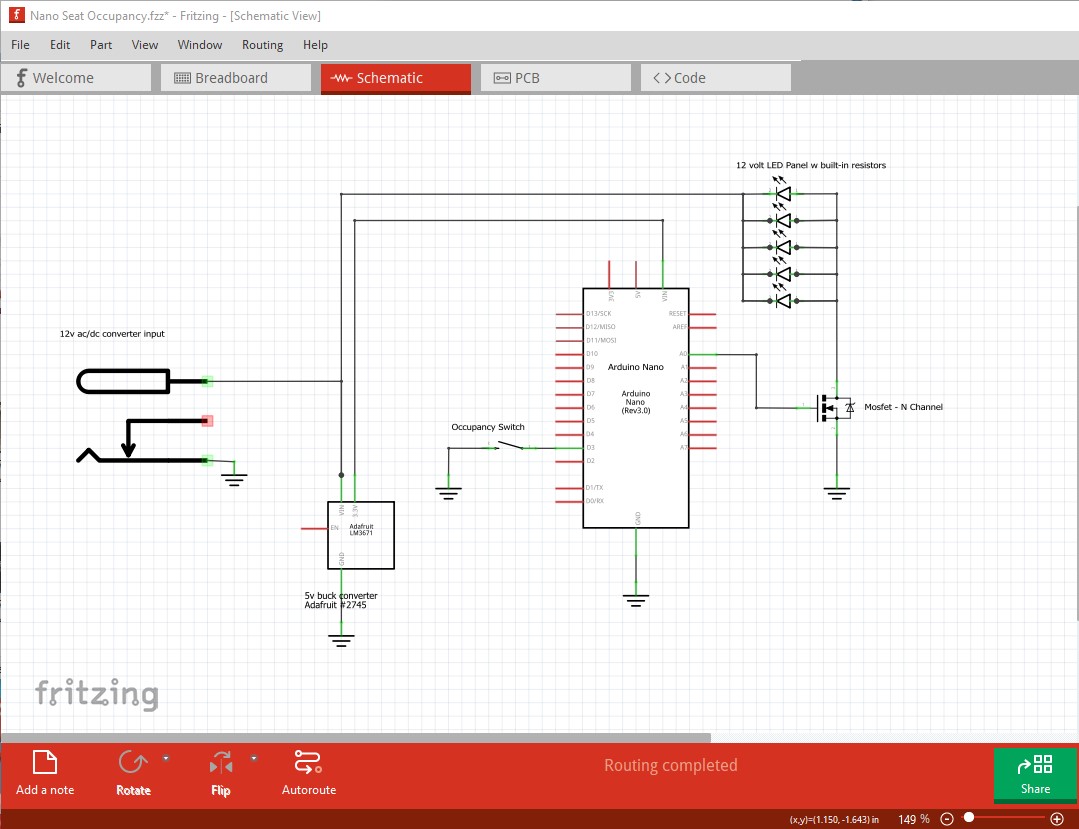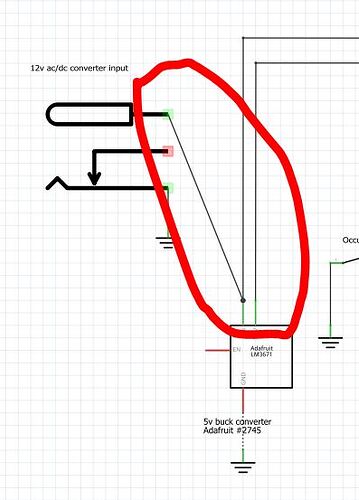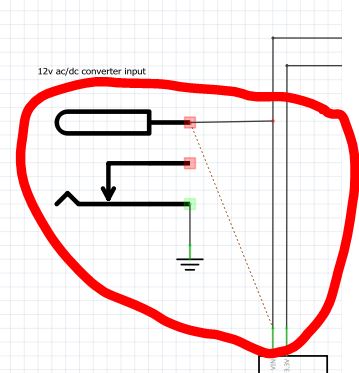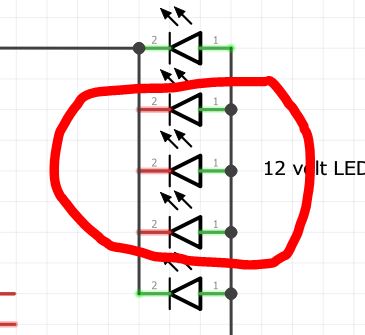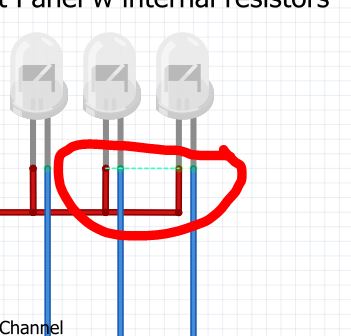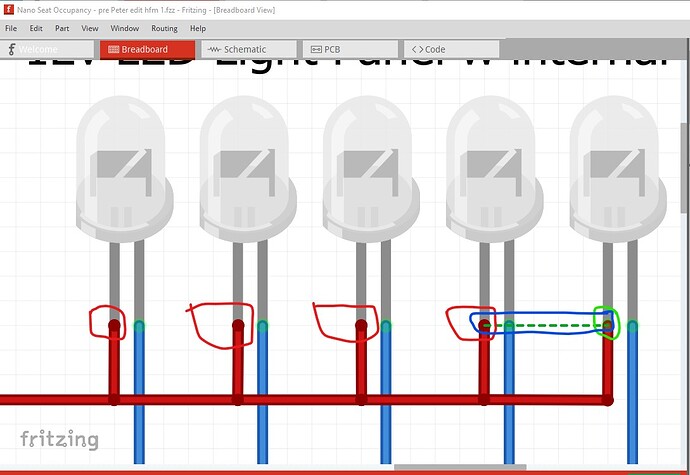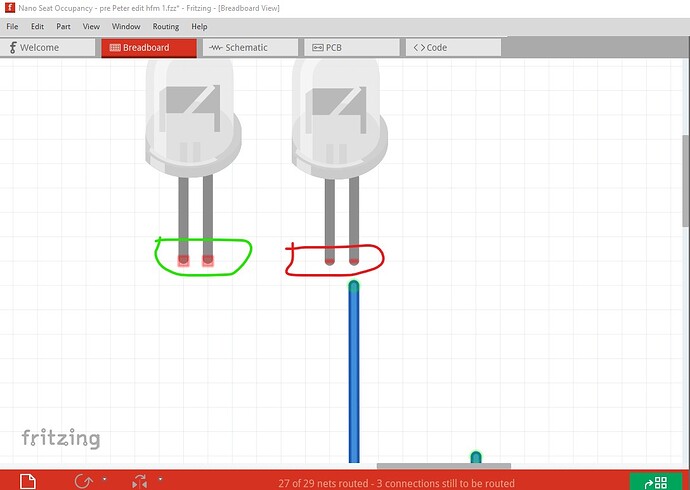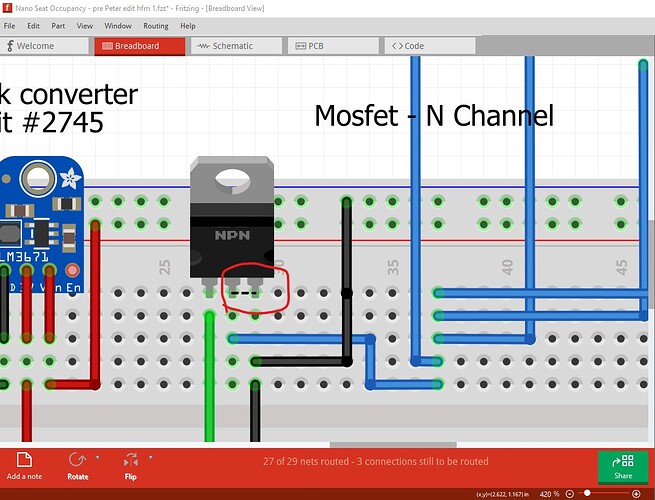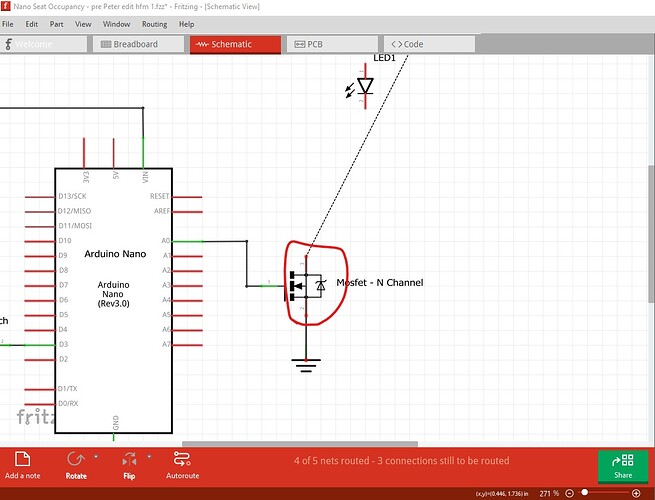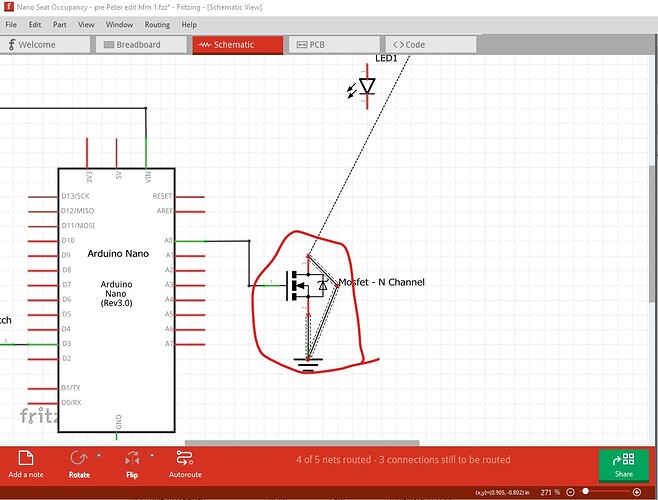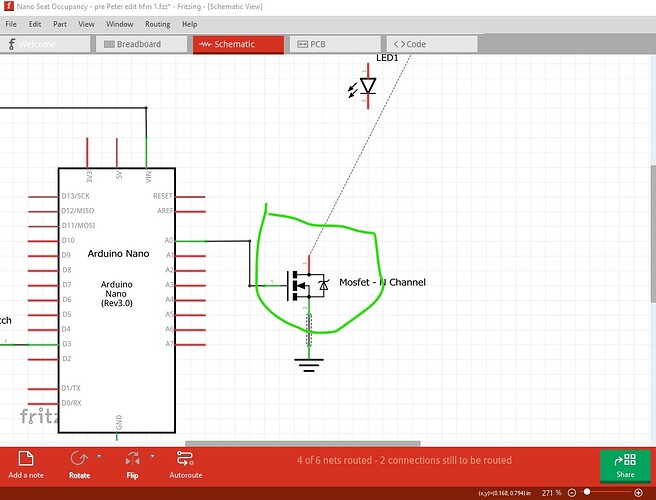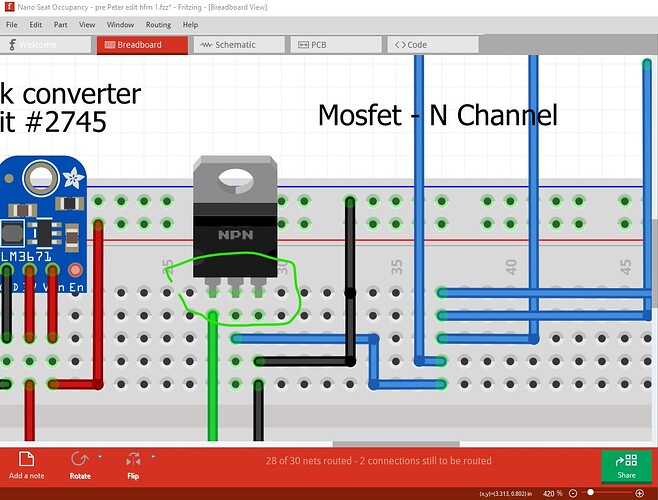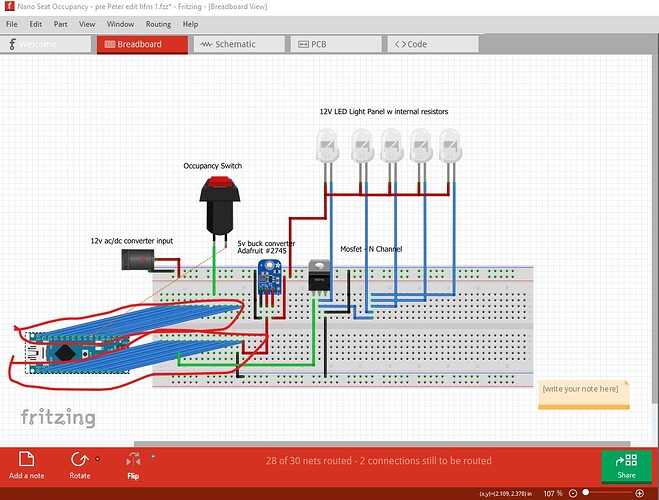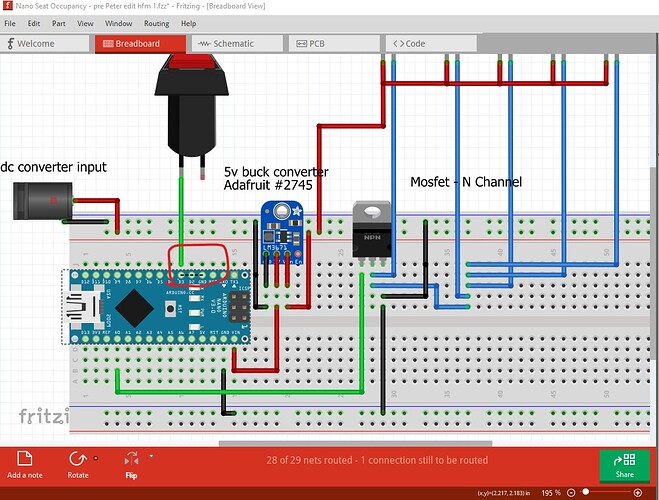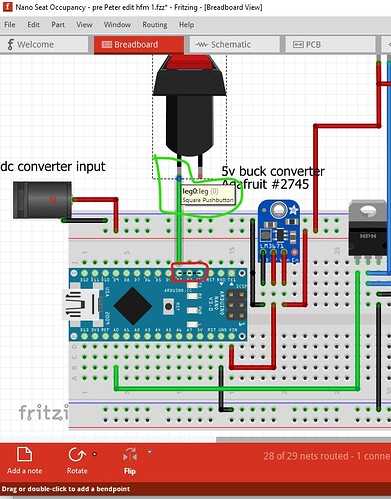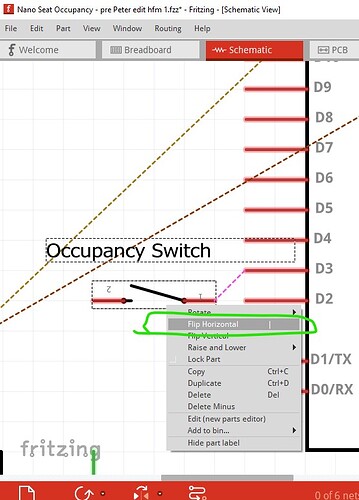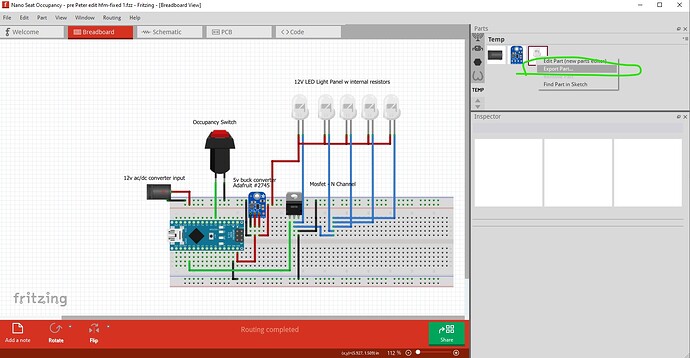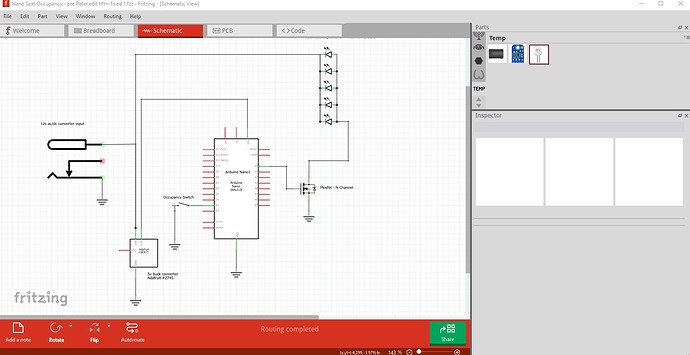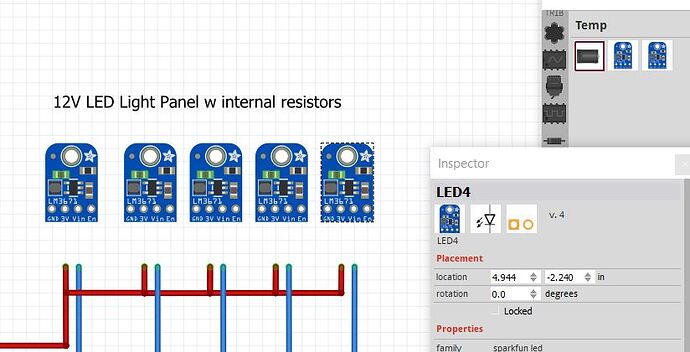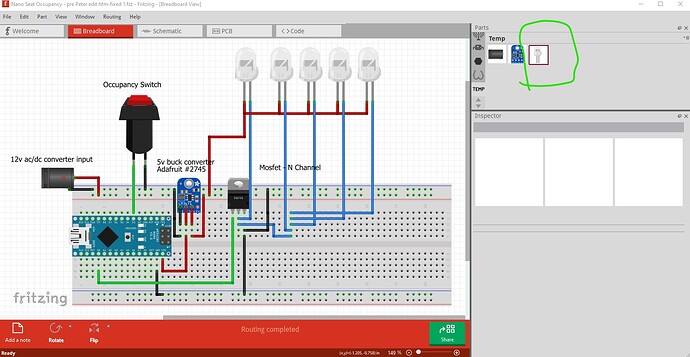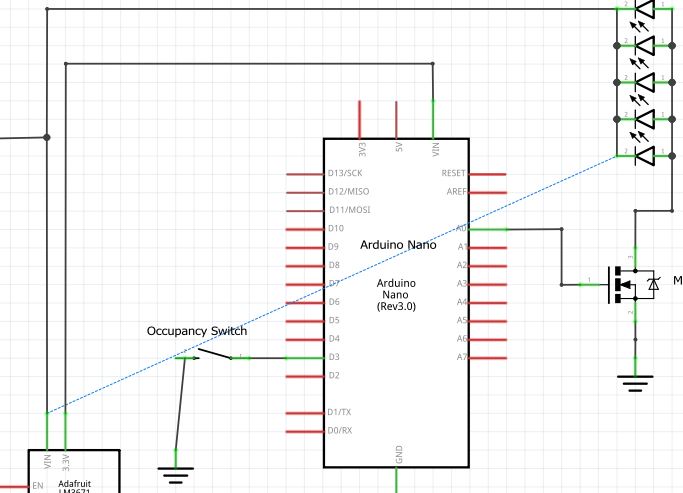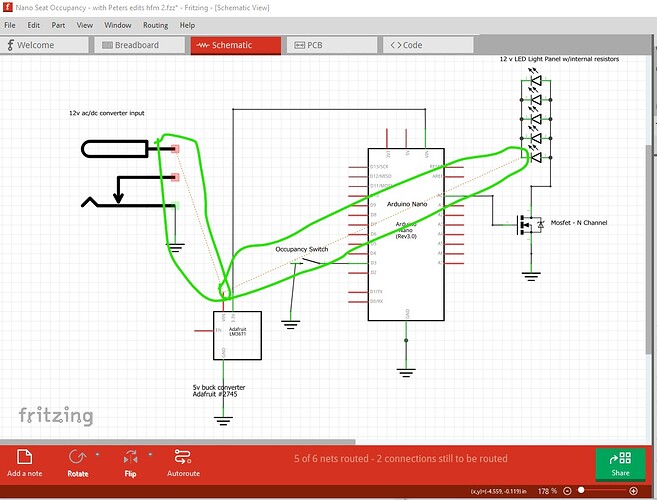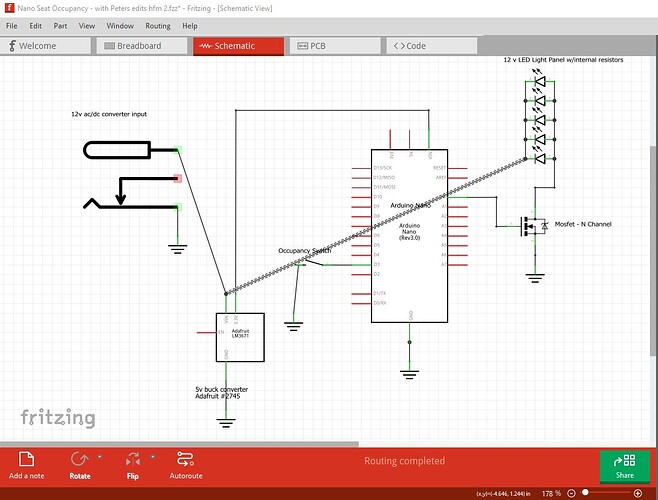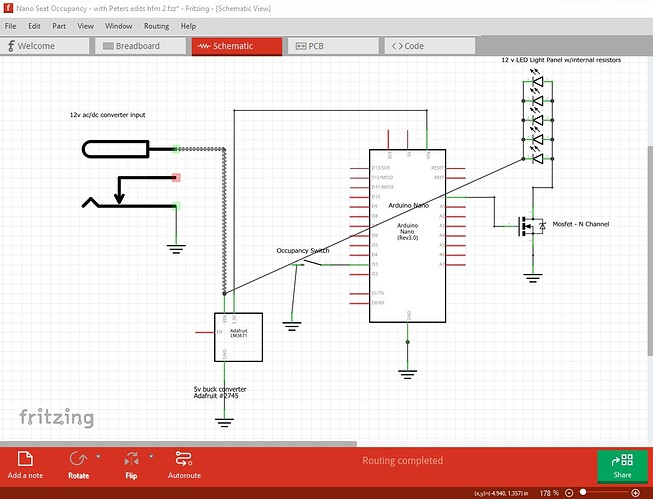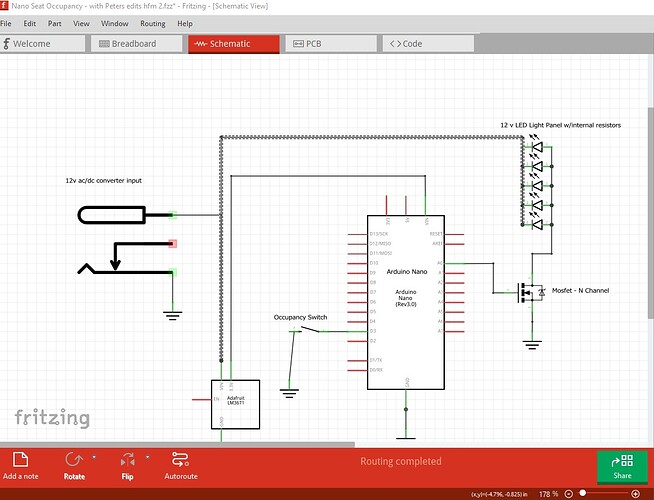OK a fair number of problems here (not all of them that I understand how they were created!) I started in schematic and selected all traces then hit delete to delete them all.
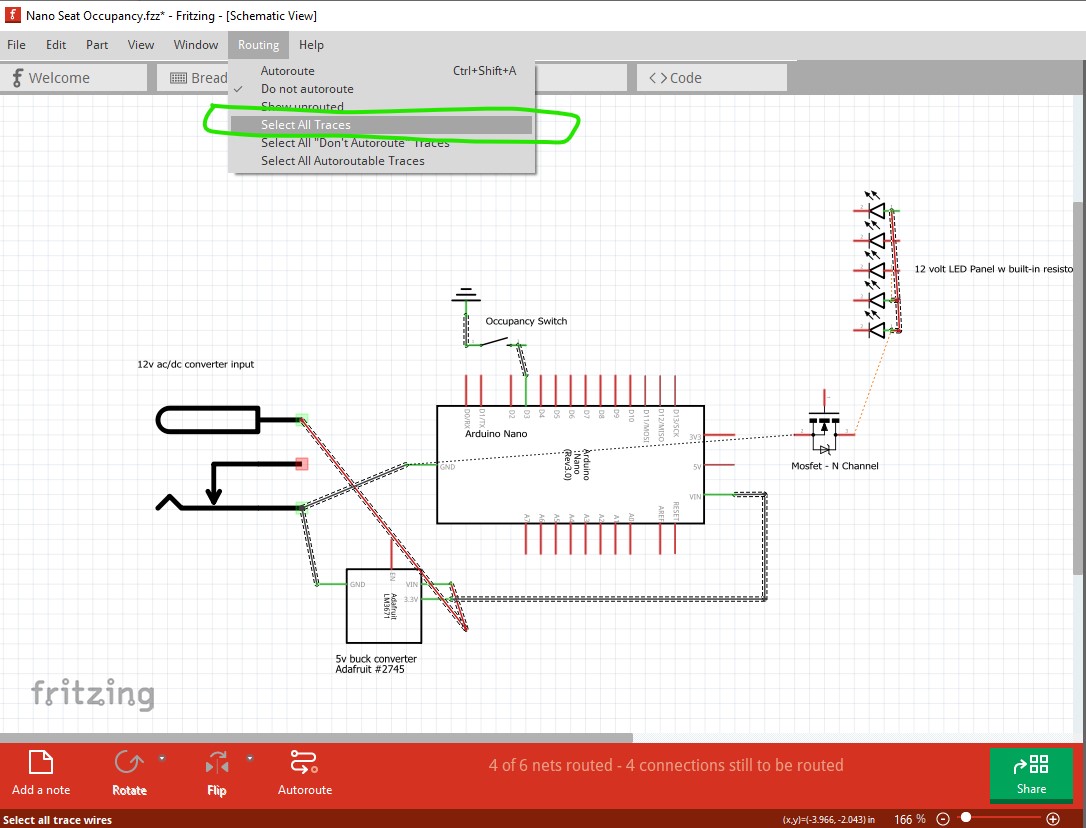
that shows us all connections that Fritzing thinks are in breadboard. As we see a lot of them are missing (circled in red!) indicating breadboard isn’t correct. Note that connections you make here or in pcb will reflect as a connection in to the other two views (and if they are incorrect can cause shorts!)
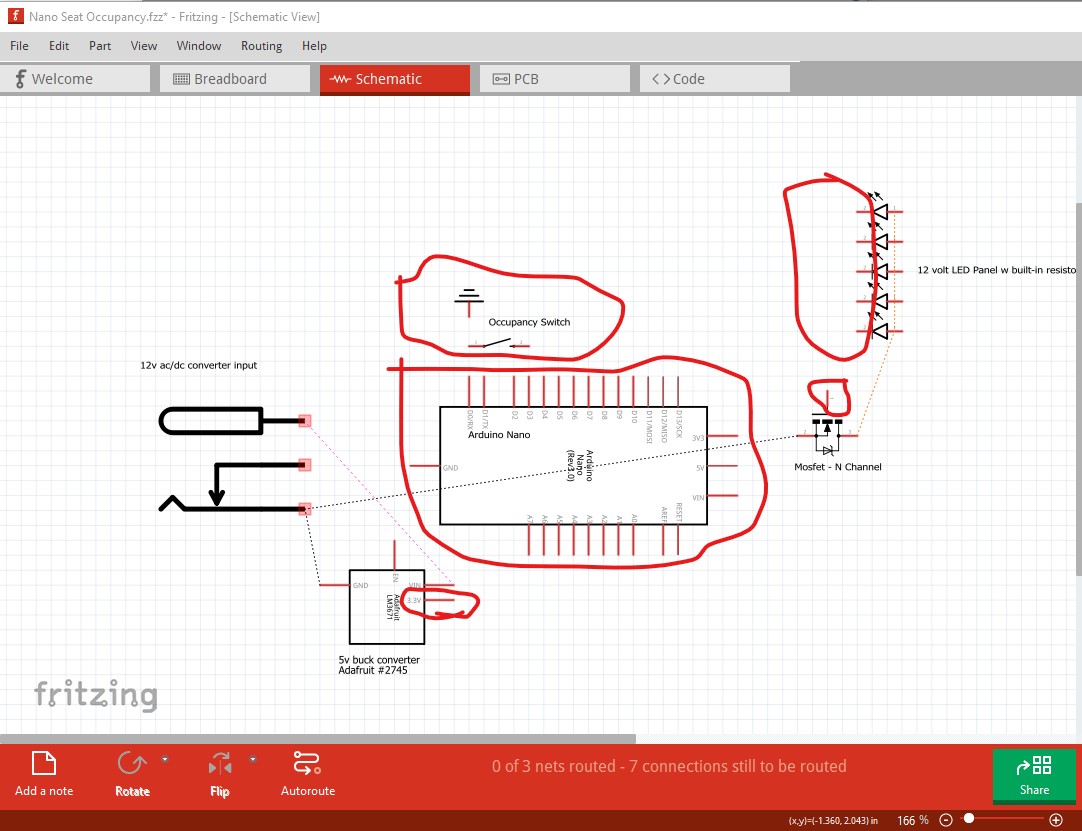
here I connected the rats nest lines reflected from breadboard. We see (the red circle) one LED cathode has no connection. Then I deleted all traces again (not required but neater.)
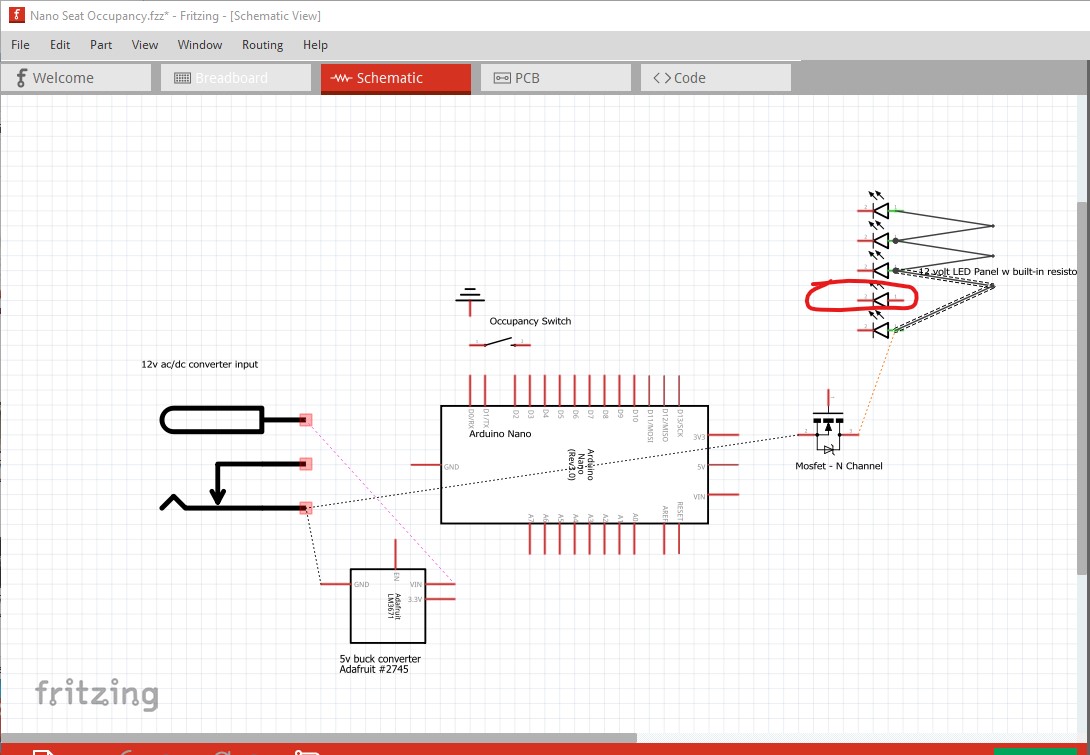
now switch to breadboard (with no connections in schematic to reflect here.) The first thing is the nano is not correctly seated all the pads should be green indicating a connection to the breadboard
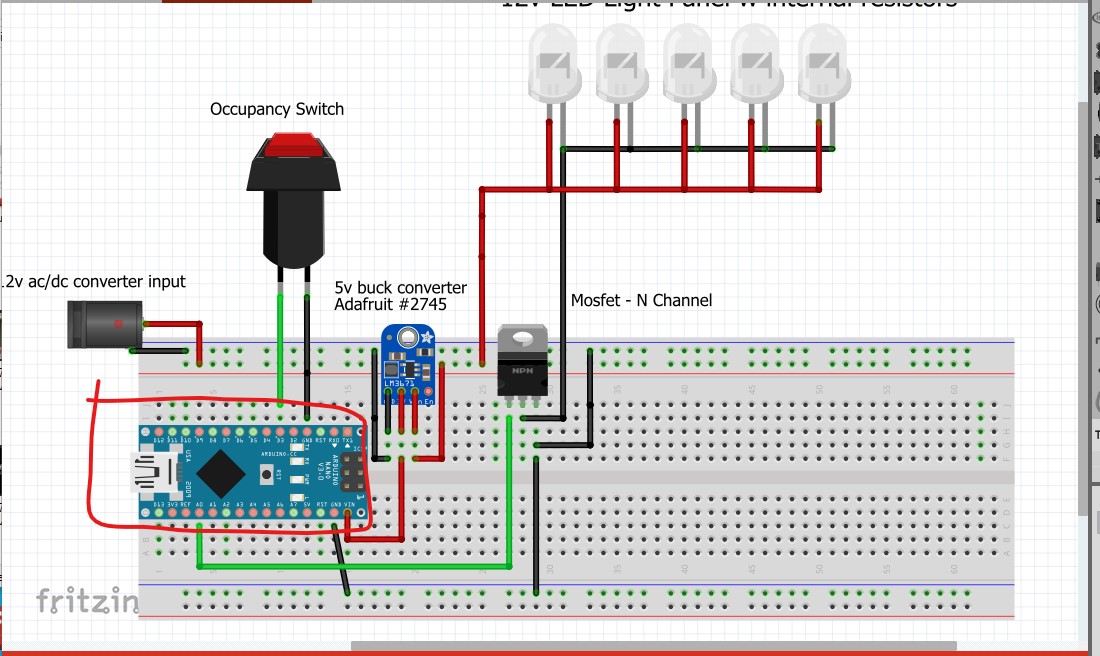
so move the nano up then down to make that happen.
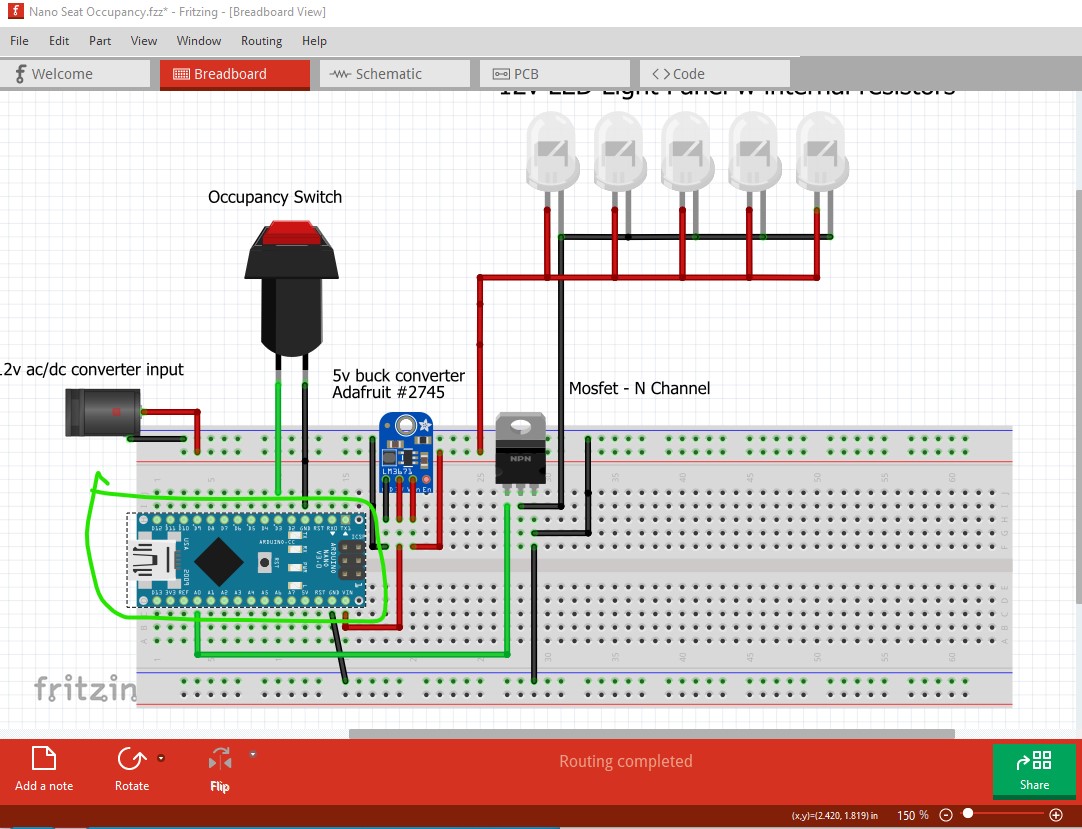
then right click on the gate of the mosfet and we see there is
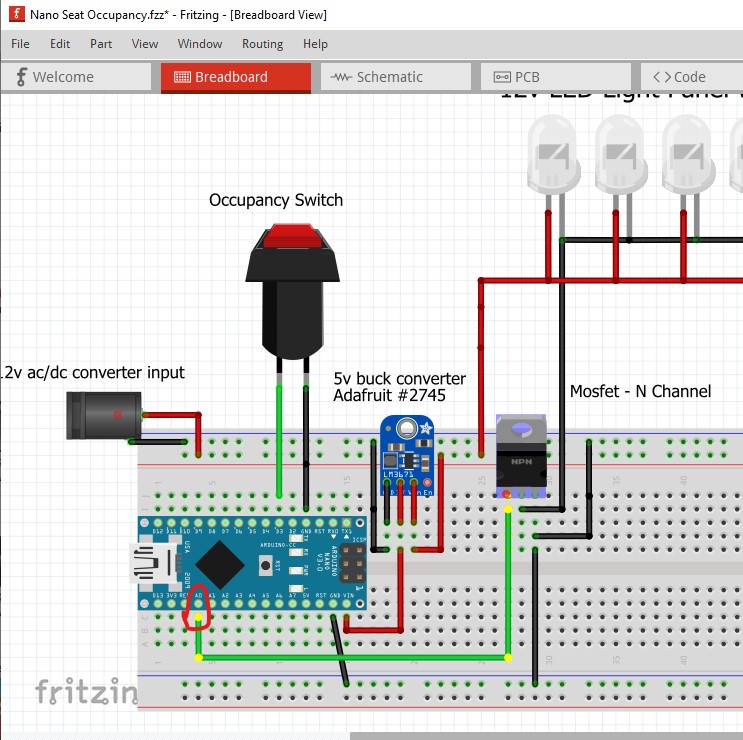
we see (circled in red) that the connection to the nano is not yellow (and thus not connected) so move the wire on the breadboard to get it to connect.
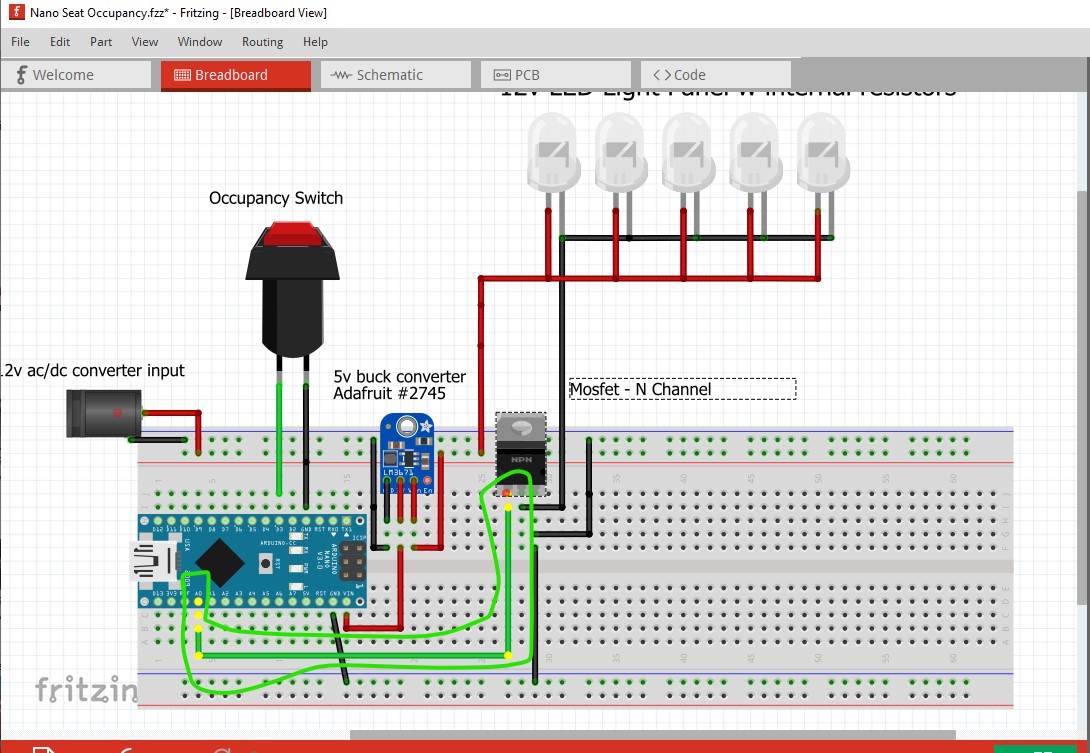
No everything lights up yellow as it should. Same with the ground wire to the nano, no connection to the nano
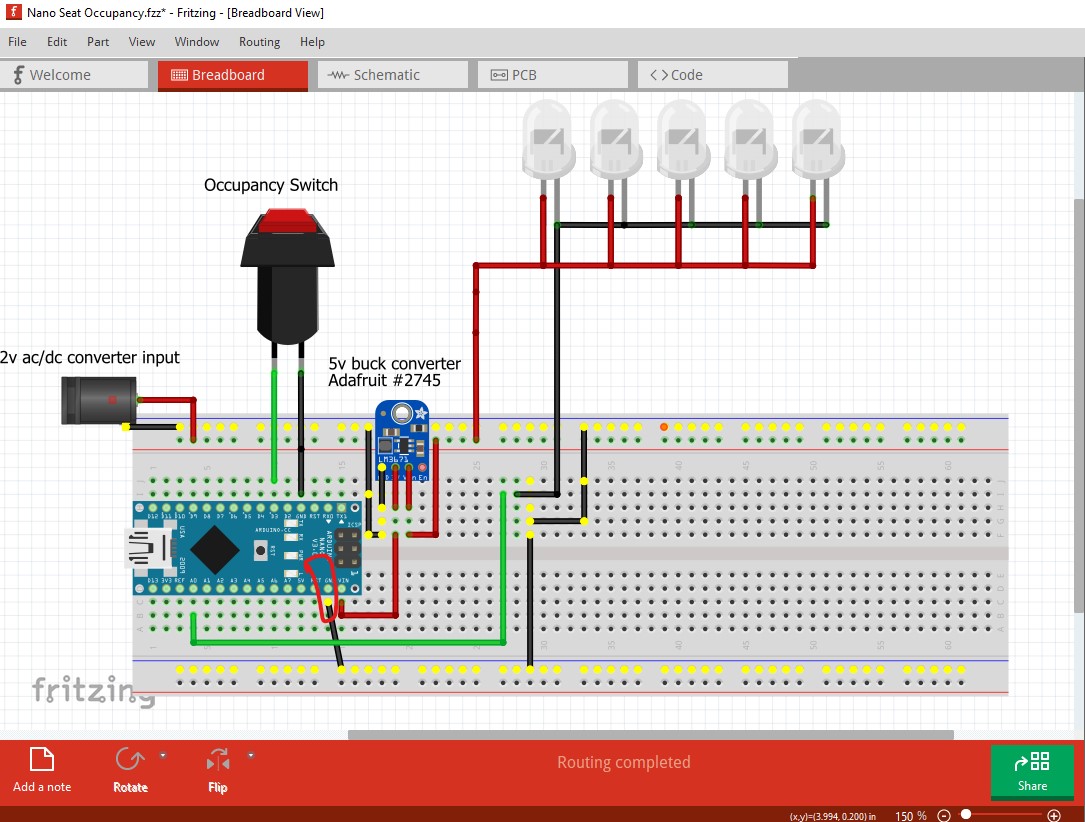
so move the wire to create one (moving a wire will cause a connection to occur if it is over a connection point such as the breadboard!)
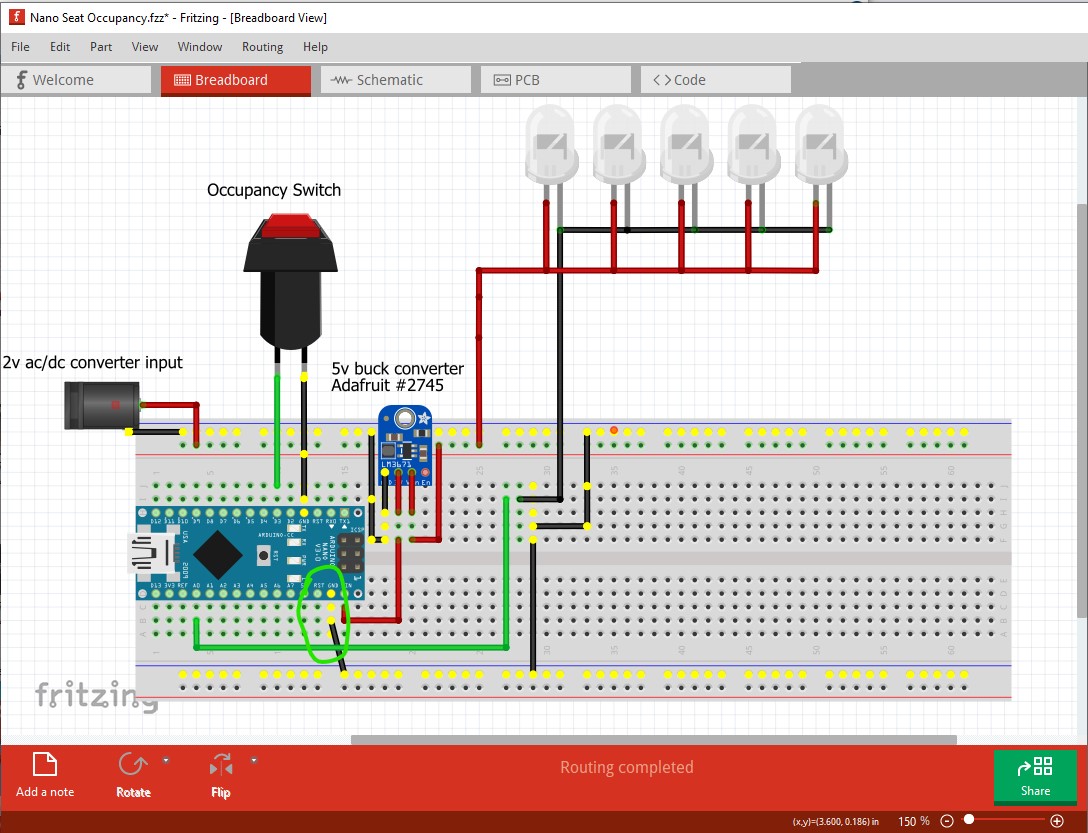
now we see the ground wire to the LEDs is one pin too far to the left
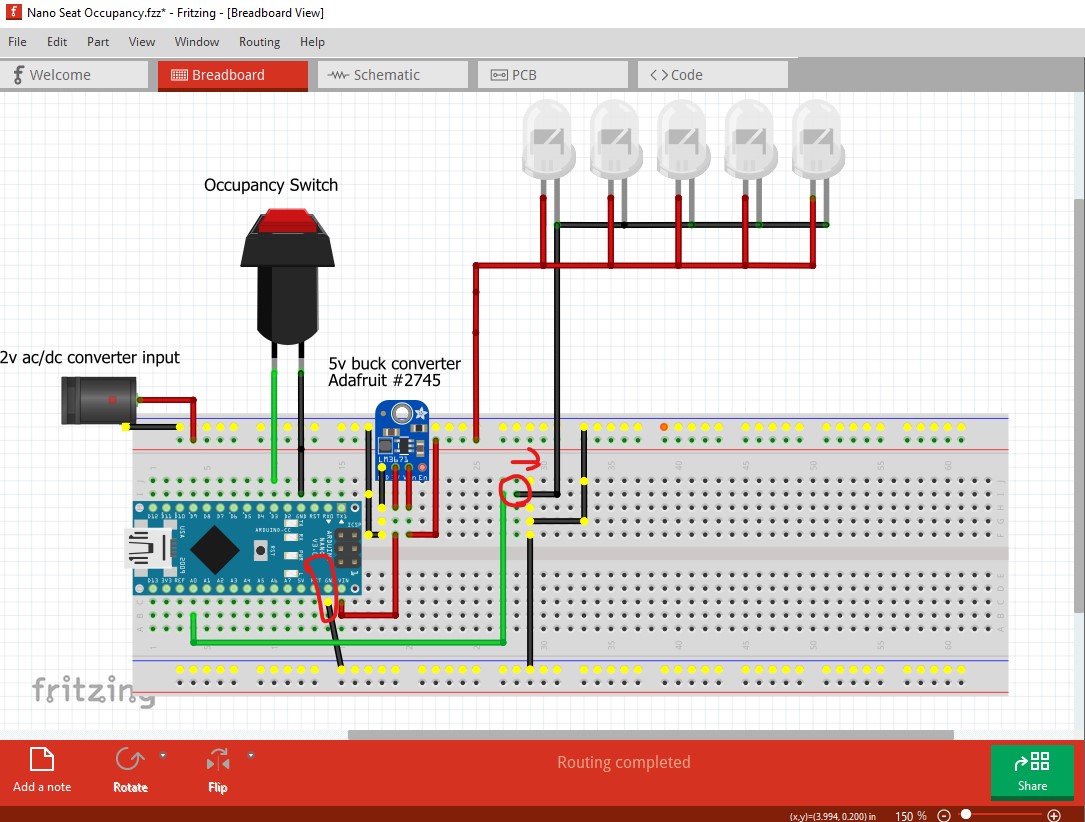
so move it one pin right to get it to connect.
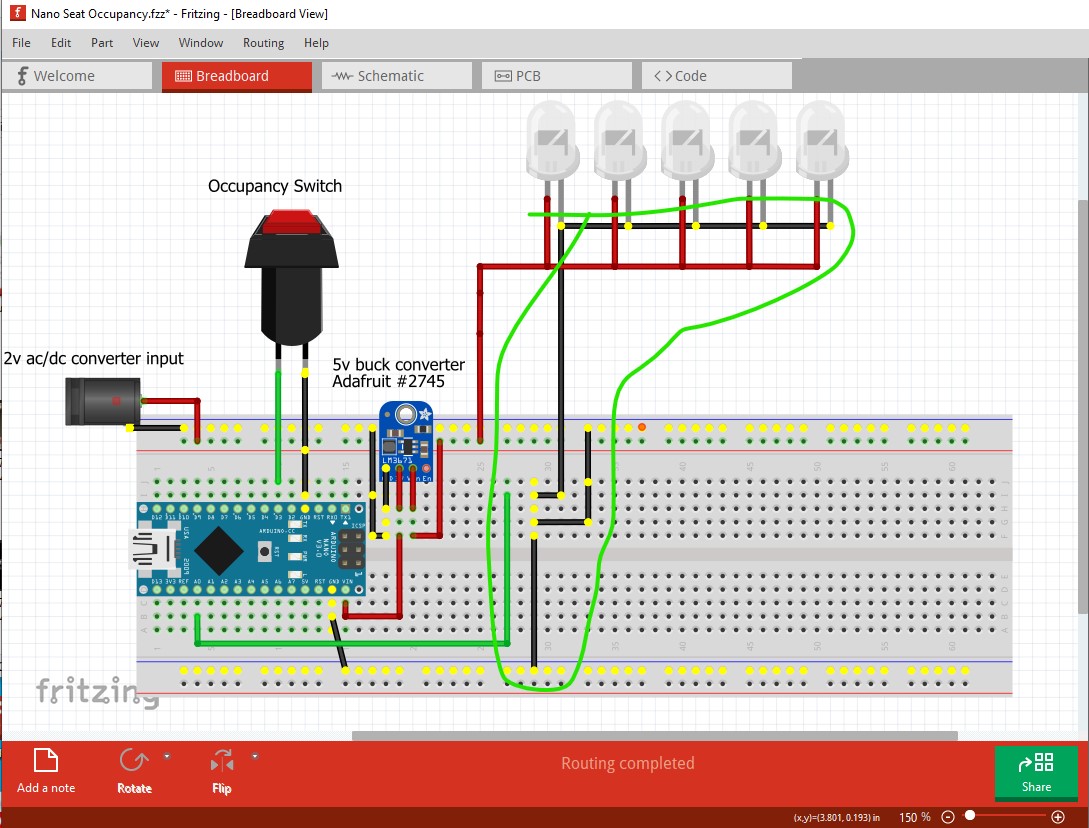
The 12V connection to the LEDS looks fine but isn’t.
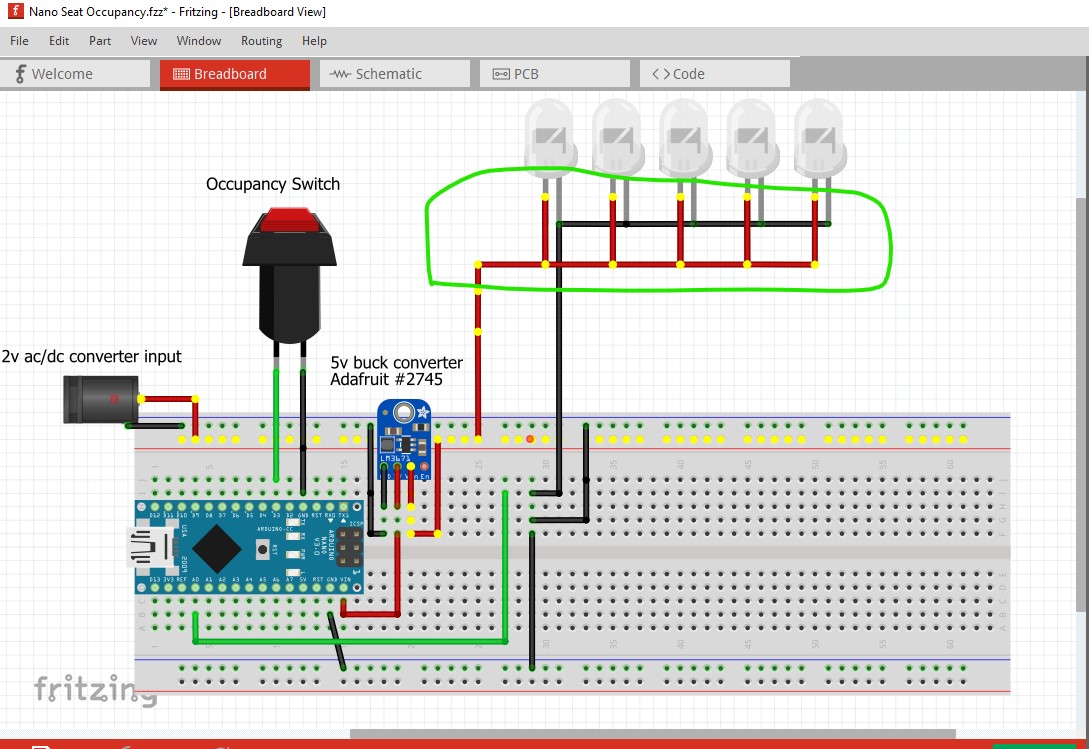
because the LEDS are bendable legs, the entire pin (unlike normal) isn’t part of the connection. Only the red dot on the end is the connector (the green arrow) where the wire was connected will not make a connection to the LED.
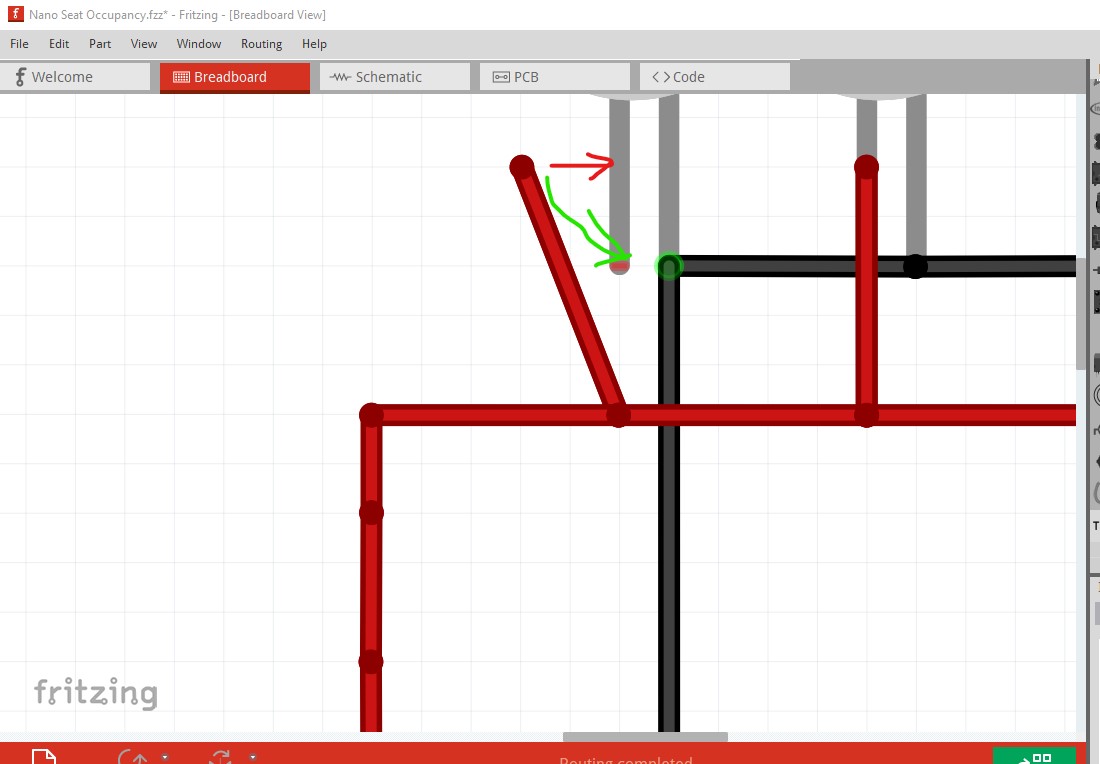
so move it so it connects then switch to schematic to make sure the connection actually occurred indicated by the rats nest line.
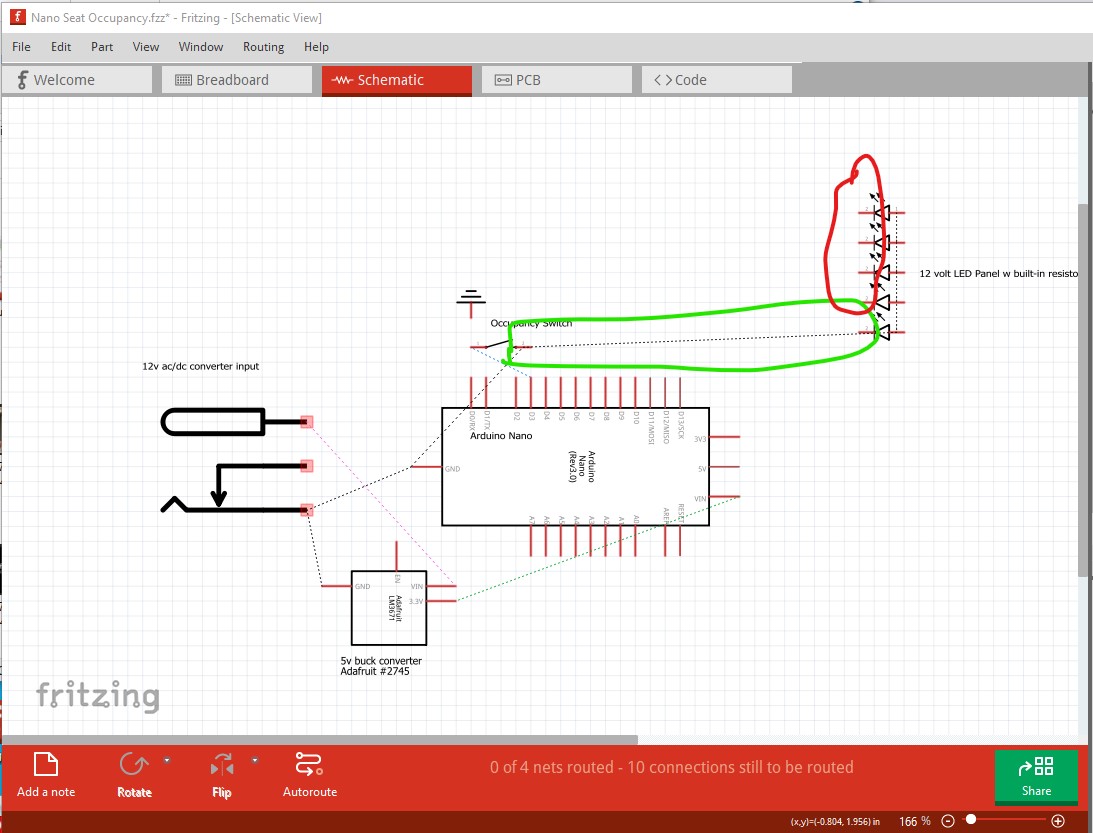
back in breadboard I dragged the black wires on the LEDs apart. This is one of the things that I don’t know how you did. The section circled in red is wrong.
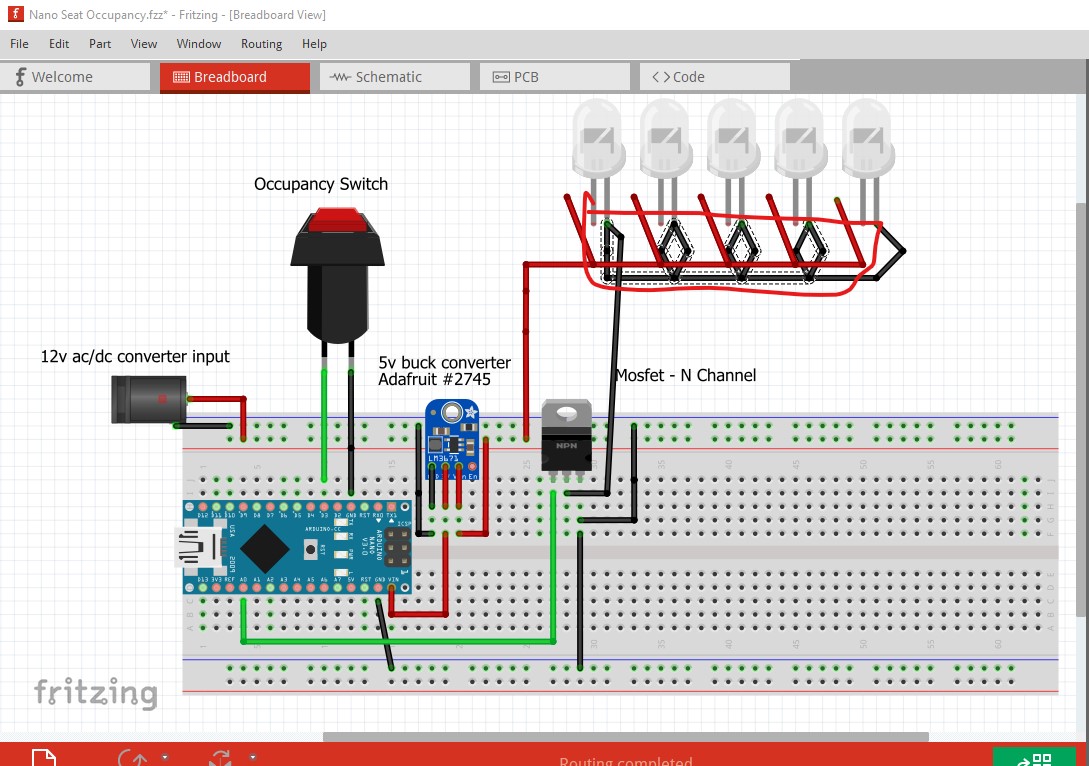
so I deleted the wire and rewired it correctly by connecting them to the ground bus on the breadboard (I would probably move the LEDs on to the breadboard but didn’t in this case.)
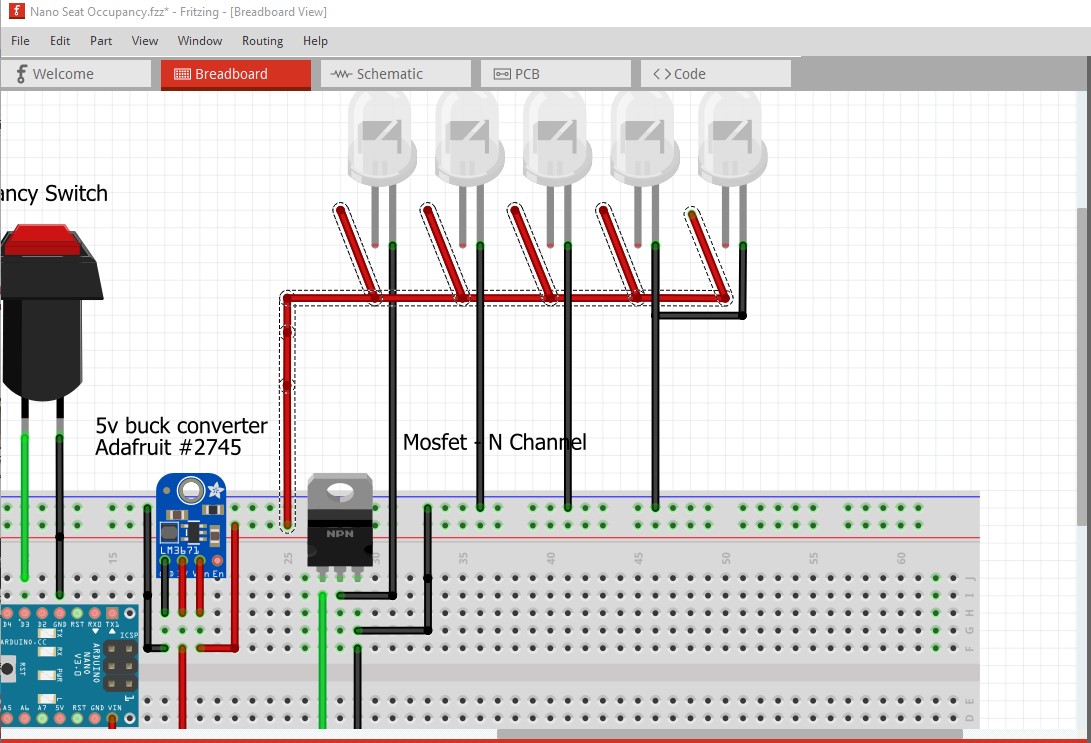
switching to schematic I rotated various parts (the nano in this case) to align them better by right clicking on the part and selecting rotate.
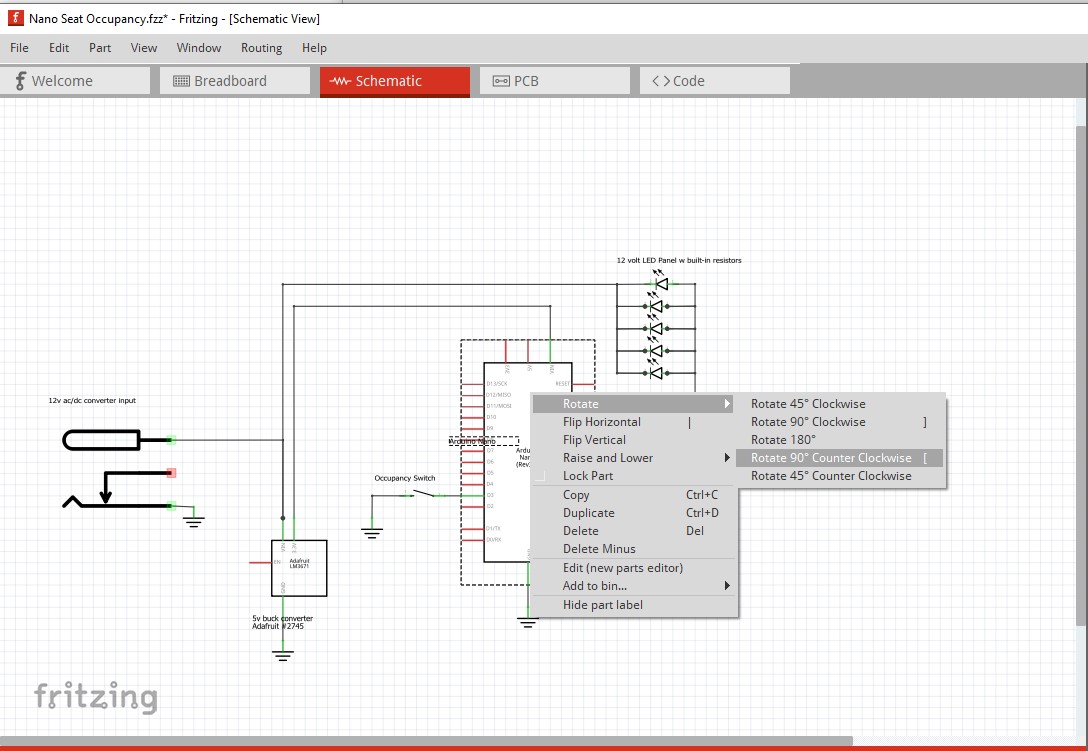
That creates this breadboard where routing complete is at the bottom of the window
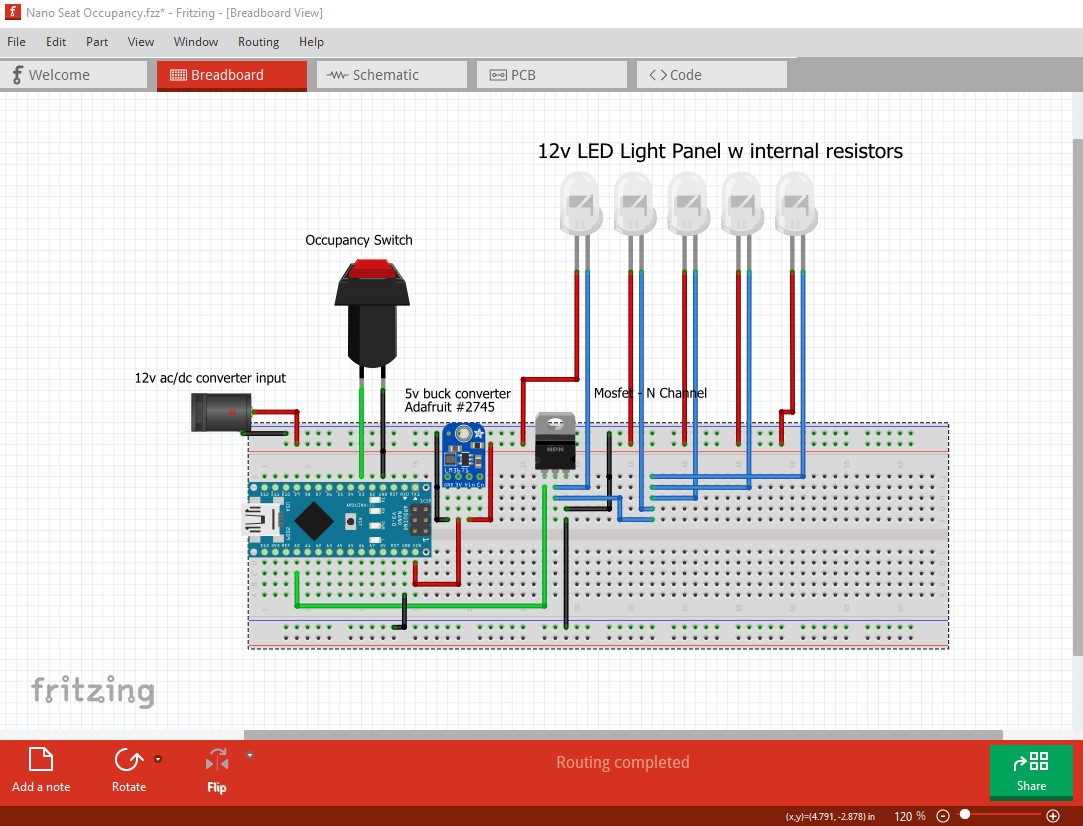
and this schematic also with routing complete at the bottom of the window.
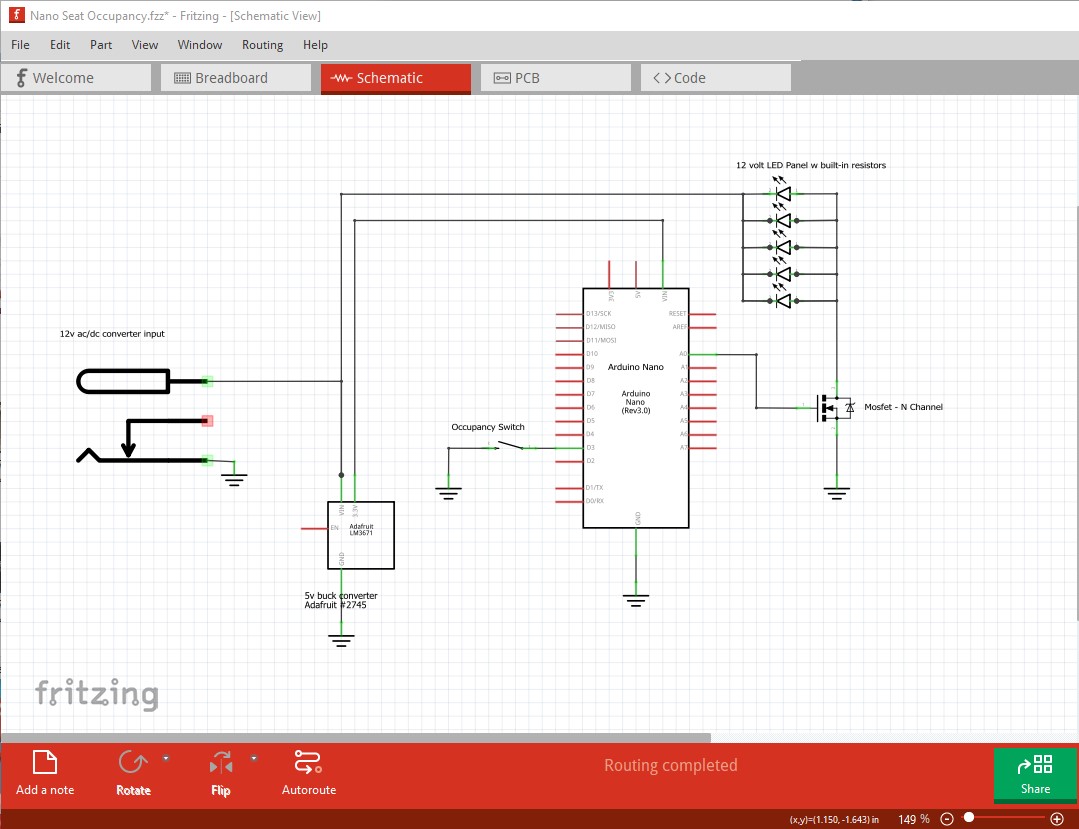
which is how I would do schematic. All these changes are in this sketch
Nano Seat Occupancy-fixed.fzz (36.6 KB)
which you can download to look over and change as you like. If something isn’t clear feel free to ask.
Peter