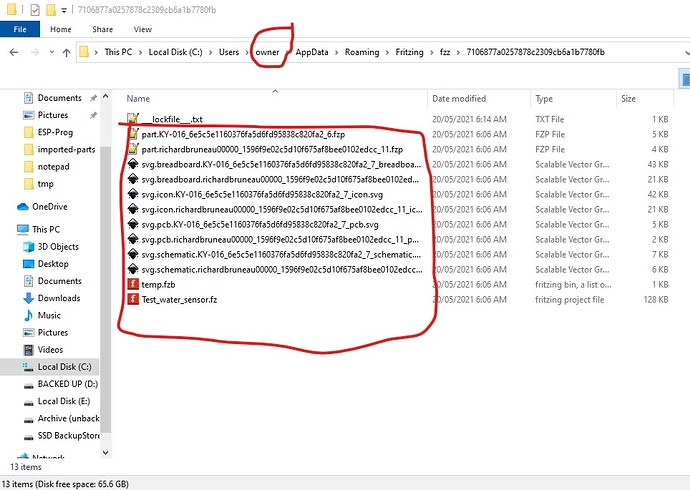Assuming you are on Windows you will need to set file explorer to show hidden files like this
by default it will be “Don’t show hidden files” then click Apply. That done, If you don’t have any parts in the mine parts bin already that you want to keep, then this is the easy way to do what you need:
There are two user directories (with your parts and the parts database) which don’t get touched during an install (to not affect your sketches during upgrades). On Windows they are in
c:\users\username\AppData\Fritzing\roaming\Fritzing (which is a hidden directory so you need to enable hidden directories in explorer) and
c:\Users\username\My Documents\Fritzing (where username is your windows id)
If you don’t have any parts or sketches you want to keep you can just delete those two directories and Fritzing will recreate them, or you can move them aside by renaming them if you want to keep something in them.
linux
~/Documents/Fritzing/parts
~/.config/Fritzing
Mac
/Users/username/Documents/Fritzing/parts
~/.config/Fritzing
If you have parts you want to keep in the mine parts bin, then you need to delete any of these files that are still in the
C:\Users\owner\AppData\Roaming\Fritzing\fzz
directory like this to get rid of the temp directory files like this:
with those files gone you should then be able to load the .fzpz file.
Peter