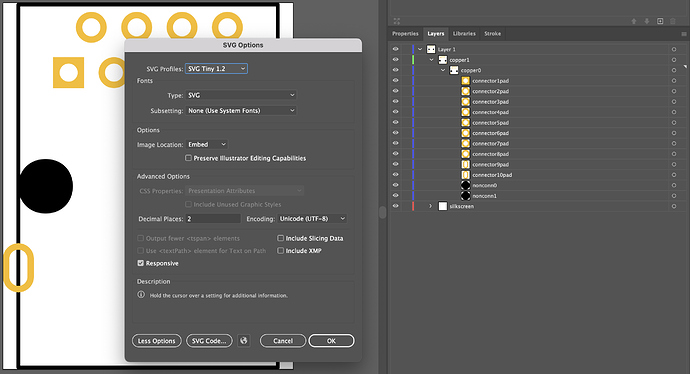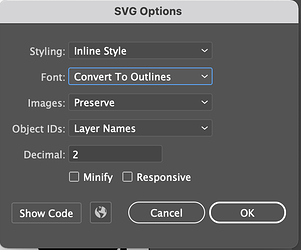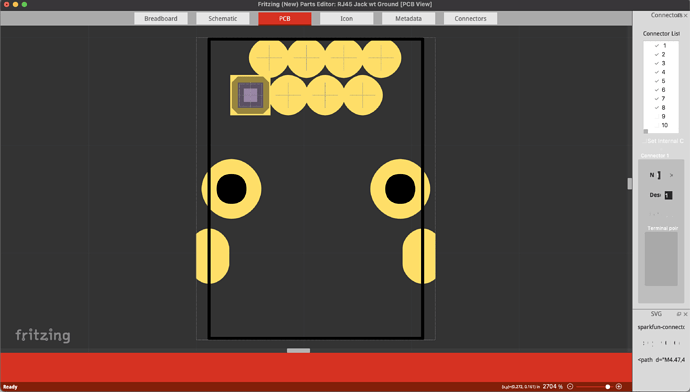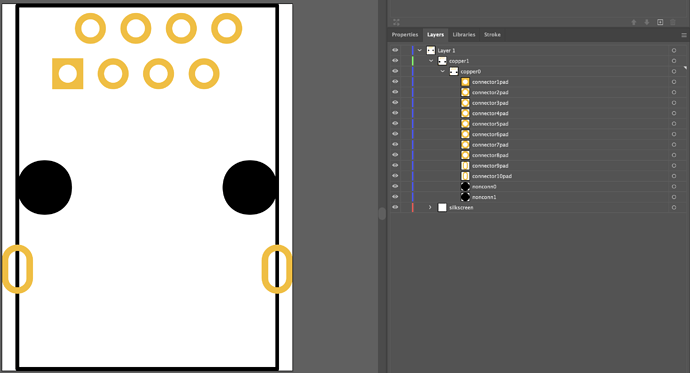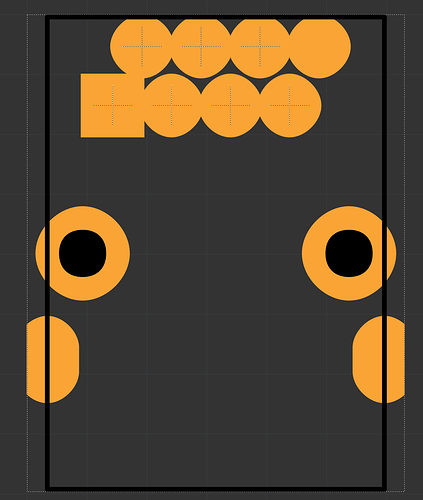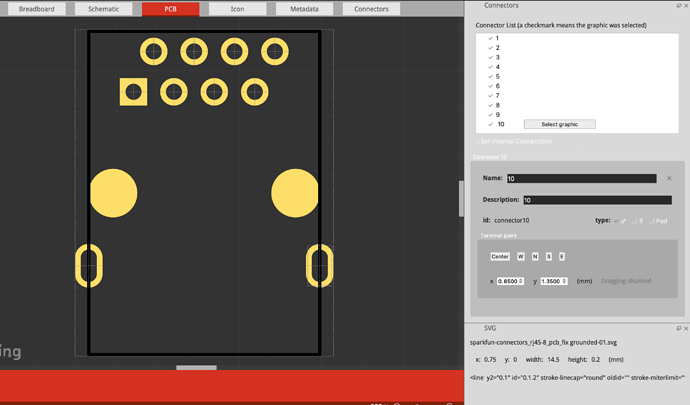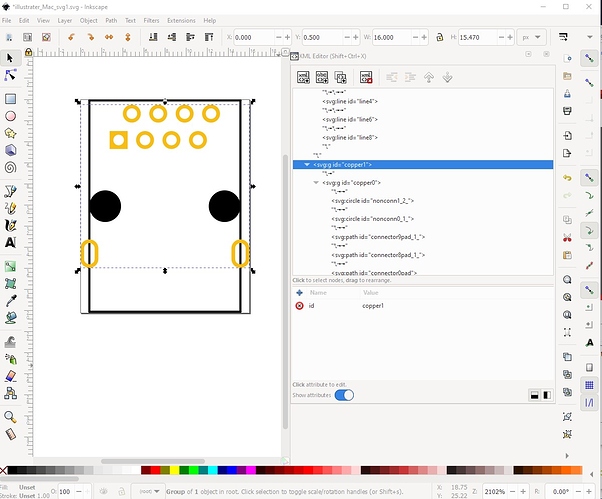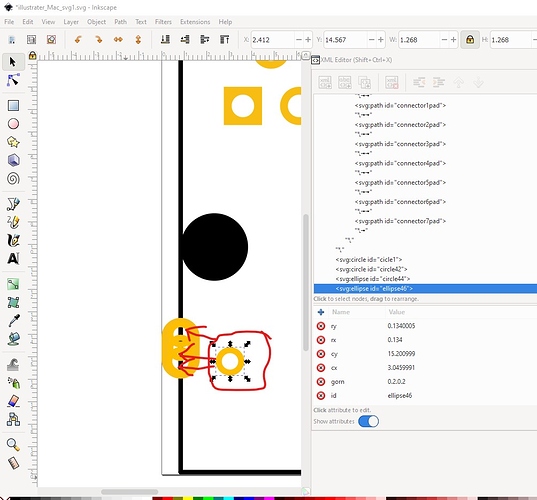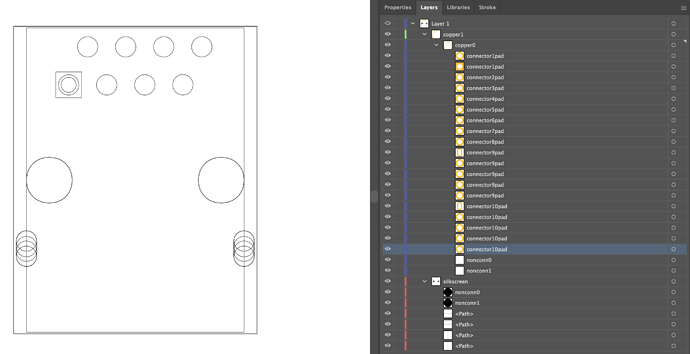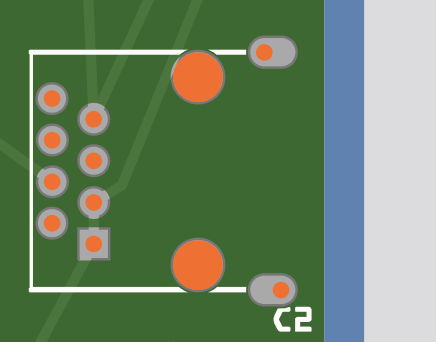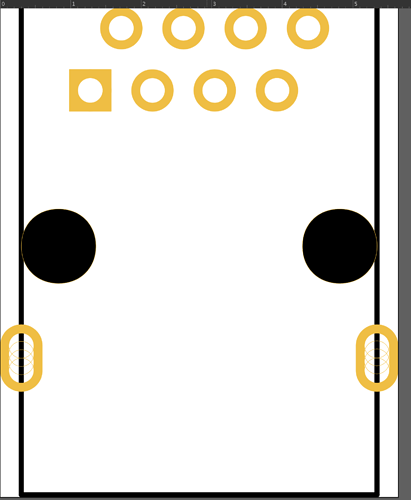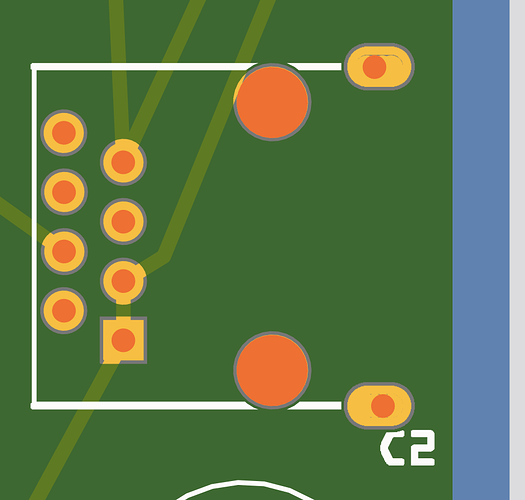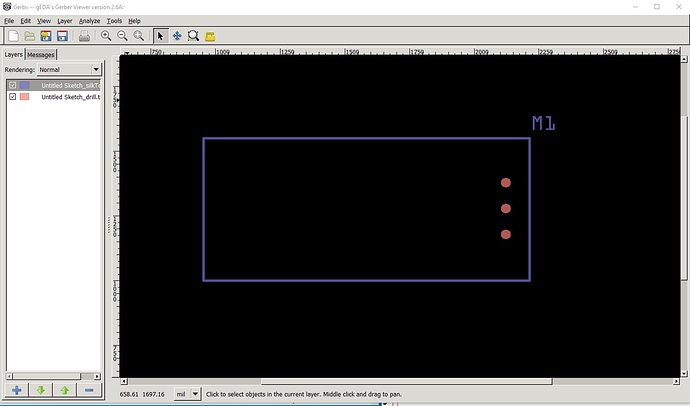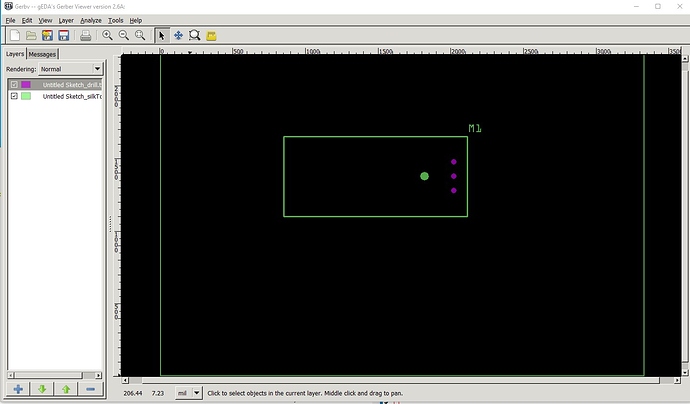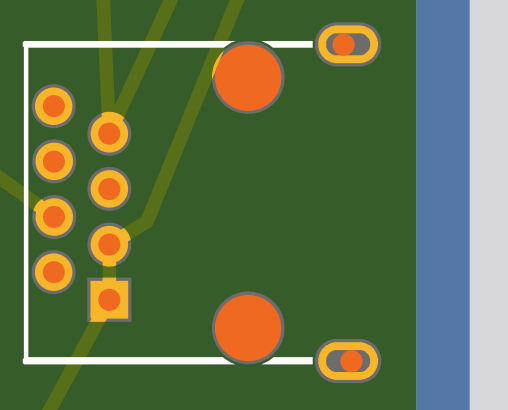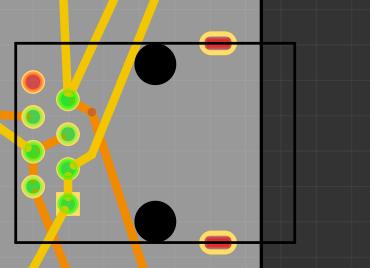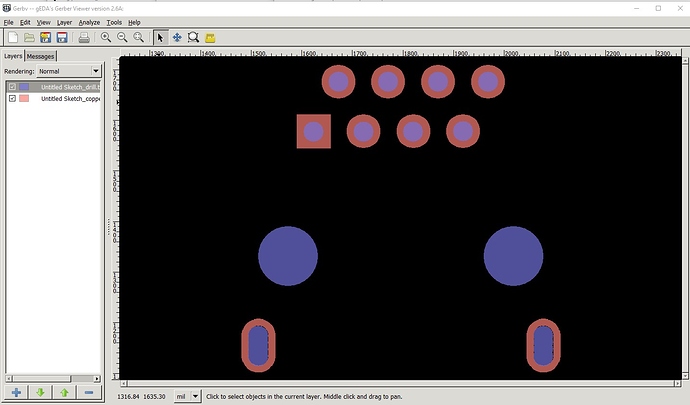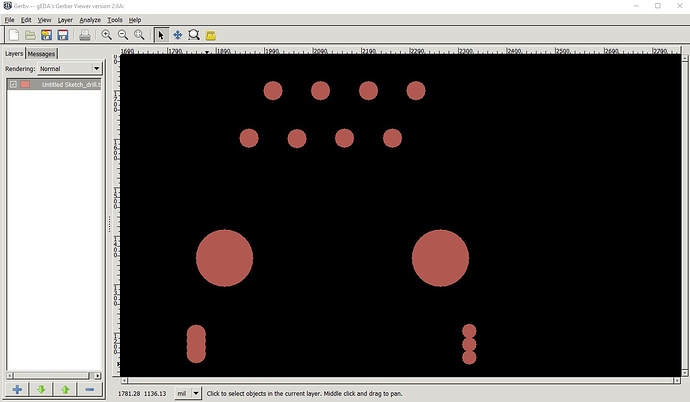Thank you both for the help, very very helpful!
So I added the mm and that helped with the scale.
I also corrected the layering names to the proper ways.
I also changed in illustrator the compound circles (one external circle, and one internal circle to determine the copper zone) and turned those into one circle with a stroke with a specific width which helped Fritzing recognize those and add a drill hole automatically in the center.
To fix the larger 2 drill holes I basically added another coper circle but with a very thin stroke which worked.
Now I still have a problem with the slot holes, those are not working with the 4 drill holes. Take a look at the file and how it comes out in Gerber format.
Which translates to (rotated 90º counter clockwise):
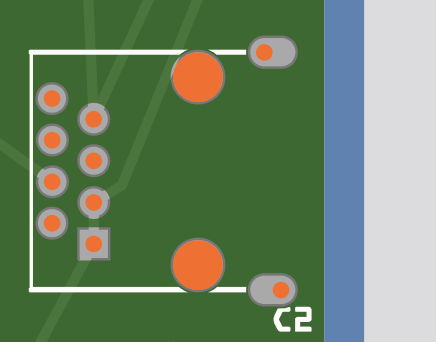
And here is the SVG code so far:
<?xml version="1.0" encoding="iso-8859-1"?>
<!-- Generator: Adobe Illustrator 25.2.3, SVG Export Plug-In . SVG Version: 6.00 Build 0) -->
<svg version="1.2" baseProfile="tiny" id="Layer_1" xmlns="http://www.w3.org/2000/svg" xmlns:xlink="http://www.w3.org/1999/xlink"
x="0" y="0" width="16mm" height="20.221mm" viewBox="0 0 16 20.221" overflow="visible" xml:space="preserve">
<g id="silkscreen">
<line fill="none" stroke="#000000" stroke-width="0.2" stroke-linecap="round" stroke-linejoin="round" stroke-miterlimit="10" x1="15.15" y1="20.121" x2="15.15" y2="0.1"/>
<line fill="none" stroke="#000000" stroke-width="0.2" stroke-linecap="round" stroke-linejoin="round" stroke-miterlimit="10" x1="0.85" y1="0.1" x2="0.85" y2="20.121"/>
<line fill="none" stroke="#000000" stroke-width="0.2" stroke-linecap="round" stroke-linejoin="round" stroke-miterlimit="10" x1="15.15" y1="0.1" x2="0.85" y2="0.1"/>
<line fill="none" stroke="#000000" stroke-width="0.2" stroke-linecap="round" stroke-linejoin="round" stroke-miterlimit="10" x1="0.85" y1="20.121" x2="15.15" y2="20.121"/>
<circle id="nonconn1" cx="13.65" cy="10.121" r="1.5" fill="#000000" stroke="none"/>
<circle id="nonconn0" cx="2.35" cy="10.121" r="1.5" fill="#000000" stroke="none"/>
</g>
<g id="copper1">
<g id="copper0">
<circle id="nonconn1" fill="none" stroke="#F7BD13" stroke-width="0.01" stroke-miterlimit="10" cx="13.65" cy="10.121" r="1.5"/>
<circle id="nonconn0" fill="none" stroke="#F7BD13" stroke-width="0.01" stroke-miterlimit="10" cx="2.35" cy="10.121" r="1.5"/>
<circle id="connector10pad" fill="none" stroke="#F7BD13" stroke-width="0.35" stroke-miterlimit="10" cx="15.148" cy="14.12" r="0.673"/>
<circle id="connector10pad" fill="none" stroke="#F7BD13" stroke-width="0.35" stroke-miterlimit="10" cx="15.148" cy="15.122" r="0.673"/>
<circle id="connector10pad" fill="none" stroke="#F7BD13" stroke-width="0.35" stroke-miterlimit="10" cx="15.148" cy="14.488" r="0.673"/>
<circle id="connector10pad" fill="none" stroke="#F7BD13" stroke-width="0.35" stroke-miterlimit="10" cx="15.148" cy="14.789" r="0.673"/>
<path id="connector10pad" fill="none" stroke="#F7BD13" stroke-width="0.35" stroke-miterlimit="10" d="M0.174,15.121
c0,0.373,0.302,0.676,0.676,0.676s0.676-0.302,0.676-0.676c0-0.001,0-1.001,0-1.001c0-0.373-0.302-0.675-0.676-0.675
s-0.676,0.302-0.676,0.675C0.174,14.121,0.174,15.121,0.174,15.121z"/>
<circle id="connector9pad" fill="none" stroke="#F7BD13" stroke-width="0.35" stroke-miterlimit="10" cx="0.849" cy="14.121" r="0.673"/>
<circle id="connector9pad" fill="none" stroke="#F7BD13" stroke-width="0.35" stroke-miterlimit="10" cx="0.849" cy="15.123" r="0.673"/>
<circle id="connector9pad" fill="none" stroke="#F7BD13" stroke-width="0.35" stroke-miterlimit="10" cx="0.849" cy="14.489" r="0.673"/>
<circle id="connector9pad" fill="none" stroke="#F7BD13" stroke-width="0.35" stroke-miterlimit="10" cx="0.849" cy="14.79" r="0.673"/>
<path id="connector9pad" fill="none" stroke="#F7BD13" stroke-width="0.35" stroke-miterlimit="10" d="M14.472,15.121
c0,0.373,0.302,0.676,0.676,0.676c0.373,0,0.676-0.302,0.676-0.676c0-0.001,0-1.001,0-1.001c0-0.373-0.302-0.675-0.676-0.675
c-0.373,0-0.676,0.302-0.676,0.675C14.472,14.121,14.472,15.121,14.472,15.121z"/>
<circle id="connector8pad" fill="none" stroke="#F7BD13" stroke-width="0.35" stroke-miterlimit="10" cx="12.372" cy="1.349" r="0.673"/>
<circle id="connector7pad" fill="none" stroke="#F7BD13" stroke-width="0.35" stroke-miterlimit="10" cx="11.126" cy="3.848" r="0.673"/>
<circle id="connector6pad" fill="none" stroke="#F7BD13" stroke-width="0.35" stroke-miterlimit="10" cx="9.868" cy="1.354" r="0.673"/>
<circle id="connector5pad" fill="none" stroke="#F7BD13" stroke-width="0.35" stroke-miterlimit="10" cx="8.625" cy="3.853" r="0.673"/>
<circle id="connector4pad" fill="none" stroke="#F7BD13" stroke-width="0.35" stroke-miterlimit="10" cx="7.368" cy="1.353" r="0.673"/>
<circle id="connector3pad" fill="none" stroke="#F7BD13" stroke-width="0.35" stroke-miterlimit="10" cx="6.122" cy="3.854" r="0.673"/>
<circle id="connector2pad" fill="none" stroke="#F7BD13" stroke-width="0.35" stroke-miterlimit="10" cx="4.87" cy="1.351" r="0.673"/>
<path id="connector1pad" fill="#F7BD13" stroke="none" d="M4.47,4.701h-1.7v-1.7h1.7V4.701z M3.62,3.35c-0.276,0-0.5,0.224-0.5,0.5
s0.224,0.5,0.5,0.5s0.5-0.224,0.5-0.5S3.896,3.35,3.62,3.35z"/>
<circle id="connector1pad" fill="none" stroke="#F7BD13" stroke-width="0.35" stroke-miterlimit="10" cx="3.623" cy="3.853" r="0.673"/>
</g>
</g>
</svg>
Ideally, there is another way to create cutouts in SVG other than a circle?
Let me know if you can think of anything.
Thank you!