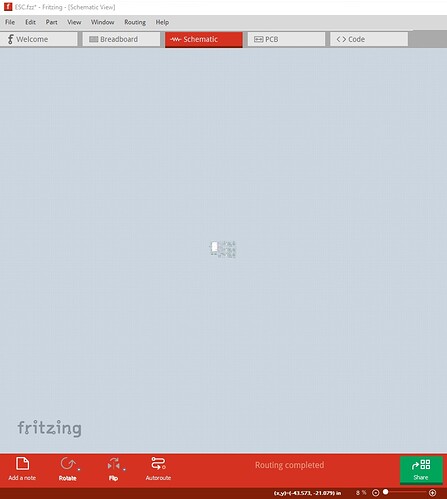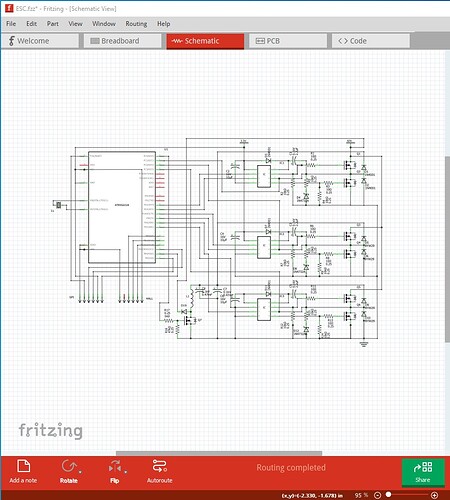I was editing a part description and somehow, using the keyboard, I changed the background size for the schematic so it is now huge and the schematic is very tiny in the middle. The scroll bar is now huge and the slider is very small. I must have hit some keyboard command to change the schematic size, but have no idea as to what it would be? Any ideas?
Dennis
To go from this:
which may be what your are describing, to this
just put the mouse pointer in schematic and move the scroll wheel to zoom the image size. Zoom in and Zoom out in the view menu will do the same thing. Other wise your best bet is to upload the sketch (the .fzz file from the saved sketch.) Upload is 7th icon from the left in the reply menu.
Peter
Peter
The zoom was working fine, but the size of the background page was huge. The gray part of the scroll bar ended up being just a fine line and hard to grab. I wanted to shrink the overall page size since I don’t need all that empty space.
Finally, I just selected all, copied it and started a new drawing and pasted it. It would seem that there must be a way to change page size since I accidentally made it larger, but I couldn’t find it.
Thanks for the suggestion.
Dennis
The “Fit in Window” option on the “View” menu should get things back to a sane representation. If that does not work, it probably means that you accidentally dragged a part far from the main drawing. It will be at the edge, probably corner, after doing the fit in window. Find and delete or move that, then fit again.
Yeah, I tried the “Fit in Window” as well, but it still didn’t fix it. The “gray” scroll bit was still very tiny and the page was huge. It didn’t show any part outside the schematic. I wasn’t dragging a part, I was editing the text for the part descriptor. Weird.
In any case, as I noted, I just selected and copied everything and pasted it in a new drawing. When I did the “select all” it didn’t find any stray parts. Anyway, for the time being it is fixed, I just wish I knew what happened. I guess we can consider this case closed since I started a new drawing.
Thanks for trying.
Dennis
Don’ give up. I had the same problem and indeed I found a large piece of info on the canvas and after deleting it and selecting the fit-in window option in the view menu, I got the board (I work with the PCB view, but it is the same thing I think) properly fit in the middle and properly sized. Yet, the total canvas size is still huge and the scroll bars are tiny.
same as what you complain of. I’d like to fix that too if I only knew how. So those who know - please pitch in.