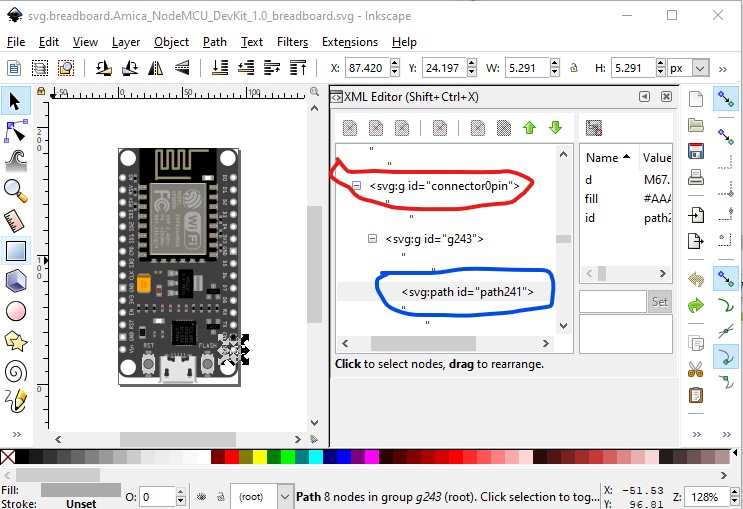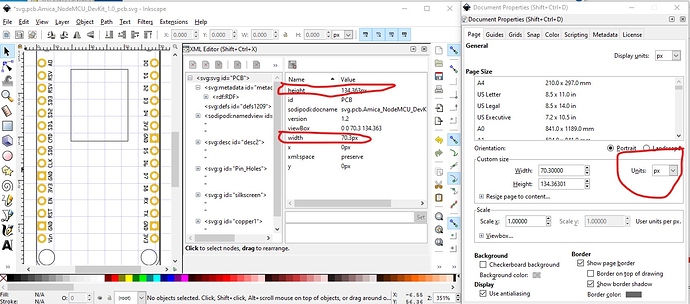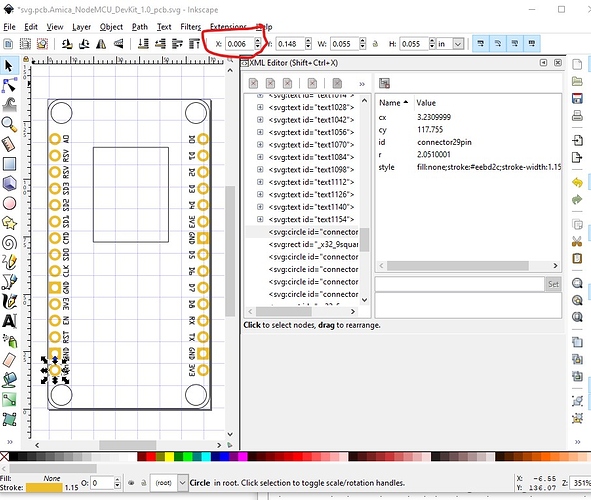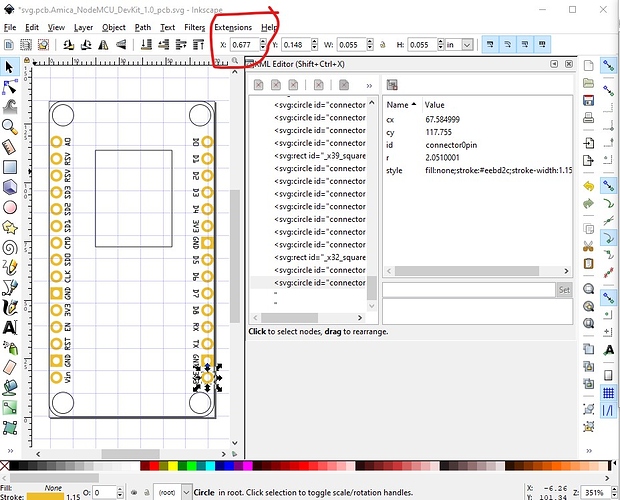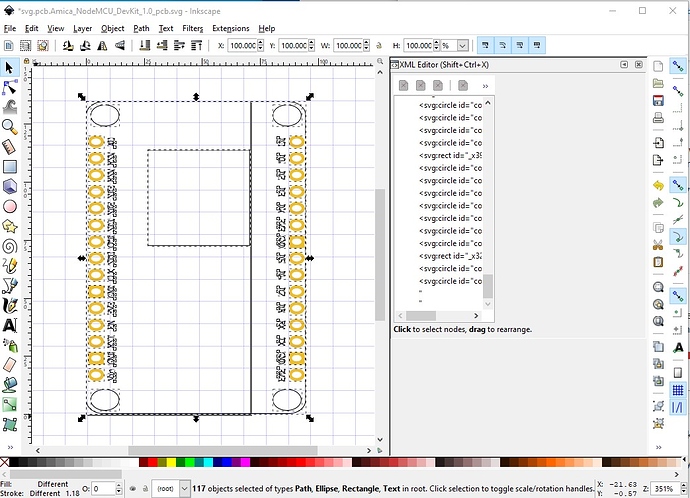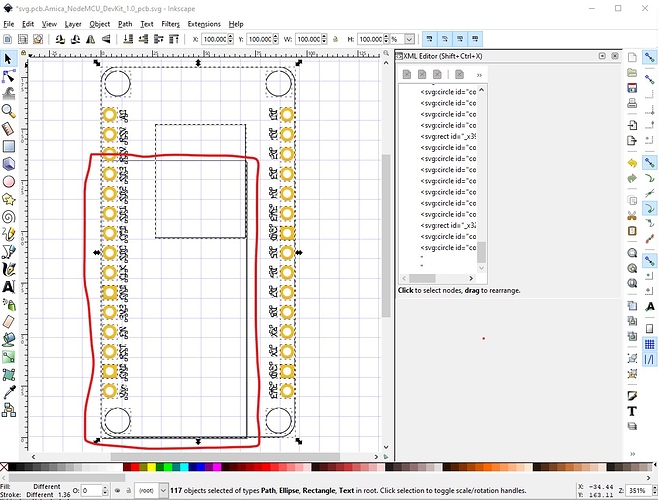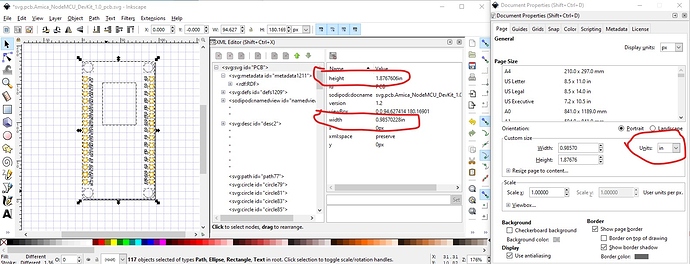Yes, the problem is that you need to change the drawing units from px to in. As part of that Inkscape redoes all the internal sizes. I don’t know of a way to do that in Illustrator, reading their documentation I’m not sure it is possible (although Illustrator appears to process a svg that is dimensioned in inches just fine.) They seem to think they know best and you should just use what they give you (although there may be some way I don’t know to set the values as well.) Here is a fixed up version of the part and what I did to get there. Since I was doing it anyway I converted everything to meet the graphics standards as well as fixed the pcb svg.
breadboard:
Mostly just rescaled this so 1px = 1 thousandth of an inch. In Inkscape this is described here:
again I don’t know how (or if!) this can be done in Illustrator. As well the connector0pin is set as a group rather than on the path drawing element, since I needed to ungroup the svg to rescale it, I moved connector0pin to the path.
Schematic:
Changed the line colors to match the graphics standards and changed the terminal definitions to a 10 thou by 10 thou rectangle.
pcb:
FritzingCheckPart.py complains about the drawing units being px (which can cause scaling problems):
Warning 19: File
‘svg.pcb.Amica_NodeMCU_DevKit_1.0_pcb.svg.bak’
At line 4
Height 134.363px is defined in px
in or mm is a better option (px can cause scaling problems and likely did here from the example board above!)
Warning 19: File
‘svg.pcb.Amica_NodeMCU_DevKit_1.0_pcb.svg.bak’
At line 4
Width 70.3px is defined in px
in or mm is a better option (px can cause scaling problems!)
This corresponds to this in the xml (and in Inkscape):
The red circled height and width in the first line of the xml are the problem. If defined in px, then Fritzing guesses which of 72dpi or 90dpi was used on the original and sometimes gets it wrong (especially now when the newest svg standard is 96dpi!) As we see in this image the pins are not on .1in boundaries (because this Inkscape is using 96dpi.) The blue grid lines are on .1in boundaries. So I figured out what they should be and scaled them to that. X pad to pad distance should be 0.9in, currently they are 0.671in,
determined by setting dimensions to in and selecting the bottom left pad with a X offset of 0.006in and then the right bottom pad:
which is at 0.677in (but should be at 0.906in!) So scale up by 1.341281669150522 in x by setting the width from 100% to 134.1281669150522%
Which widens the X dimension (while distorting the Y as we haven`t changed it yet!) so that the pads are now spaced exactly 0.9in apart as desired. Now do the same in the y (height) direction changing height from 100% to 133.8432122370937%.
The original size of the board was the outline circled in red, the new size (as we see from the grid lines) has the pads in the correct places. Now we need to resize the drawing to reset the view box, and change the dimensions from px (editor dependent) to in (fixed) which has the effect of changing all the internal values and setting the height and width to in in the xml (circled in red here):
With a few more changes (scaled up to the standard scale and clean some things up a bit) this is the pcb svg in the new part. As before, I don`t know how to do this in Illustrator or if it is possible though. I changed all the pads to be standard .1 header pads, that is the hole is 0.038in and the ring thickness is 20 thousandths. This should produce a correct pcb for the original poster. Note that if you want the mounting holes drilled, you need to drag a hole from core parts pcb over the mounting hole in silkscreen in the sketch and adjust the size of the hole to match the mounting holes, by default the mounting holes are not drilled.
Amica NodeMCU DevKit 1.0-improved.fzpz (40.0 KB)
Peter