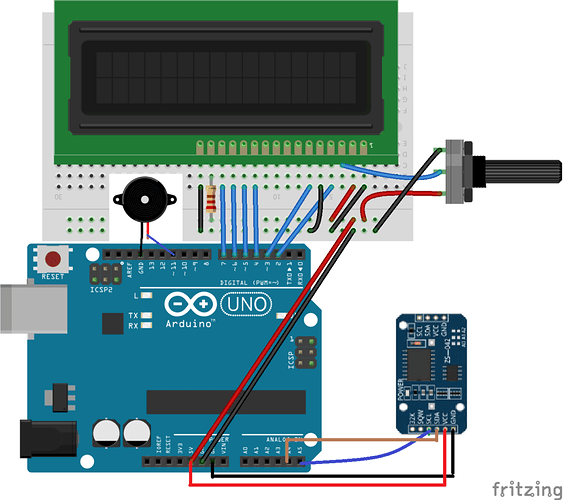I’m supposed to convert this image (
) into schematic mode, I’ve gotten all the components into fritzing but I have no idea how to connect the cables. Please helpYou should probably look up a few youtube video tutorials as it’s probably faster and easier to learn that way as opposed just posting for help on a forum.
Basically, if you need a schematic of this circuit, then you need to create this circuit in the breadboard view exactly as it’s shown. Once you have completed working in the breadboard view, you can begin working on the schematic.
If you have already positioned the parts in the breadboard view, then the wiring is quite easy. Move your cursor around to where you want to start a wire at and look for the area of the connection to turn into a blue dot, and the cursor icon will change as well. Now you can right click and drag the mouse to start a new wire, release the mouse button when you get to the location where you want to connect the other end of the wire. You really need to just get in there and play around a little to get the hang of how it works. The breadboard view is the easiest and most intuitive part of the software, hence it is the easiest to learn, then you can move into the schematic view and work.
Here’s a little step by step for the red wire from the arduino to the breadboard. Move the mouse over the 5v connector on the arduino, when the pin on the arduino turns blue, right click and drag the mouse to the breadboard row where the wire is connected. When you do that, the tip of the wire at the pointer will be red in color until you pull the wire to someplace where the wire can connect, then the tip of the wire will turn blue. You don’t have to be exact, but try to be close, as by default, snapping is on. Meaning when you are close to a connection location and release the button, the wire will snap into place. If you make a wrong connection, just grab the tip of the wire with the pointer and right mouse button to grab and move the wire. To change the wire color, hover the cursor over the wire (the wire will be highlighted) and right click to bring up a context menu of operations you can perform on a wire.
Go ahead and take a shot at it, get in there and play around, watch some youtube tutorials, and if you have any problems, post back here.
Randy