Goodday Sir
How to make the empty rectangle like above CDU’s screen?Which tool i can use?
THANKS
REGARDS
cjwon97210
How to make the empty rectangle like above CDU’s screen?Which tool i can use?
THANKS
REGARDS
cjwon97210
You are wanting to make a rectangular hole in the pcb layer? If so this tutorial may help (as a bonus its author is still around in the forums):
Peter
Thanks for your reply.I will try it.
If you can’t figure it out, feel free to upload the .fzz file for your sketch and ask for help. Someone here can likely help given the files to look at.
Peter
… good timing…
When I did the PCB (vanepp’s reference to my post), I used several drawing App’s to determine usability with respect to ‘my’ needs and desire to make the process painless.
One of the Apps is call ‘GravitDesigner’. It had flaws and the user interface is much like a typical drawing app but carries along with it the usual need to learn it. I prefer the user interface of EZDraw but can live with Gravit.
I was pleased to see Gravit was updated and the bug’s fixed. So, I tried it yesterday and am a happy camper 
Sure, it took me some minutes to go through their tutorials BUT, it was worth it!.
The Best Part about using it is the ‘Layer’ panel which eliminates the need of messing with XML (especially in InkScape).
I discovered that I can drag and drop the Layer’s label into another Layer to yield Sub-Layer’s and rename as needed.
Plus, I discovered that setting an element to a Symbol will make it a sub-layer and sets the ID to the name of the label. Seems to work great for the PCB’s that I make.
If it works out (will try it today), making ‘Parts’ will be easier than using Inkscape and editing the XML (for Pin connections…etc). Will follow-up and post to the reference post…
Two images attached:
GravitDesigner looks interesting, I’ll probably give it a try (having just been bit by Inkscape yet again). At a quick look it wasn’t clear to me if it is o[en source or a free version of a commercial product or not (like Eagle). I’d rather have open source so it doen’t get sold (again like Eagle  ) and potentially killed. Thanks for the heads up!
) and potentially killed. Thanks for the heads up!
Peter
Peter, the good news is that Gravit was already sold (to Corel, the long-standing drawing folks).
I’m using the Free version (downloaded from Apple’ store) but, here’s the link to Gravit, clicking the download button… don’t see any cost info…)
I very quickly made a new Part with it (not yet finished) but, it was smooth and twice as fast (versus Inkscape) and without the drudgery. Screenshot attached showing the Layer panel.
The only shortcoming (that affects me) so far is the Scale between Gravit and Fritzing for a PCB (will know about scale for Parts after I finish the part I started, though I imagine a similar mention). But, Scaling for Fritzing was a breeze - simply multiplied by 1.25 ( which is, 90/72 = 1.25).
FOLLOW-UP…. Was curious if difference between version downloaded from Apple and Gravit’s site. ‘Yes’, there is a difference - the Apple store download has some left-over bugs but, the one downloaded from Gravit doesn’t (in particular, the “Recent” file opening. Don’t yet know about other issues.
But, downloading and installing it (from Gravit) did not cost any money or required login’s. I have a internet blocker and no issues. It’s a Stand-Alone version… I refuse to use the Cloud!
Yes, the version downloaded from Gravit’s site is updated and runs great as stand-alone (on Mac). Recent-files bug is fixed. 
UPDATE:
There is a ‘PRO’ version - not free. I’ll stick with Free version.
It successfully Opened Inkscape svg files. You may remember the NOKIA_5110 display I made? Gravit opened it without problem and all layer stuff was there and correct (can’t always do that with Inkscape!). Screenshot attached… shown just at it loaded into Gravit with a pin selected to see dim’s…
I’ll download a copy and try it out. Inkscape just bit me yet again. Possibly because I typed some hot key sequence it decided that copy/past of parts between different Inkscape windows should occur as poor quality bit maps instead of xml. Yesterday (possibly for the same reason) it was doing all moves via translates. In both cases copying the initial preferences.xml file back in to preferences.xml fixed it, which is why I 'm thinking it is me mistyping and tripping hot keys. I maybe should try and disable all the hot keys I don’t actually use (which is most of them). While I’ll look at Gravit, part of the reason I stay with Inkscape (as opposed to a paid copy of Corel Draw which was recommended to me) is so that someone knows Inkscape to support folks here using it. I wouldn’t mind working on fixing the Inkscape bugs, except for time, and I have heard they aren’t real receptive to patches from folks not in their inner circle (which I can sympathise with actually  ).
).
Peter
I got around to finishing a test Part - ran into a Hiccup that drove me nuts.
Posted it at Gravits forum, received a quick answer that fixed it! Not really a bug but an added item to the Element’s Tag.
They already flagged it - until it’s taken care of, Editing the XML is needed.
Simply delete this “vector-effect=“non-scaling-stroke” from the Elements and the problem is gone.
I’ll finish up the test part (so you, Peter) can run it through your test code. May be a day or two as I have some things to do…
Sounds good, I haven’t yet gotten to downloading this, I’m trying to finish up fixing the part template files on the web site (which are horribly broken, dimensions in px with the original Illustrator 72dpi scale, which loads at the wrong scale in Inkscape, no wonder people were having trouble with it!) Once that is done I’ll see if I can get someone to replace the file on the web site. In between beating on the development Environment. I have copies for Win64 and Win32 on Win 7 pro running and am now working on Win10. Then comes the boring part of writing it all up so other people can do it too.
Edit:
If you have a chance, see if it is better than Inkscape at removing transforms from documents. I can’t make Inkscape do it at all (even with the apply transforms extension), but it should be possible to do I think. It should improve performance although I’m not sure it will be significant.
Peter
Peter,
Regarding
I deleted two ‘Transforms’. One resulted in No Problem the other did result in a problem. So, it would depend on what ‘transform’ needs deleting. But, the process of editing/deleted is simple (via an editor).
I’m posting a ‘Long-Winded’ write-up in a separate post. Should appear soon…
Goodday Sir
I have try it but I think I have no ability to handle this.
Please help me.
This is my project,I need to this 9cm*6cm hole.
This was a perfect opportunity to use my “Woof app” to determine the location of the rectangular hole.
Note: I think your Blue Rectangle is not the correct size. Simply by observation, if the PCB height is 195mm (shown in Fritzing’s Inspector) and your Blue Rectangle is 60mm, it should consume only 1/3 of the PCB but, it looks like about 1/2 of the space.
I used the dimensions you requested (90mm x 60mm) on the PCB of 300mmx195mm.
You did not provide a location for the Blue rectangle so, using my Woof app, I determined it to be as shown below.
Your file is updated with the PCB, attached along with the PCB svg.
A screenshot of the Output Gerber’s Contour shows the Rectangle…
PFD_All0322-4.fzz (110.5 KB)
Wondering how I arrived at the Top-Left corner of the Blue Rectangle with my Woof app?
Here’s how:
The Woof app measures distance between two Pixels on the Screen (monitor, not what is displayed). Therefore, it can determine distance of any Image displayed 
But, knowing a Reference Dimension of the PCB = 300x195 (shown in Fritzing’s inspector) and, using Woof to determine the number of Pixels for the PCB width in your ‘photo’, the actual dimension is calculated thusly:
Woof show Top-Left corner at 177, 43px
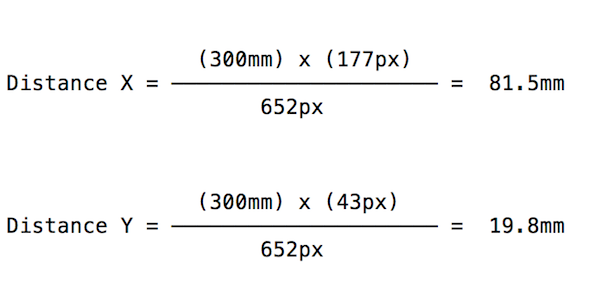
Thank you very much.You have helped me a lot.
I forget the picture in editor has been resized.But it does’t matter.The hole is used to wire screen.
Just make sure you print it out and see if the parts fit, and also check in a gerber viewer that it is correct, because this looks like one PCB that you don’t want to get wrong.
Yes, the Square is correct - it shows the ‘Path’ the cutting-tool will follow. Gerbers do not remove material, they ‘display’.
Below is the result of what it will look like (For processing speed, I’m showing only holes, square and one layer properly flipped to show show bottom side).
However, be sure to check with your PCB maker to verify they can cut contours (I’d be surprised if the could not do it).