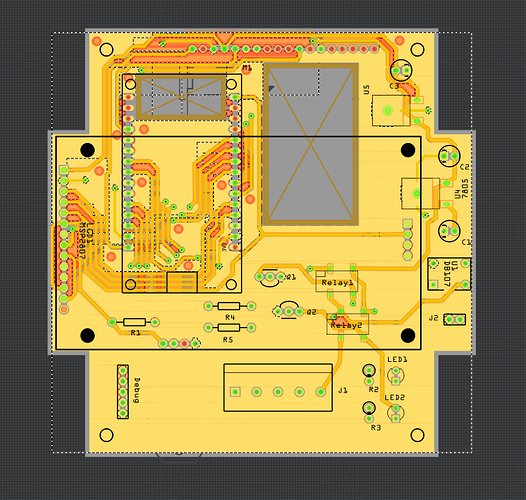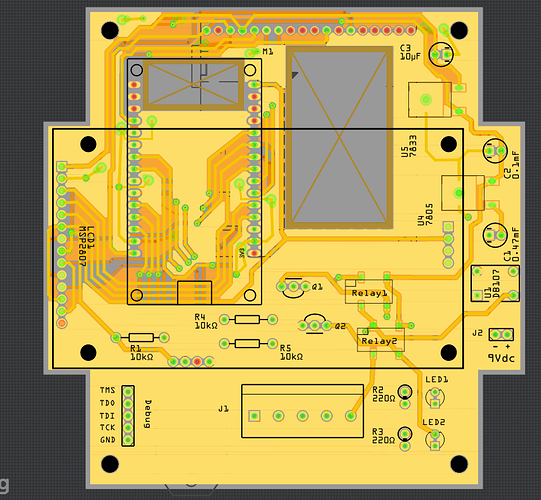hmm, no replies?
Well, I worked on this some more, and it has been an experience. I should probably write a tutorial on the subject and post it up for others, but right now, I don’t have the time. Anyway, here’s my understanding of creating ground fills:
-
Route all the ground connections on the PCB.
-
Define ‘keep out’ areas as needed. Keep out areas are spots where you don’t want any ground fills and it’s best to define those in the beginning of PCB layout. This way, you know the areas where you want to avoid when routing traces.
-
From the ‘Routing’ menu, select Ground Fill → Choose Ground Fill Seed(s)… option. A window will open that will allow you to select what connections (nets) you want to be connected to the ground fill. In my case, GND was the only option. Check mark the connection you want to use. There is a button in this window to generate the ground fills. You can also create ground fills from the Routing menu - Ground Fill → Ground Fill (Top and Bottom) option.
-
Fritzing will generate the ground fills. This is what I got when finished:
There are several red islands - in this context, an island is a copper area surrounded by a non copper area. Those red islands are copper areas that are too small to connect to other parts of the ground fill. It’s best to just delete them to clear up what you are looking at. -
Once those fills are gone, the remaining ground fill islands will all have red connection dots on them. All those red connection dots need traces routed from them to ground connections on the PCB. Yes, some ground fills will be connected to ground connections with copper, but you still need to connect them so the connection dots turn green. As is the Fritzing way.
-
After routing the ground fill areas to each other, I was left with 5 islands I couldn’t connect, so I deleted those for clarity. After which, I had this:
Which looked good to me. Good enough that I ordered 3 PCB from Aisler.
This is the ‘Good’ part of ground fills in Fritzing. I will later add in the ‘Bad’ and the ‘Ugly’ parts of ground fills in Fritzing.
Randy