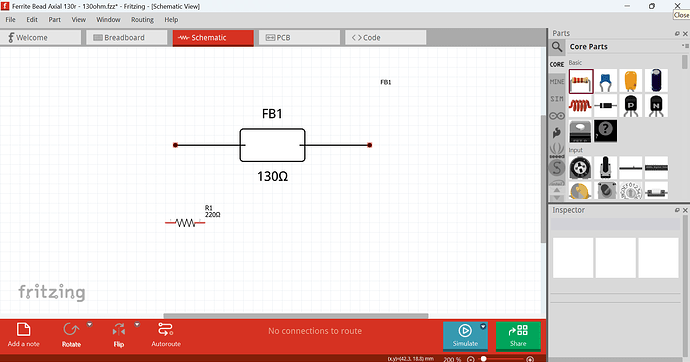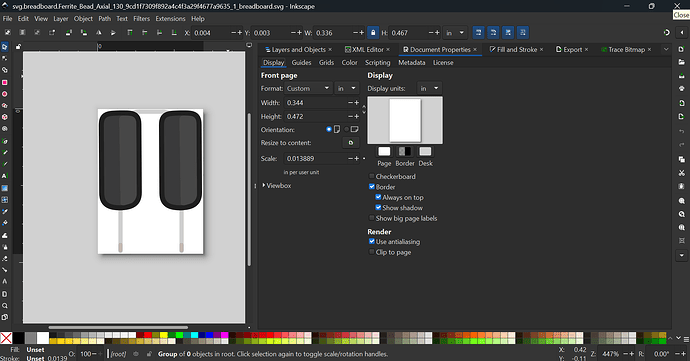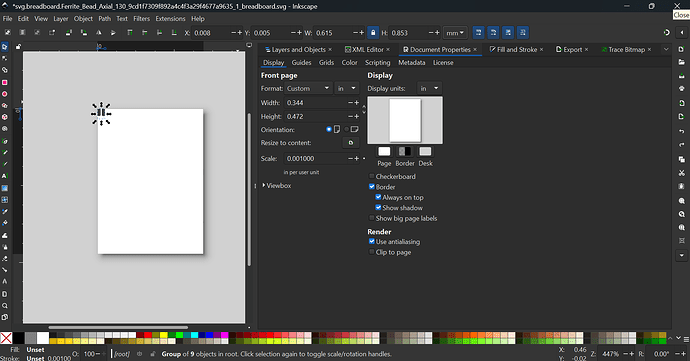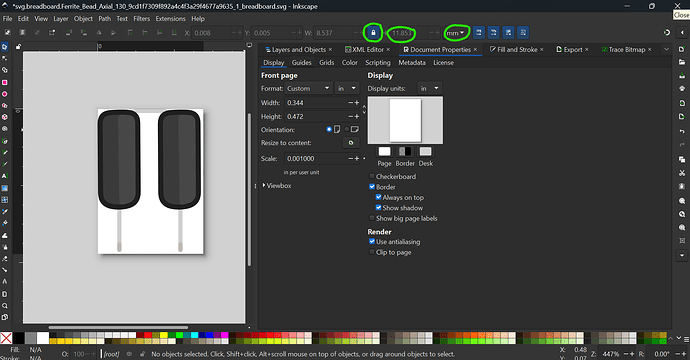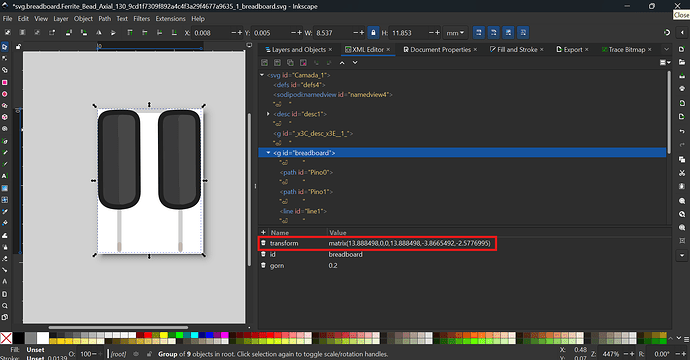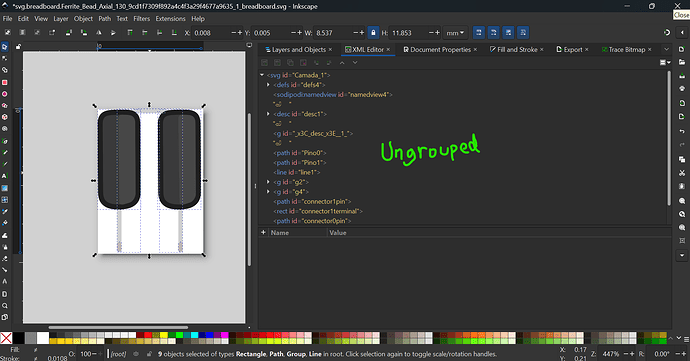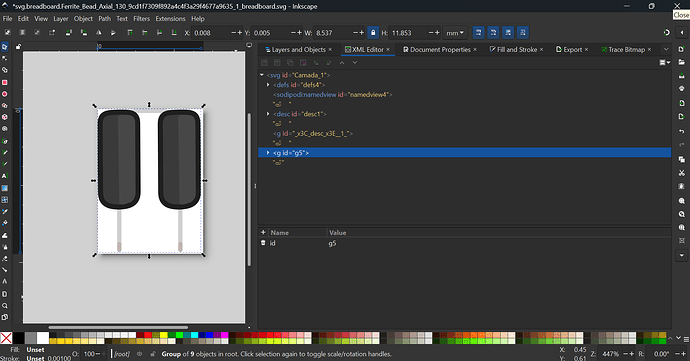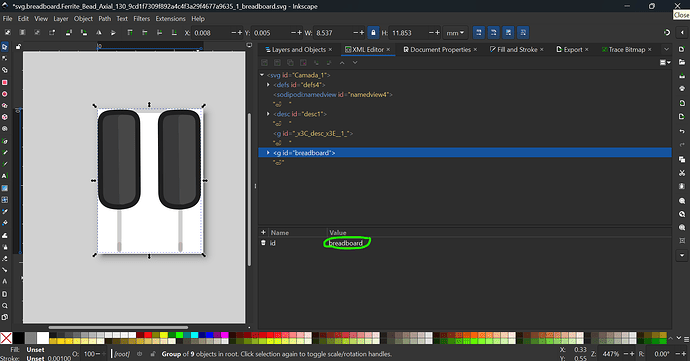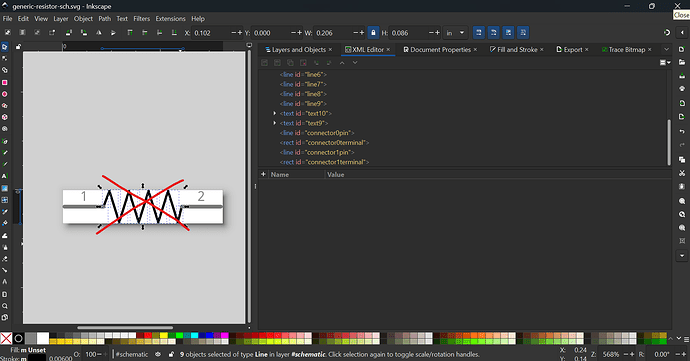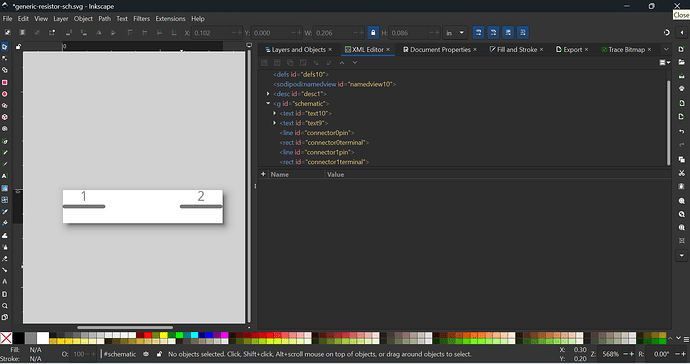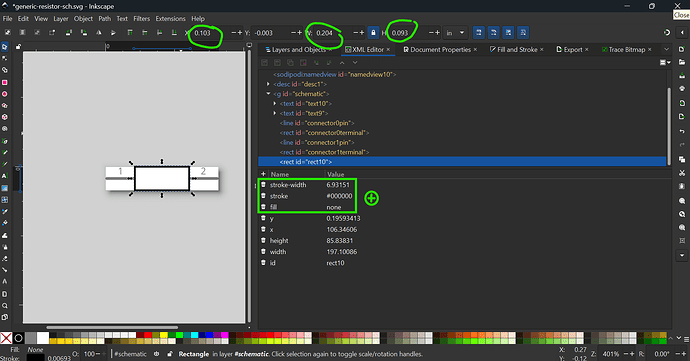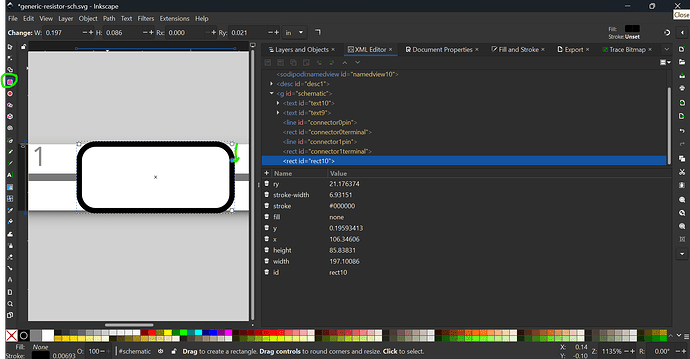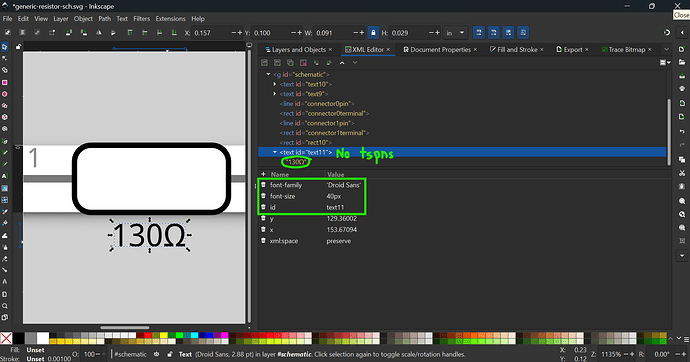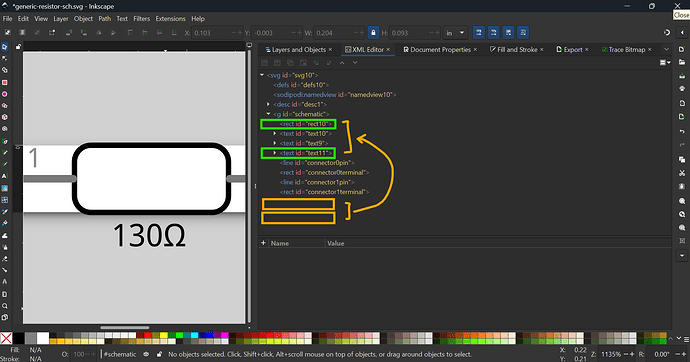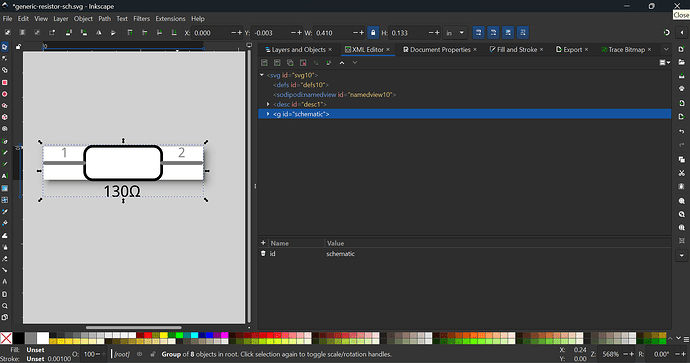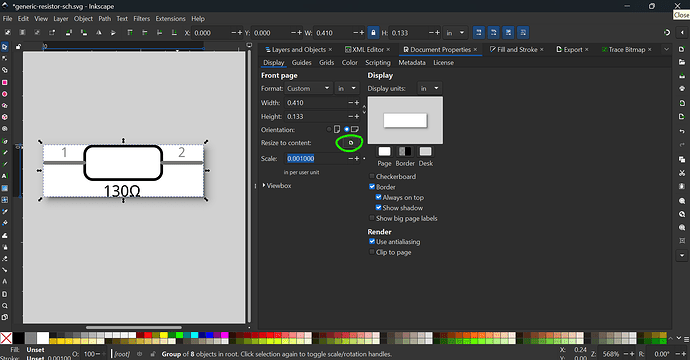Hi @marcelbonfim182
Fixed Part
This part has some minor errors so I’ve fixed your part
Ferrite Bead Axial 130r - 130ohm-fixed.fzpz (5.7 KB)
At a glance
Breadboard is fine at first look
Schematic is too large (with reference to a generic resistor)
PCB is fine
Into the details
Note: As there is no additional comment that appears in Inkscape about which SVG editor you’re using, I presume you are using Inkscape.
First, unzip the part
Breadboard
First, most (or rather in theory should be all) of the Fritzing parts are at 0.001in scale, so just fix it up
With height and width locked, resize it
(note that I used mm to resize the image for higher accuracy.)
Now ungroup and regroup to remove the transforms
ctrl+shift+g (or cmd+shift+g on mac)
ctrl+g (or cmd+g on mac)
Rename the group
and save the file.
Schematic
First, download the SVG below as a template for this part
generic-resistor-sch.svg (5 KB)
Next, open the file, rescale the SVG (documented in step above), and delete all the resistor lines
Draw a rectangle
You can curve the sides a bit
add text (droid sans)
Rearrange the order
Resize the viewbox
Ungroup and regroup the main group. Save the file, and you are done.
PCB
Fine, just rescale the SVG.
.fzp file
To save time, you can in fact reuse the breadboard image for icon view by changing
<views>
<iconView>
<layers image="icon/Ferrite_Bead_Axial_130_9cd1f7309f892a4c4f3a29f4677a9635_1_icon.svg">
<layer layerId="icon"/>
</layers>
</iconView>
<breadboardView fliphorizontal="true" flipvertical="true">
<layers image="breadboard/Ferrite_Bead_Axial_130_9cd1f7309f892a4c4f3a29f4677a9635_1_breadboard.svg">
<layer layerId="breadboard"/>
</layers>
</breadboardView>
<schematicView>
<layers image="schematic/Ferrite_Bead_Axial_130_9cd1f7309f892a4c4f3a29f4677a9635_1_schematic.svg">
<layer layerId="schematic"/>
</layers>
</schematicView>
<pcbView>
<layers image="pcb/Ferrite_Bead_Axial_130_9cd1f7309f892a4c4f3a29f4677a9635_1_pcb.svg">
<layer layerId="copper0"/>
<layer layerId="copper1"/>
<layer layerId="silkscreen"/>
</layers>
</pcbView>
</views>
to
<views>
<iconView>
<layers image="breadboard/Ferrite_Bead_Axial_130_9cd1f7309f892a4c4f3a29f4677a9635_1_breadboard.svg">
<layer layerId="icon"/>
</layers>
</iconView>
<breadboardView fliphorizontal="true" flipvertical="true">
<layers image="breadboard/Ferrite_Bead_Axial_130_9cd1f7309f892a4c4f3a29f4677a9635_1_breadboard.svg">
<layer layerId="breadboard"/>
</layers>
</breadboardView>
<schematicView>
<layers image="schematic/Ferrite_Bead_Axial_130_9cd1f7309f892a4c4f3a29f4677a9635_1_schematic.svg">
<layer layerId="schematic"/>
</layers>
</schematicView>
<pcbView>
<layers image="pcb/Ferrite_Bead_Axial_130_9cd1f7309f892a4c4f3a29f4677a9635_1_pcb.svg">
<layer layerId="copper0"/>
<layer layerId="copper1"/>
<layer layerId="silkscreen"/>
</layers>
</pcbView>
</views>
Next remove the terminalId definitions in breadboard as not needed. Finally, for description view, instead of
<description><!DOCTYPE HTML PUBLIC "-//W3C//DTD HTML 4.0//EN" "http://www.w3.org/TR/REC-html40/strict.dtd">
<html><head><meta name="qrichtext" content="1" /><meta charset="utf-8" /><style type="text/css">
p, li { white-space: pre-wrap; }
hr { height: 1px; border-width: 0; }
li.unchecked::marker { content: "\2610"; }
li.checked::marker { content: "\2612"; }
</style></head><body style=" font-family:'Segoe UI'; font-size:9pt; font-weight:400; font-style:normal;">
<p style=" margin-top:12px; margin-bottom:12px; margin-left:0px; margin-right:0px; -qt-block-indent:0; text-indent:0px;">The Ferrite Bead Axial 130R is a passive electronic component used to suppress electromagnetic interference (EMI) in electronic circuits. With a nominal resistance of 130 ohms, this ferrite bead is designed for axial mounting.</p>
<p style=" margin-top:12px; margin-bottom:12px; margin-left:0px; margin-right:0px; -qt-block-indent:0; text-indent:0px;">Technical Specifications:</p>
<p style=" margin-top:12px; margin-bottom:12px; margin-left:0px; margin-right:0px; -qt-block-indent:0; text-indent:0px;">Nominal Resistance: 130 ohms</p>
<p style=" margin-top:12px; margin-bottom:12px; margin-left:0px; margin-right:0px; -qt-block-indent:0; text-indent:0px;">Mounting Type: Axial</p>
<p style=" margin-top:12px; margin-bottom:12px; margin-left:0px; margin-right:0px; -qt-block-indent:0; text-indent:0px;">Material: Ferrite Core</p>
<p style=" margin-top:12px; margin-bottom:12px; margin-left:0px; margin-right:0px; -qt-block-indent:0; text-indent:0px;">Applications:</p>
<p style=" margin-top:12px; margin-bottom:12px; margin-left:0px; margin-right:0px; -qt-block-indent:0; text-indent:0px;">Audio Circuits</p>
<p style=" margin-top:12px; margin-bottom:12px; margin-left:0px; margin-right:0px; -qt-block-indent:0; text-indent:0px;">Communication Circuits</p>
<p style=" margin-top:12px; margin-bottom:12px; margin-left:0px; margin-right:0px; -qt-block-indent:0; text-indent:0px;">Power Supplies</p>
<p style=" margin-top:12px; margin-bottom:12px; margin-left:0px; margin-right:0px; -qt-block-indent:0; text-indent:0px;">Printed Circuit Boards (PCBs)</p>
<p style=" margin-top:12px; margin-bottom:12px; margin-left:0px; margin-right:0px; -qt-block-indent:0; text-indent:0px;">Electronic Devices</p></body></html></description>
change to plain text
<description>The Ferrite Bead Axial 130R is a passive electronic component used to suppress electromagnetic interference (EMI) in electronic circuits. With a nominal resistance of 130 ohms, this ferrite bead is designed for axial mounting.
Technical Specifications:
- Nominal Resistance: 130 ohms
- Mounting Type: Axial
- Material: Ferrite Core
Applications:
- Audio Circuits
- Communication Circuits
- Power Supplies
- Printed Circuit Boards (PCBs)
- Electronic Devices</description>
That’s all. @marcelbonfim182 Thank you for contributing your first part in Fritzing. You seem fit to make parts, and in no time, you’ll get a lot better. As what Peter mentioned, I don’t know if the connectors are bussed.