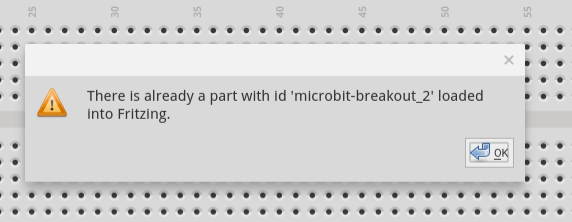If a custom part has been loaded AND saved to the “MINE” (or other) parts bin, it can be deleted by going to that bin, right click its icon, and select “Remove Part” from the context menu. So lets work on getting the “Parts” window back.
If “Parts” is checked on the “Window” menu, the parts window should be open. However, that is a dockable window, so it might not be attached to the side of the main pane where you expect it. Perhaps it is behind another window. After being undocked, it could have also been moved (mostly) off of the screen (depending on what operating system and desktop you are using). With gnome on fedora linux, moving it off the window edge is prevented, but I think that Windows allows it. If that is possible, it could also be hidden behind the windows menu bar. That covers the ways I can think of for an active (checked) Part (or Inspector) window to be missing.
For the part with the same name, I believe the message is something about the same id. Once loaded, Fritzing tracks parts by an internal id string. Duplicates are not allowed. It can happen that a loaded part gets saved in the local parts area, but is not visible in any of the bins.
It might be possible to locate the part using the search function in the “Parts” window. If you can find it that way, drag it into a temporary sketch window, right click it there, and select “Add to bin” from the context menu. With it visible in the bin, it can then be deleted. Close Fritzing, and save changes to the parts library and bin, if prompted. You do not need to save the temporary sketch file.
If that does not work, the locally stored files can be manually deleted. The folders they are in is different depending on the operating system. The top folder of interest is:
Windows
c:\Users\username\My Documents\Fritzing
Mac
/Users/username/Documents/Fritzing/parts
Linux
~/Documents/Fritzing/parts
Inside that folder is a user folder that contains the loaded part definition files, and an svg folder that also contains a user folder, which in turn contains additional folders, one per view. So, starting from that top folder above, a full part will have files:
user/file.fzp
svg/user/breadboard/file.svg
svg/user/icon/file.svg
svg/user/pcb/file.svg
svg/user/schematic/file.svg
“file” can be different in each folder. The fzp file contains references that tell what the other files are. Not all of those files have to exist. Some parts do not include image files for some views.
The main file to delete is the fzp file. That is what contains the id that Fritzing is complaining about. The related files should be deleted for general cleanup, but I do not think Fritzing actually cares. If a new part uses the same image file name, I think they will just be overwritten. I have not tested that though.
There is also a bins folder (on linux it is ~/Documents/Fritzing/bins) that contains local part related information. Specifically, for any locally defined bins. The my_parts.fzb file could need some cleanup with a text editor when manually deleting parts. However, if the part was not visible in the “Mine” bin, it should be correct already. More complex cleanup situations might include needing to edit that file to delete instance entries for files that do not exist.