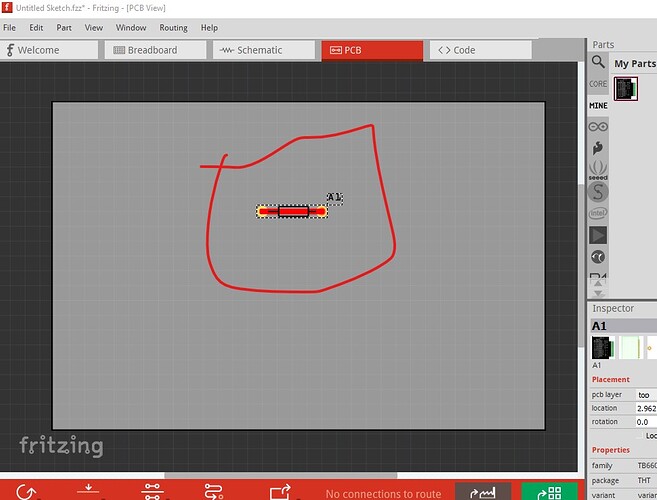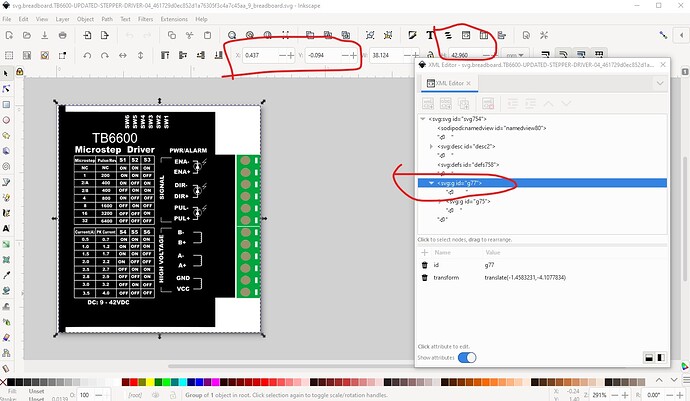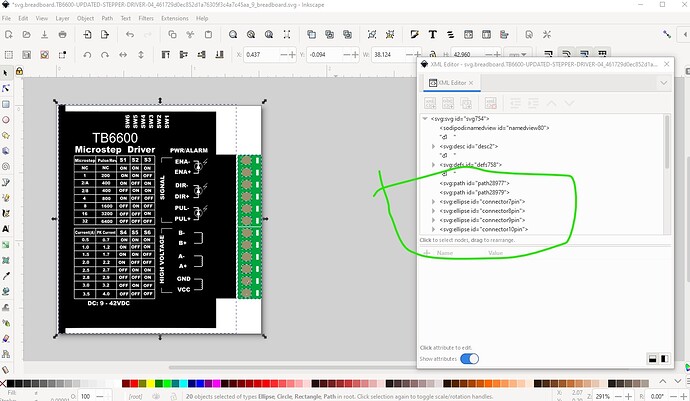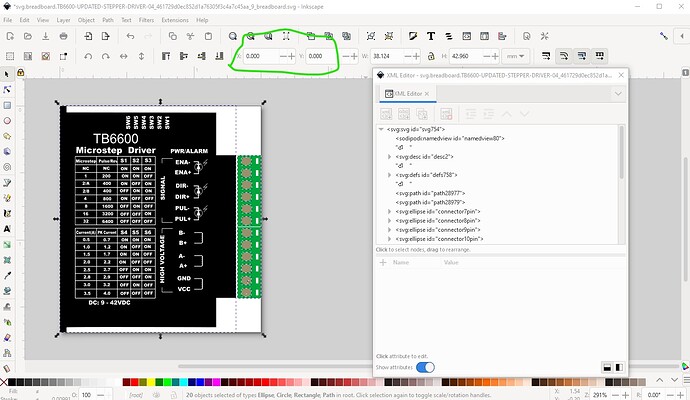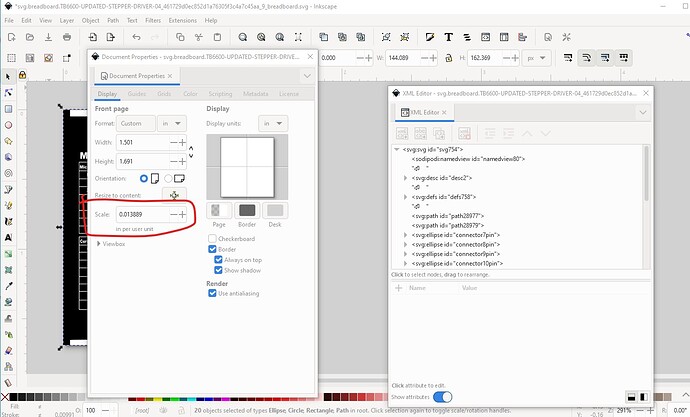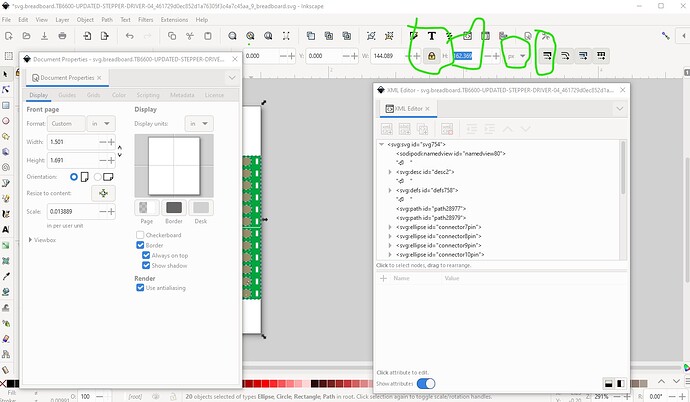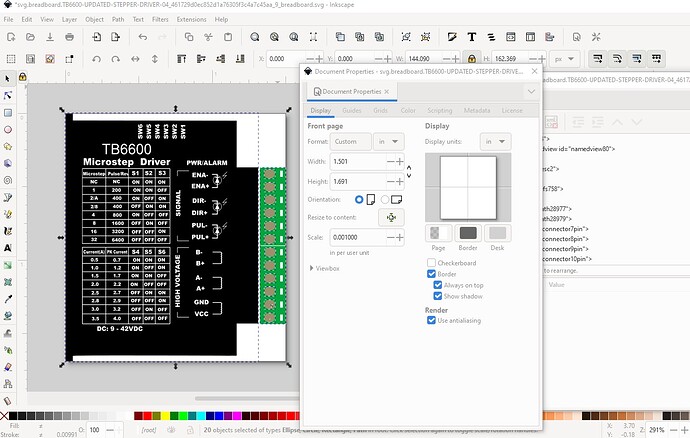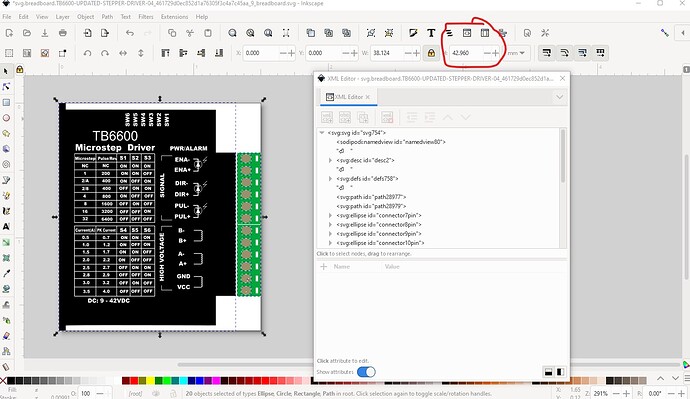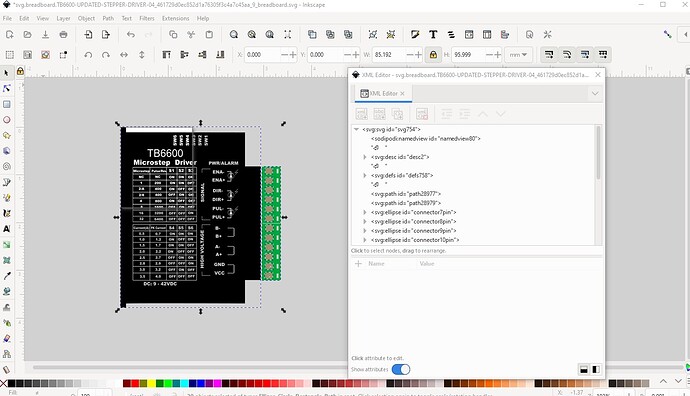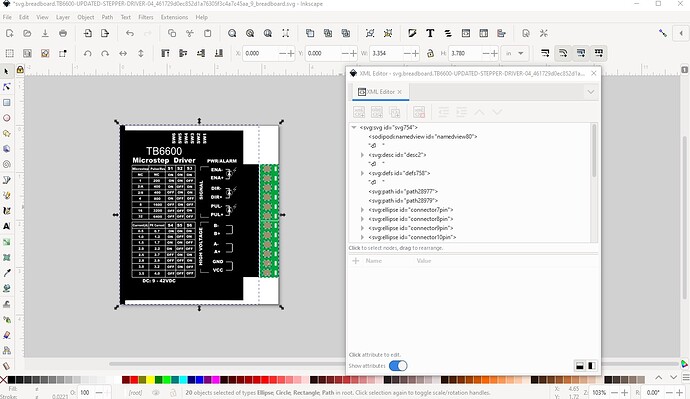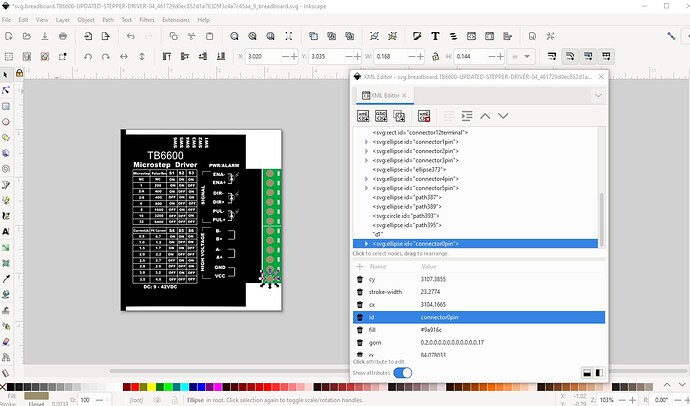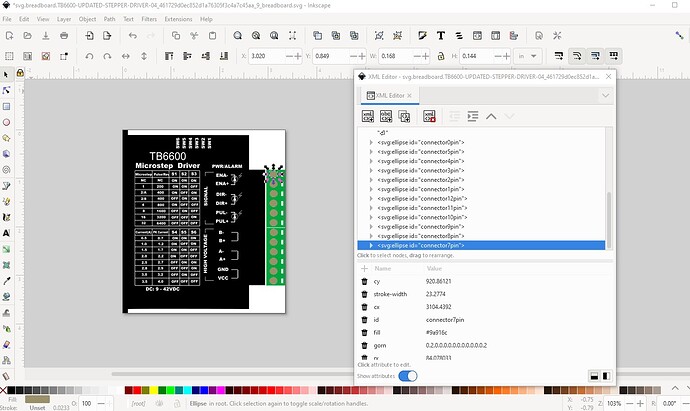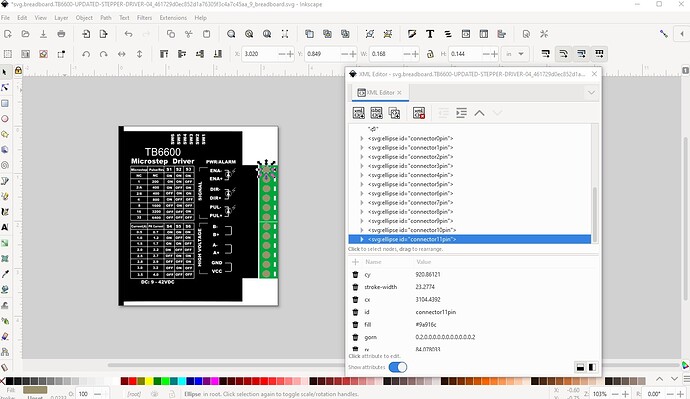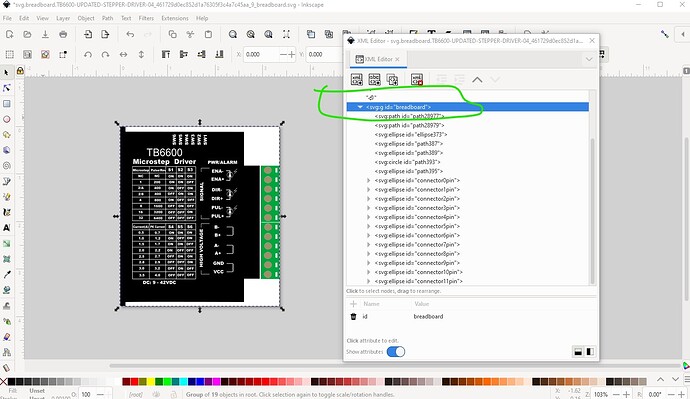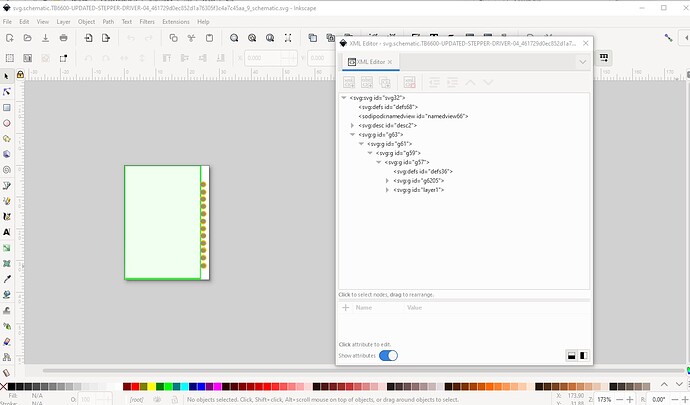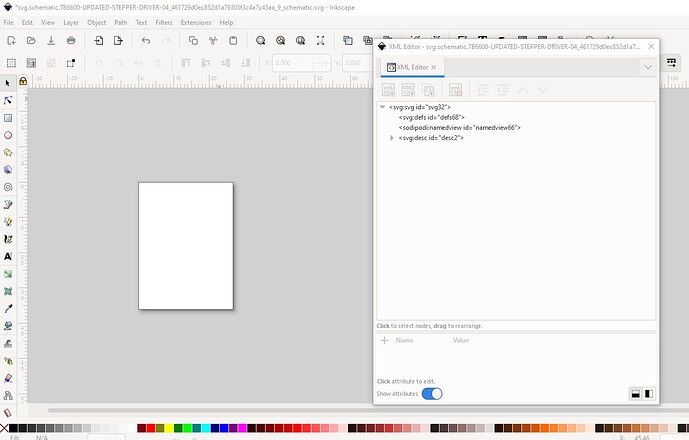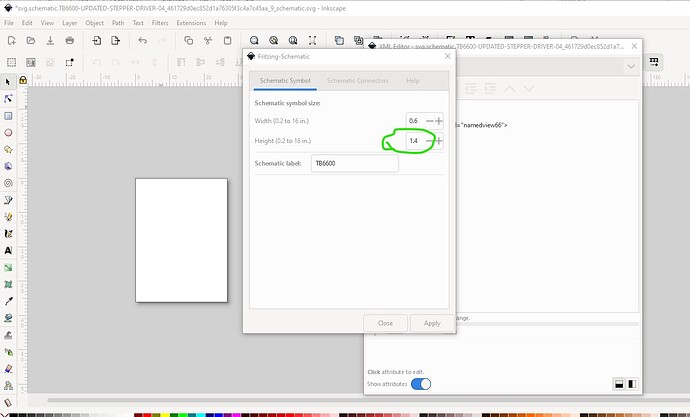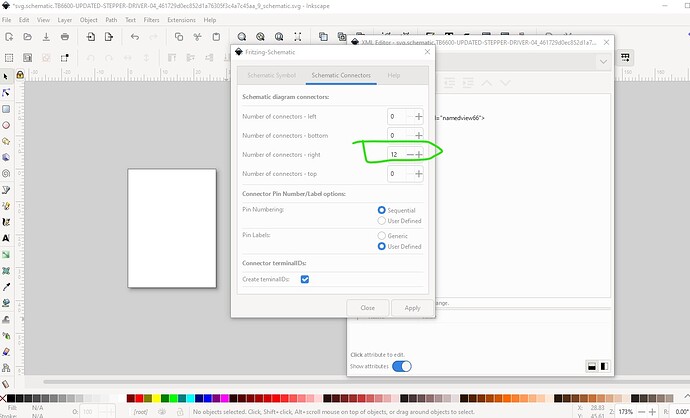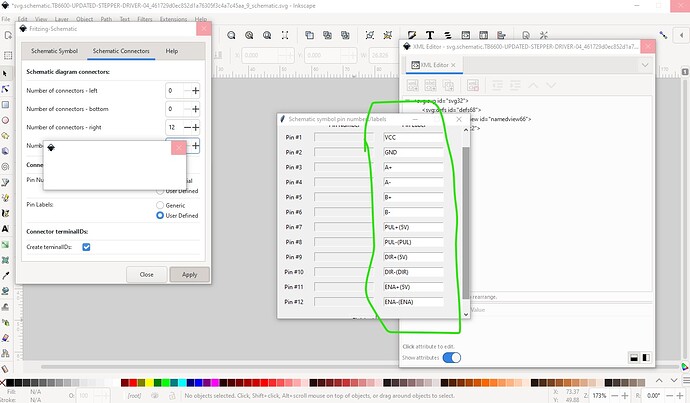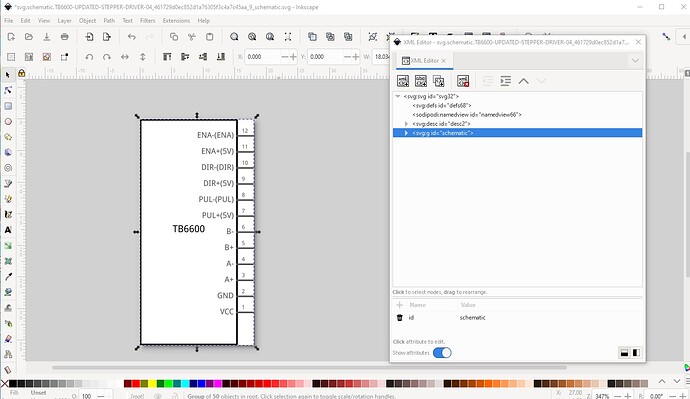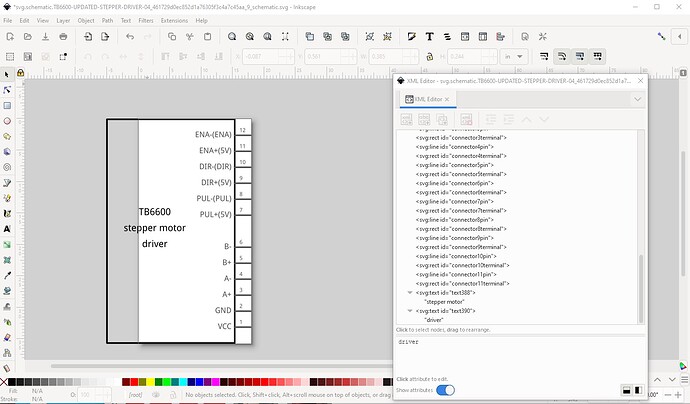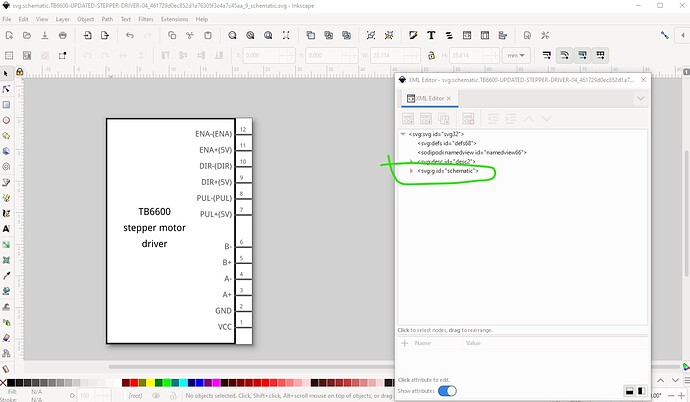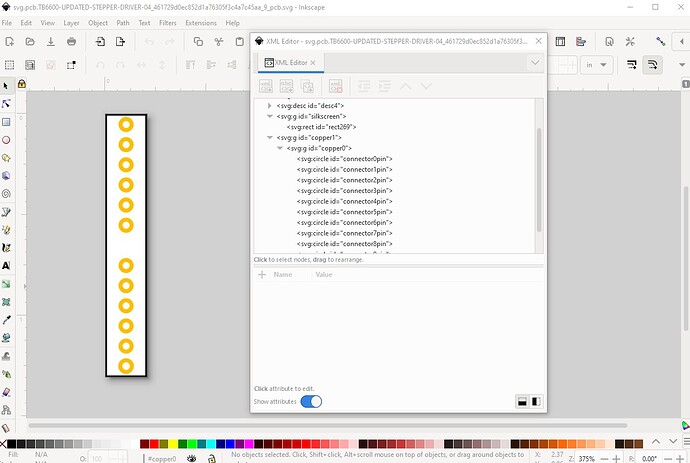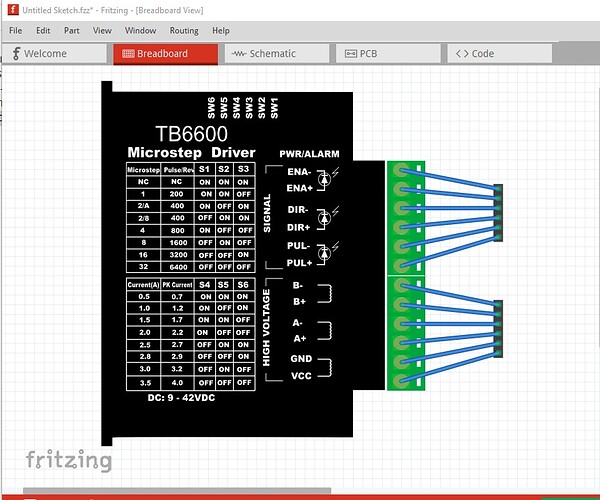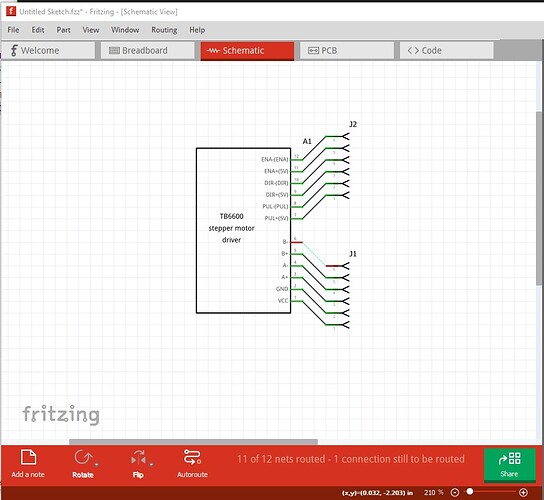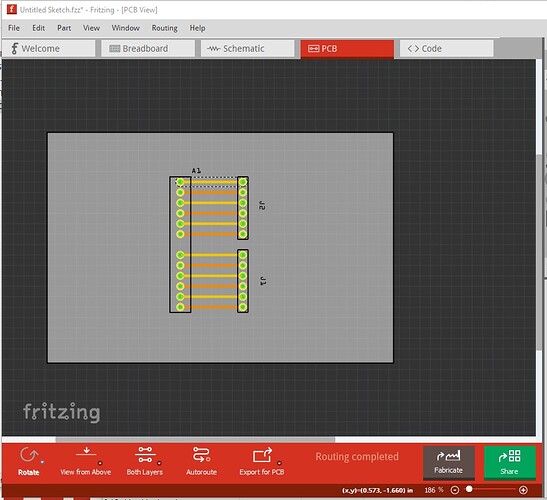A few problems in your part. Here is the output (only the errors not the warnings ![]() ) from your part:
) from your part:
Error 69: File
‘svg.breadboard.TB6600-UPDATED-STEPPER-DRIVER-04_461729d0ec852d1a76305f3c4a7c45aa_9_breadboard.svg.bak’
At line 25
Found a drawing element before a layerId (or no layerId)
Error 69: File
‘svg.schematic.TB6600-UPDATED-STEPPER-DRIVER-04_461729d0ec852d1a76305f3c4a7c45aa_9_schematic.svg.bak’
At line 13
Found a drawing element before a layerId (or no layerId)
both breadboard and schematic lack layerIds which will cause the part to not export as an image.
Error 18: File
‘part.TB6600-UPDATED-STEPPER-DRIVER-04_cfc8dd5449c9306d0950c3358bf53b84_3.fzp.bak’
Connector connector1terminal is in the fzp file but not the svg file. (typo?)
svg svg.schematic.TB6600-UPDATED-STEPPER-DRIVER-04_461729d0ec852d1a76305f3c4a7c45aa_9_schematic.svg.bak
indicates the schematic has not terminalIds (normally a problem, but not in this case due to an odd schematic layout.)
Connector connector2pin is in the fzp file but not the svg file. (typo?)
svg svg.pcb.TB6600-UPDATED-STEPPER-DRIVER-04_461729d0ec852d1a76305f3c4a7c45aa_9_pcb.svg.bak
which causes this in pcb view (as there are undefined connectors)
So lets start with breadboard.
the group circled in red needs to be changed to breadboard so breadboard would have a layerId. The x and y should start at 0 (not doing so can cause offsets from the grids) and as you note the size of the part is about 1/2 to small (49mm against 96mm)
so first I ungrouped the entire svg which is a requirement for successful scaling in Inkscape by selecting the top group and hitting cntrl-shift-g multiple times til there are no groups left.
then clicked Edit->select all then Edit->resize page to selection to reset the view box to 0 0
then I corrected the scale of the svg. In Fritzing it is desirable that the viewbox set drawing units at 1/1000 of an inch (which is a scale of 0.001 in the red circle here.) To correct this
lock the width to height, change the dimensions to px (for maximum resolution) and copy the larger of height or width (height in this case) to the clip board (or record it somewhere) then change the scale from 0.013889 to 0.001 which will make the image much smaller. Then set the height back to the same value it had before the rescale like this
now we can change back to mm and change the height from 43.960 t0 96 to be around the correct scale (it isn’t clear to me where that 96mm ends, at the end of the terminal strip as I assumed or at the edge of the case, so it may be wrong!)
now we are again outside the view box,
so Edit->select all and Edit–>resize page to selection to correct that.
now to renumber the pins. Convention in Fritzing is that connectors should start at 0 and increase linearly with connector0 being at pin1 of an IC (so on the lower left) here that translates to the right bottom
I prefer to move all the connectors to the bottom of the svg because I have a script that will renumber them automatically (although it broke in this case because of the title elements on the pins!) So now move and renumber the connectors like this (connector0 here started out as pin6)
ending up looking like this
then Edit->select all, Edit->resize page to selection, and Object group and rename the created group breadboard to create the correct layerId. From there on to schematic which currently looks like this
While this will work, it doesn’t match the standard Fritzing schematic so I choose to replace it with one generated by Randy’s Inkscape extension like this. First I selected the starting group and deleted it to leave a blank svg.
then started the extension and set the parameters
set the name in the label box set 0.6in as the width (turned out too small!) and 1.4in (12 connectors plus 1 space between them) for the height.
then set 12 connectors on the right (0 everywhere else) and hit apply
now enter the names of the pins, pin 1 is the bottom of the pins in breadboard here
then click finished and it creates the svg
note it is to narrow so ungroup it to make changes
then move the bottom 6 connectors down 0.1in (to leave a space between the 2 pairs of 6 connectors) and increase the width to 0.8in and add some text. Now Edit->select all Edit->resize page to selection then Object-> group and set the layerId back to schematic and schematic is finished.
save it as plain svg and move on to pcb. There are two choices with pcb, we could suppress it entirely as they are all screw terminals (which don’t easily connect to the pcb.) Instead because the user may want to put an arduino on the pcb and interface it to the motor driver I chose to make pcb be header connectors that can then connect to the motor driver like this
that finishes off the svg files. Now on to the fzp file. There I chose to modify the file names to something more reasonable (and in the process changed the moduleId so this new part will load beside your original for comparison) I needed to change the connectors to start at connector0 and have labels that reflected the new pin positions. I added a url field to one source of the motor driver so people know where they can buy one. Finally I ran the resulting part through FritzingCheckPart.py to make sure it was correct (and to fix a variety of things that Inkscape does that Fritzing objects to!) which results in this new part
TB6600 NEMA-17-23 STEPPER MOTOR DRIVER-improved.fzpz (57.4 KB)
which looks like this in Fritzing
Peter