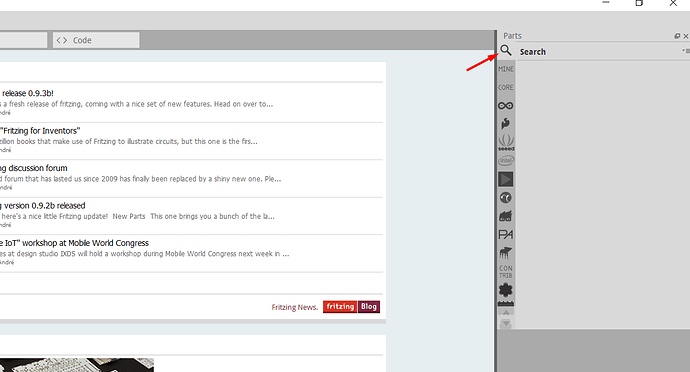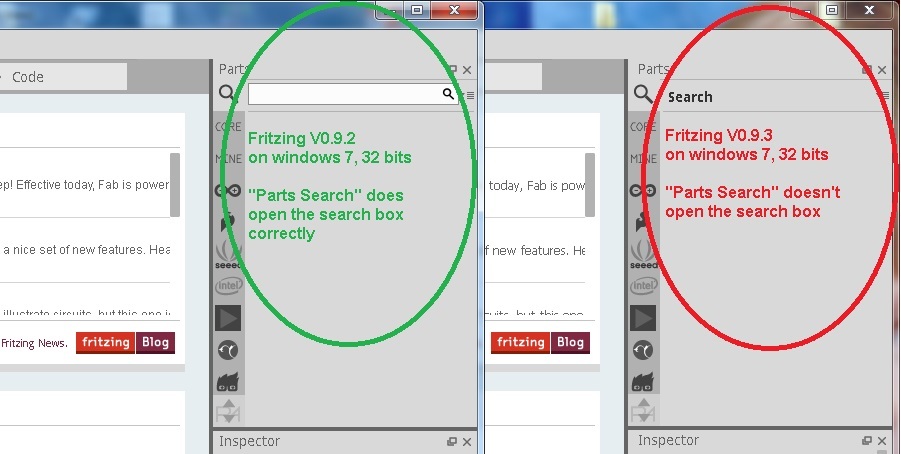My FZ 0.9.3 is 300k smaller, so I assume it’s different, but it’s kind-of odd no one else has the problem. Did you try a re-install.
Ok, I installed the new V0.9.3 on another PC and I had to add the MS api file that most people are missing - my other PC didn’t need it - and I rebooted, It looked like it froze, but FZ now accesses the internet a lot so you have to wait until things happen, and your firewall must give it clearance. After everything is installed it starts normally.
My search is working. Are you sure FZ isn’t uploading making it look like it’s not responding? Does the rest work?
Yes, everything works. Only the search function doesn’t. It still stays grey.
No, I see the magnifier but it is not working.
I tried the 32bit version. But this also does not work.
In my new installed Windows 10 the search function works.
It looks like the failure is in my Windows 7 Installation.
Odd as I have a couple of machines running Win7 pro 64 and fritzing 0.9.3 and the search runs fine on both. As you note on start up it is greyed out, but clicking on the search arrow causes a brief red box in the main screen (a network update check perhaps?) and then the search bar becomes lit and works as expected. Perhaps something blocking the network access (assuming it is making one)?
Peter Van Epp
I ment that I probably damaged something. Maybe when using tools like ccleaner or virus scanner.
I don’t know and don’t mind because it works with my new installed Windows 10.
Same problem. WHERE IS THE MAGNIFIER ! Everything else but NO MAGNIFIER
Hence searching for Parts is a nightmare, What about a simple search bar.
Here is what Help says
"Can’t find your part? Search for it by clicking the magnifier icon in the Parts Bin and type in some keywords"
Oh Really ? As we can see help where you would think information might be found is itself is lacking any proper explanation of Where the Magnifier let alone the Parts Bin is,
The magnifier should be at the right top of the screen in the Parts Bin window, right below the word Parts. After you enter a search word(s) hit the enter key. It doesn’t work by clicking on the magnifier like other programs.
If the Parts Bin window is not open, click on Window in the main menu and the click Parts to open the Parts window.
It’s in the pic 7 posts up.
Explore how the bin works, it could be that you haven’t scrolled the bin index to the top.
The issue is still valid,
Please note the attached pic, in case of:
- Fritzing V0.9.3, on windows 7, 32 bits, “Parts Search” doesn’t open the search box
- Fritzing V0.9.2, on windows 7, 32 bits, “Parts Search” does open the search box correctly
I did try all the previous suggestions as well.
I just tried this on my Win7 pro (32) laptop, and the first time it indeed hung Fritzing when I tried a search, so I cleared the Fritzing directories (as I had to kill Fritz with task manager) then (as the machine looked to be making a network access and I know there are parts that aren’t on there yet) I went to help and clicked check for updates and (after a long time as the eeepc is 10+ years old and quite slow) it did the parts updates and restarted Frtitzing. Now search works normally on that machine. So its possible there is a bad interaction between parts update and search. Another thing to try if this doesn’t work is start the debug console (I didn’t do that on the failure unfortunatly) in help->enable debugging log (this opens a window where the debug info will appear, mine says “loading bin search” when I click the hour glass). Hope this helps!
Peter
(edit: PS please tell us if this worked so we know for others …)
Same issue. As shown by dmargal search text box appears in 0.9.2 but not in 0.9.3 (64bit in my case).
Running Win10.
Have either of you tried clicking on the magnifying glass? From a fresh start of Fritzing the search box is greyed out as shown and clicking on the box doesn’t do anything. To activate search you need to click on the magnifying glass to the left of the search box (I do this automatically and didn’t think to mention it in the post above …)
Peter
Many times.
I’ve seen that when starting there are 2 files created under C:\Fritzing\bins including a search.fzb file.
It seems to work like any other bin e.g. you can drag parts into it.
Hmm, the only other suggestion I have is to try clearing the temp and user directories (note that this will destroy all your current sketches so you need to keep a copy of the directories before replacing them. When making new parts I often manage to get Fritzing totally hung and the only solution I’ve found is to delete these two directories (Fritzing will recreate them on restart if you rename them to move them aside):
c:\Users\user_name\AppData\roaming\Fritzing
(which is a hidden directory so you need to have show hidden directories set in explorer) and
c:\Users\user_name\My Documents\Fritzing
where user_name is your windows account name. If something gets corrupted in here (usually sketches but maybe also parts search) Fritzing sometimes won’t recover from it (it also sometimes forgets to delete files it should which may be part of the problem). I’ve never seen this problem on my installations but they are all win7 pro. It may also
be illuminating to start the debug log as mentioned above and see what that says (its usually gibberish to me, but in this case it may show something of interest  ).
).
Peter